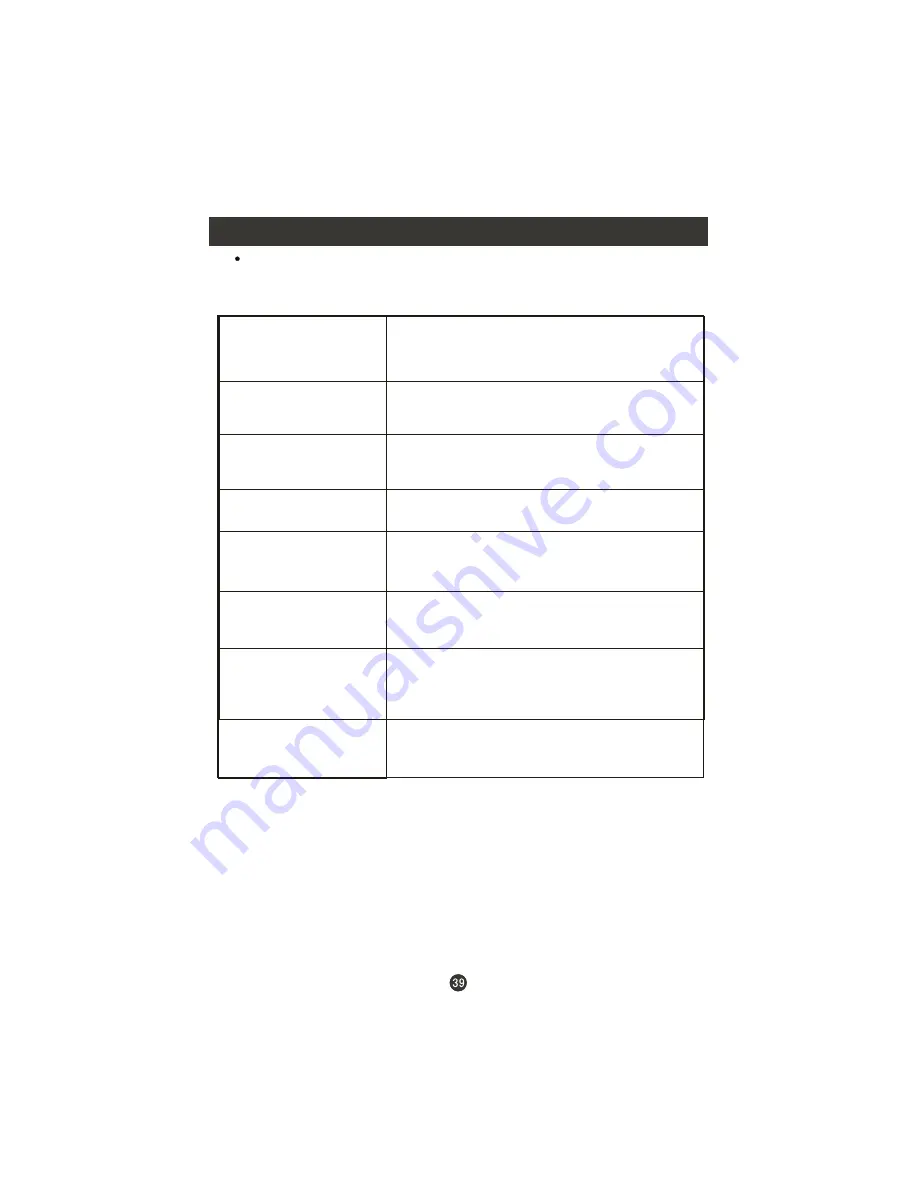
Troubleshooting Guide
To assist in location possible faults use help guide below
.
Note:
1.If the fault can not be repaired using the above guide consult with your local authorized
service center.
2.The TV set must only be repaired by a qualified registered service person. Never attempt to
remove the back cover as the TV set has dangerous voltages levels inside that may be
fatal or cause fire.
Troubleshooting
No picture, no sound
Verify if the television is properly plugged in.
Verify if the television is properly supplied with power.
Verify that electricity is available.
Blank screen
Verify if correct signals are input.
Press
TV/AV
button to change signal input to TV input.
Restart the television of power supply is interrupted.
No sound
Press
MUTE
button and verify if Mute mode is on.
Switch to another channel and verify if the same problem
happens.
Press
VOL+
button to see if the problem can be solved.
Poor sound
Verify if sound system is functional. Refer to chapter on
adjusting.
No picture in some
channel
Verify if correct channel is selected.
Adjust the antenna.
No color for some channel
program (black and white)
Verify if the same problem exists in other channels.
Check picture and sound systems.
Refer to relative instructions in the Manual for color
adjust.
Spots with some or
all pictures
Verify if the antenna is correctly connected.
Verify if the antenna is in good condition.
Make fine adjustment of channel.
Abnormal functioning
Disconnect the television from power supply and, 10
seconds later, reconnect to the power supply.
If the problem still exists, contact an authorized
service depot for technical assistance.
Summary of Contents for LV-1958P
Page 1: ...Prima LV 1958P ...
Page 46: ...Warranty ...
Page 47: ...01 0090507083A ...
Page 48: ......
Page 49: ......
Page 50: ......
Page 51: ......
Page 52: ......
Page 53: ......
Page 56: ......
Page 57: ......
Page 58: ......
Page 59: ...Tournez dans le sens des aiguilles d une montre pour serrer ...
Page 60: ......
Page 61: ...VCR 1 2 HDMI ...
Page 62: ...Dcodeur Camscope Console Jeux Vido ...
Page 63: ...YPBPR VGA ...
Page 64: ......
Page 66: ......
Page 67: ......
Page 68: ......
Page 69: ...If enter Audio Only mode press POWER to exit ...
Page 70: ......






























