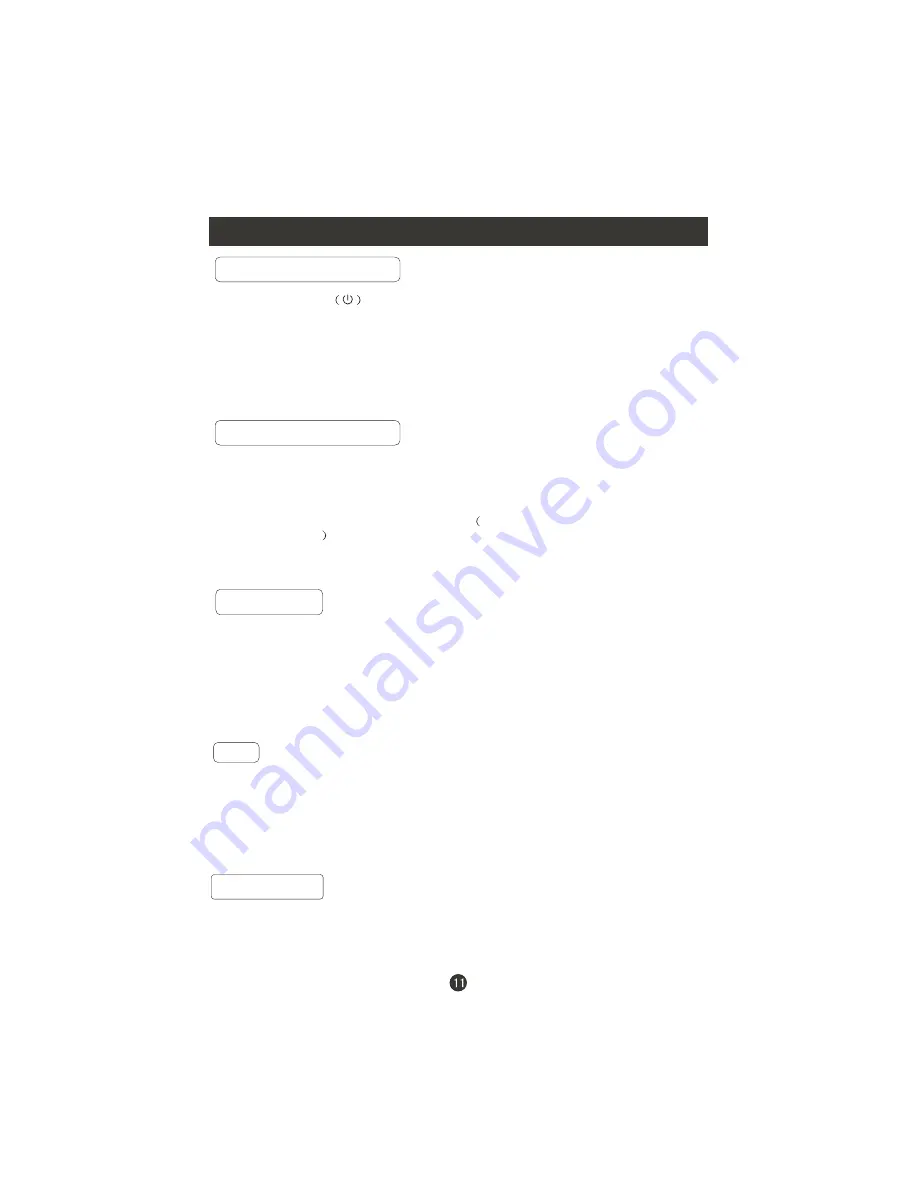
Basic Operating Instructions
Switch On/Off the TV set
When the
POWER
button is pressed and the LCD-TV is turned on, the
indicator light on the front of the LCD-TV changes from red to green. When the
LCD-TV is turned off using the power button, the LCD-TV will go into standby
mode and the indicator light turns red(or turns dark).
Audio Control
1.Press the
VOL+
button to increase the volume. A number will appear
on screen indicating the volume level.
2.Press the
VOL-
button to decrease the volume. A number will appear
On screen indicating the volume level.
Mute
1.Press the
MUTE
button to mute the sound temporarily. A mute icon
Appears on the screen.
2.Press the
MUTE
button or
VOL+
again to restore the sound.
The mute icon disappears.
Change the picture source so you can watch your TV, VCR, DVD, Cable ,
or any other devices that are connected to your TV.
1. Press the
TV/AV
button to enter the Select Source menu and then use
TV/AV
button to select the desired items
TV, Video, S-Video, Component
DVD, PC, HDMI
.
2. Press the
OK
button to confirm .
Choose the input source
NOTE: The color of the indicator light may differ based upon the model purchased.
INFO
Press
INFO
button to display current program information.
Summary of Contents for LV-1958P
Page 1: ...Prima LV 1958P ...
Page 46: ...Warranty ...
Page 47: ...01 0090507083A ...
Page 48: ......
Page 49: ......
Page 50: ......
Page 51: ......
Page 52: ......
Page 53: ......
Page 56: ......
Page 57: ......
Page 58: ......
Page 59: ...Tournez dans le sens des aiguilles d une montre pour serrer ...
Page 60: ......
Page 61: ...VCR 1 2 HDMI ...
Page 62: ...Dcodeur Camscope Console Jeux Vido ...
Page 63: ...YPBPR VGA ...
Page 64: ......
Page 66: ......
Page 67: ......
Page 68: ......
Page 69: ...If enter Audio Only mode press POWER to exit ...
Page 70: ......






























