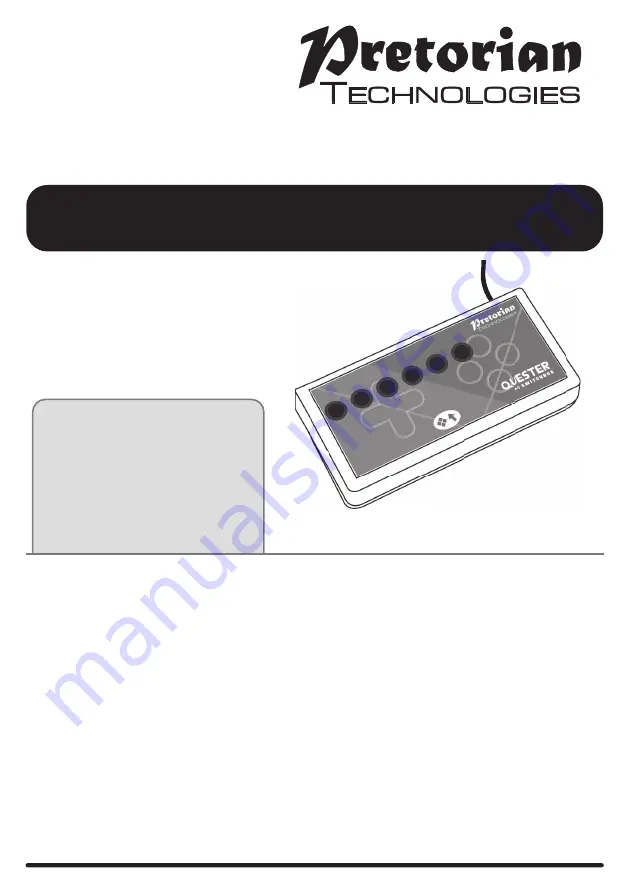
Pack Contents
Carefully check the contents
of the box, which are:
Quester Switchbox unit
Instruction booklet
INSTRUCTIONS
QUESTER SWITCHBOX
Product Description
Quester Switchbox
is a simple USB switch interface
specifically designed for PC game play using
assistive switches. Gaming is an uplifting experience
for many disabled users - it is instantly engaging for
many and also offers the benefit of being able to be
part of a community shared by disabled and able-
bodied gamers alike.
Quester Switchbox
has been
developed by Pretorian to address access needs
in PC gaming and, along with
Quester Joystick
,
forms an essential part of the assistive PC gaming
ecosystem.
Six 3.5mm sockets are provided, the functions of
which are set by selecting one of four Levels. Levels
1-3 are fixed function, whereas each socket in Level
4 can be programmed to be any key on a standard
keyboard or a mouse click, plus some gaming specific
functions such as Latching W, A, S or D.
A seventh socket is dedicated to changing
Level so the player can navigate between Levels
without requiring assistance. Alternatively, this
may be achieved using a button on the fascia of
Quester Switchbox
.
Levels 1 and 2 are configured for navigation within
a range of games, whereas Level 3 allows weapons to
be selected (or similar functions, dependent on the
game). And due to its programmable nature, Level 4
can be configured to be whatever you need it to be.
Level 4 is programmed using a simple and unique
method which requires no software to be loaded
onto the PC. Once each socket on Level 4 has been
configured, the settings are saved in the
Quester
Switchbox
internal memory and are automatically
recalled even if the computer is turned off or the
switchbox moved to a different computer.
The provision of Latching W, A, S and D functions
allows the player to walk or run in any direction
indefinitely, leaving hands free for other functions.
Sticky and Latching Modifiers further add to the
programmability to allow unique combinations of
functions to be created.
As with all Pretorian products,
Quester Switchbox
requires no drivers- simply plug and play!


























