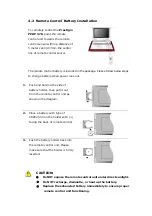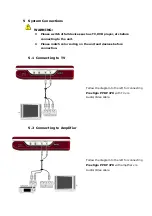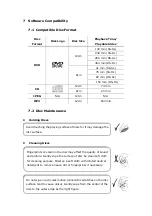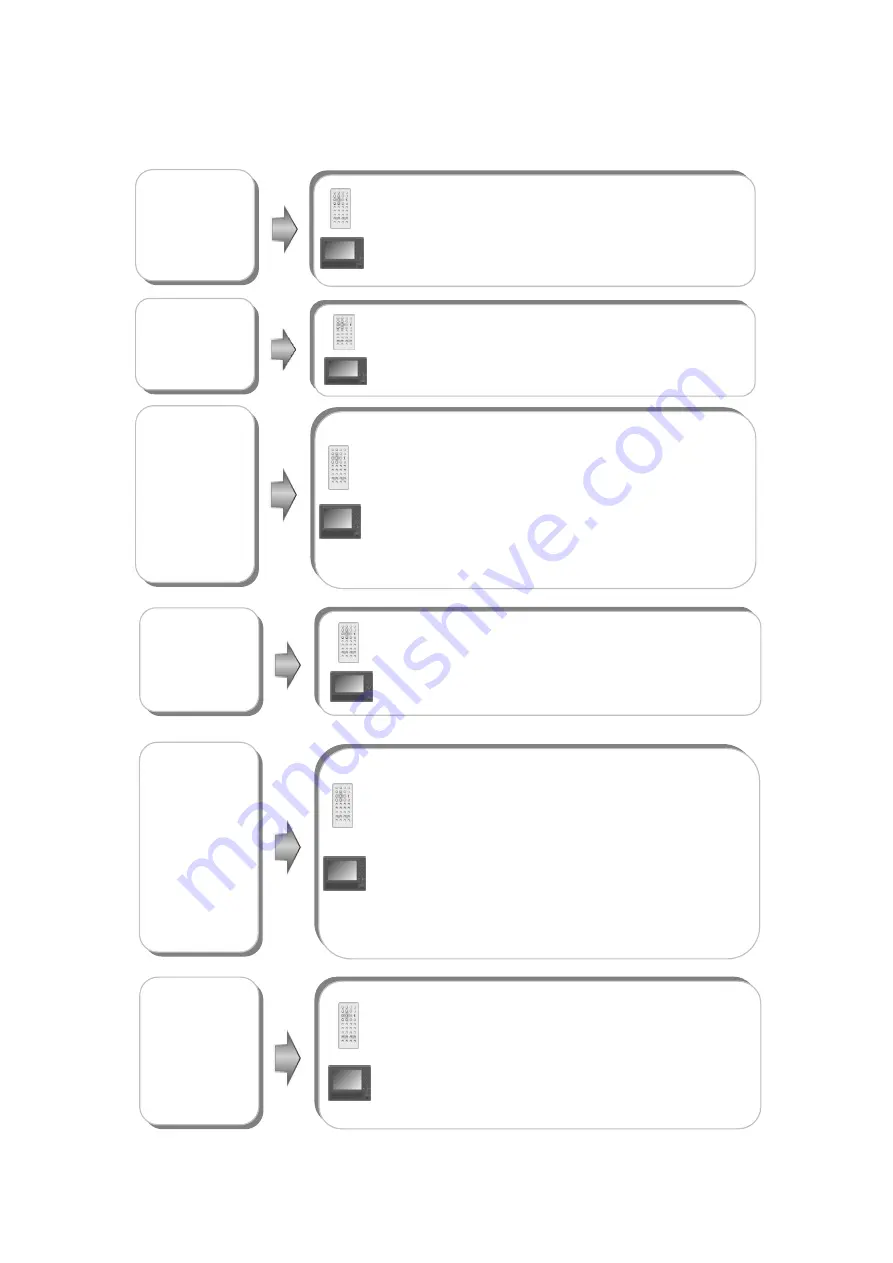
9
DVD Disc Playback Operations
button
SLOW
Press
SLOW
button during playback to view in
slow mode. Press it repeatedly to slow playback at
the speed of 1/2, 1/4, 1/6, 1/8, 1/16 and normal
playback in sequence. Press
►
(play) button to
resume normal playback during slow mode.
/
buttons
Press
button to fast forward through the file.
Press it repeatedly to fast forward at the speed of
2X, 4X, 8X, 16X, 32X and normal playback in
button to rewind. Press it
repeatedly to rewind at the speed of 2X, 4X, 8X,
16X, 32X, and normal playback in sequence.
Press
►
(play) button to resume normal playback.
sequence. Press
/
buttons
Press
button to go to the previous chapter.
Press
button to skip to the next chapter.
STOP
/
button
Press
ENT
/
►
button to start playback. Press
▲▼►◄
directional buttons or press
0
-
9
/
+10
buttons to select a title/chapter directly.
ENT
/
►
button
PAUSE
/
Press
PAUSE
/
button to pause during playback
and press
►
(play) button to resume playback.
button
During playback, press
Stop
/
button once to
stop playing. Press
►
(play) button to resume
normal playback from the stopped point. Press
STOP
/
button twice to stop playback completely.
Then press
►
(play) button to start playback from
the beginning of file.