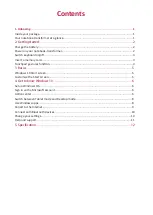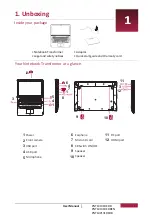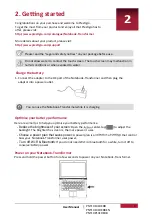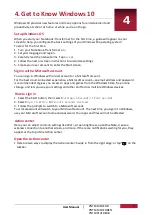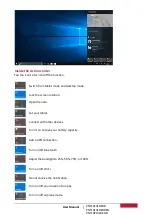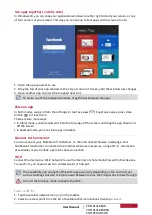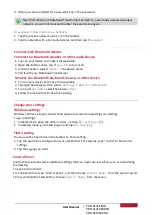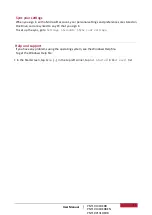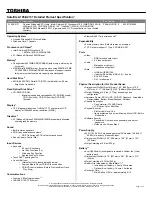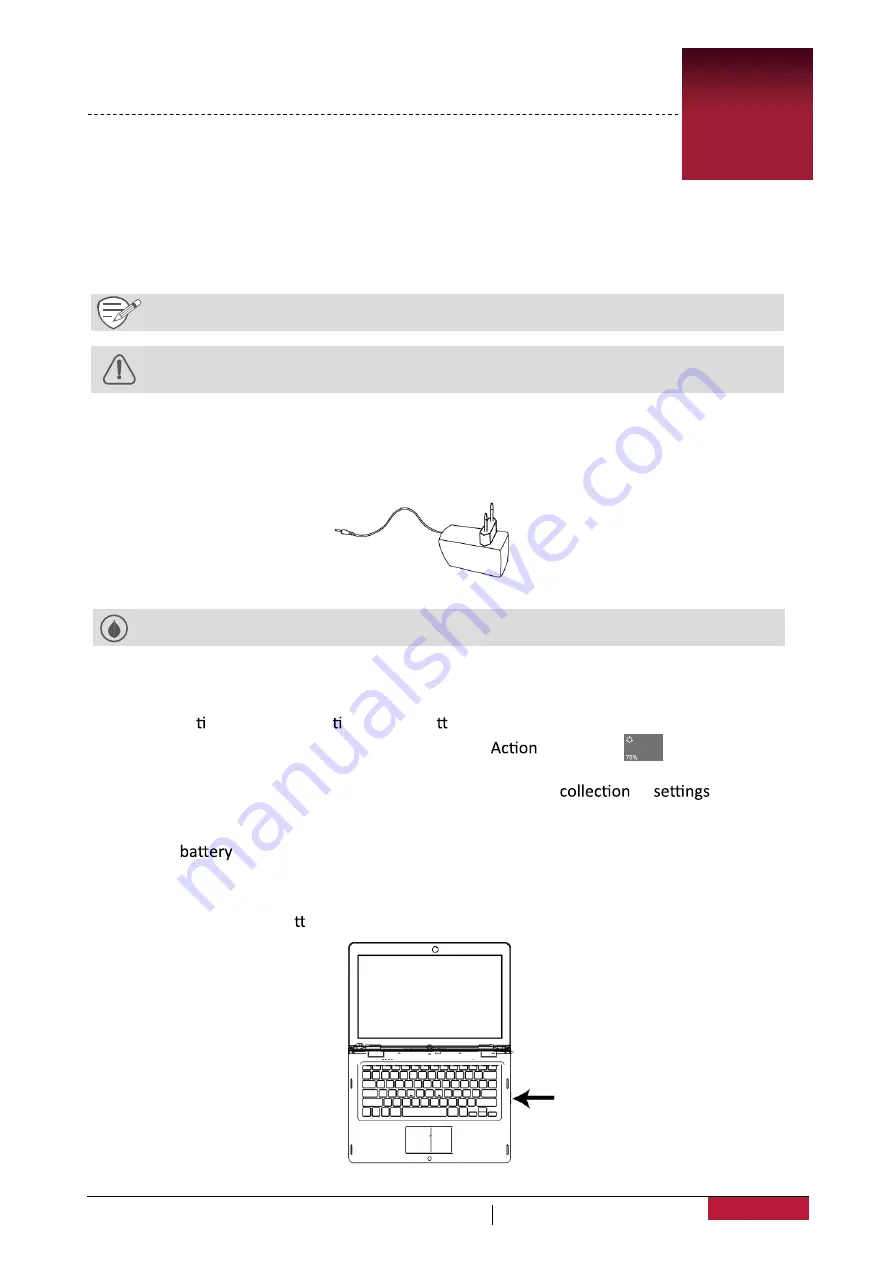
Here are some ps to help you op mise your ba ery performance.
1. Connect
the
adapter
to
the
DC port
of the Notebook-Transformer and
then
plug
the
adaptor
into
a
power
outlet.
Press and hold the power bu on for a few seconds to power on your
2
-
Reduce the brightness of your screen
: Open the
center,tap [
]
to adjust
the
backlight. The brighter the screen is, the more power it uses.
-
Choose a power plan that saves power
: A power plan is a
of
that control
how your Notebook-Transformer uses power.
-
Turn off Wi-Fi & Bluetooth
: If you do not need Wi-Fi or bluetooth for a while, turn it
off
to
conserve
power.
Notebook-Transformer.
2. Ge�ng started
Charge the ba�ery
Op�mise your ba�ery performance
Power on your Notebook-Transformer
2
You can use the Notebook-Transformer while it is charging.
2
PNT10131DEDB
PNT10131DEDBEN
PNT10P131DEDB
User Manual
Congratula�ons on your purchase and welcome to Pres�gio.
To get the most from your product and enjoy all that Pres�gio has to
offer, please visit:
h�p://www.pres�gio.com/catalogue/Notebook-Transformer
More details about your product, please visit:
h�p://www.pres�gio.com/support
Please read the "Legal and safety no�ces" on your package before use.
Do not allow water to contact the touch screen. The touch screen may malfunc�on in
humid condi�ons or when exposed to water.