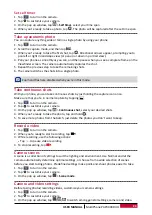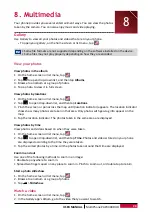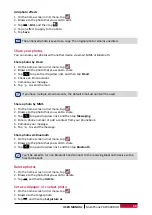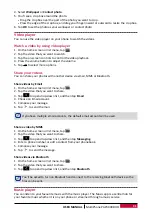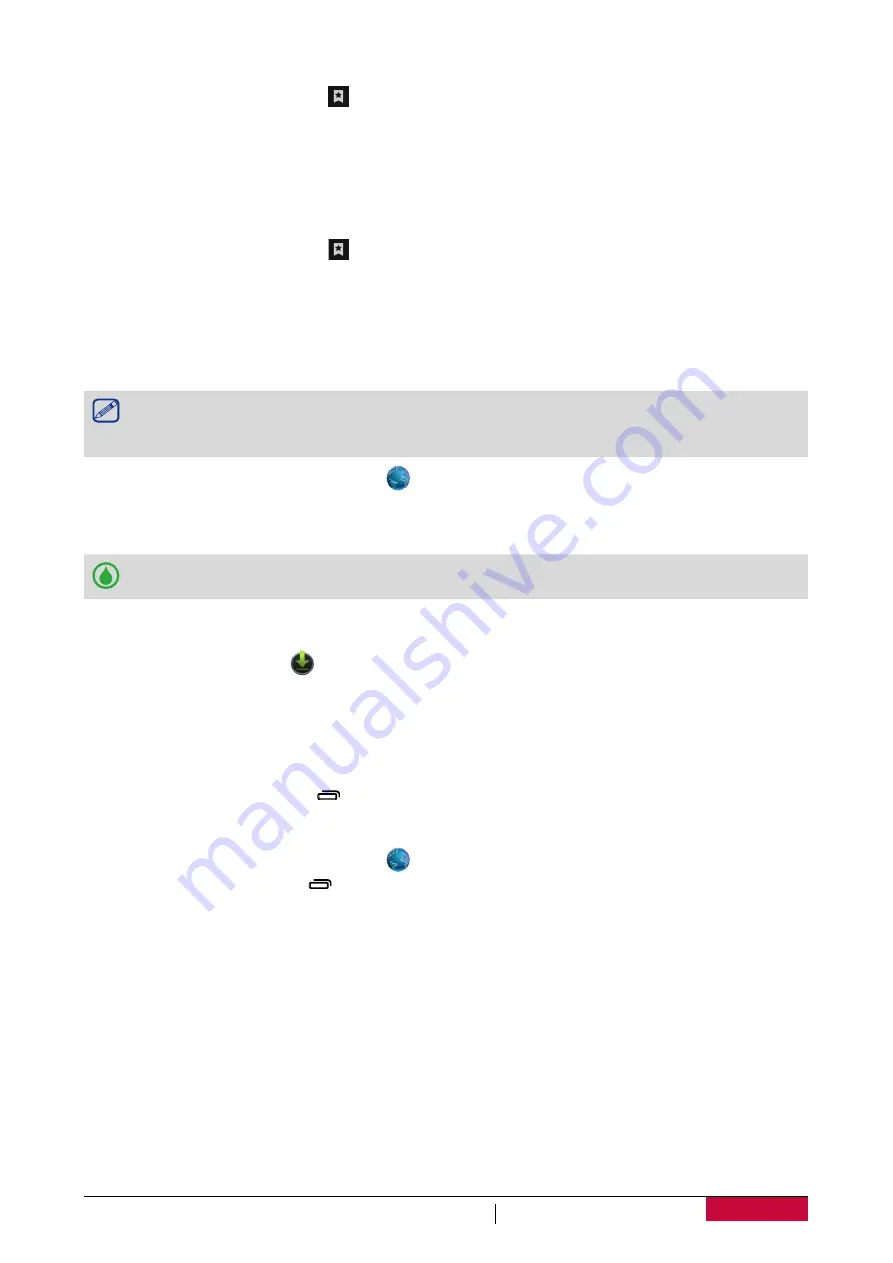
40
USER MANUAL
MultiPhone PAP3400 DUO
Edit a bookmark
1. While viewing a webpage, tap .
2. Tap
Bookmarks
.
3. On the Bookmarks tab, tap and hold the webpage you want to edit.
4. Tap
Edit
bookmark
on the pop up screen.
5. Enter your changes, and then tap
OK
.
View Browsing history
1. While viewing a webpage, tap .
2. Tap
History
.
3. On the History tab, tap a time period to see a list of webpages you’ve visited.
Download files
You can download files and apps directly from your favorite websites.
Files and apps downloaded from the Web can be from unknown sources. To protect your
phone and personal data, we strongly recommend that you download and open only the
files you trust.
1. On the home screen or list menu, tap
.
2. Go to the website where you can download the file you want.
3. Follow the website's download instructions for apps.
Before you can install the downloaded app, you need to set your phone to allow installation
of third-party apps in
System settings
>
Security
>
Unknown sources
.
View your downloads
1. On the home screen, tap
.
2. Tap the file to open it.
Browser settings
Customize the web browser to suit your browsing style. Set display, privacy, and security options
when using the web browser.
•
From the browser screen, tap >
Settings
.
Set homepage
1. On the home screen or list menu, tap
.
2. On the browser screen, tap >
Settings
.
3. Tap
General
>
Set homepage
.
4. Select the homepage you want to use.