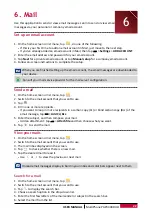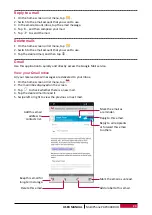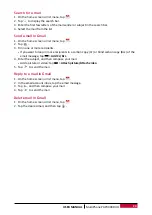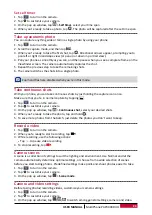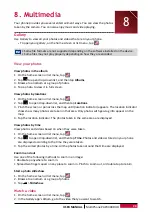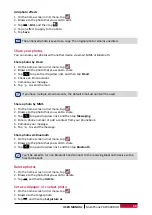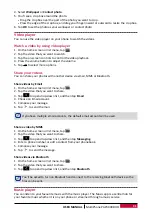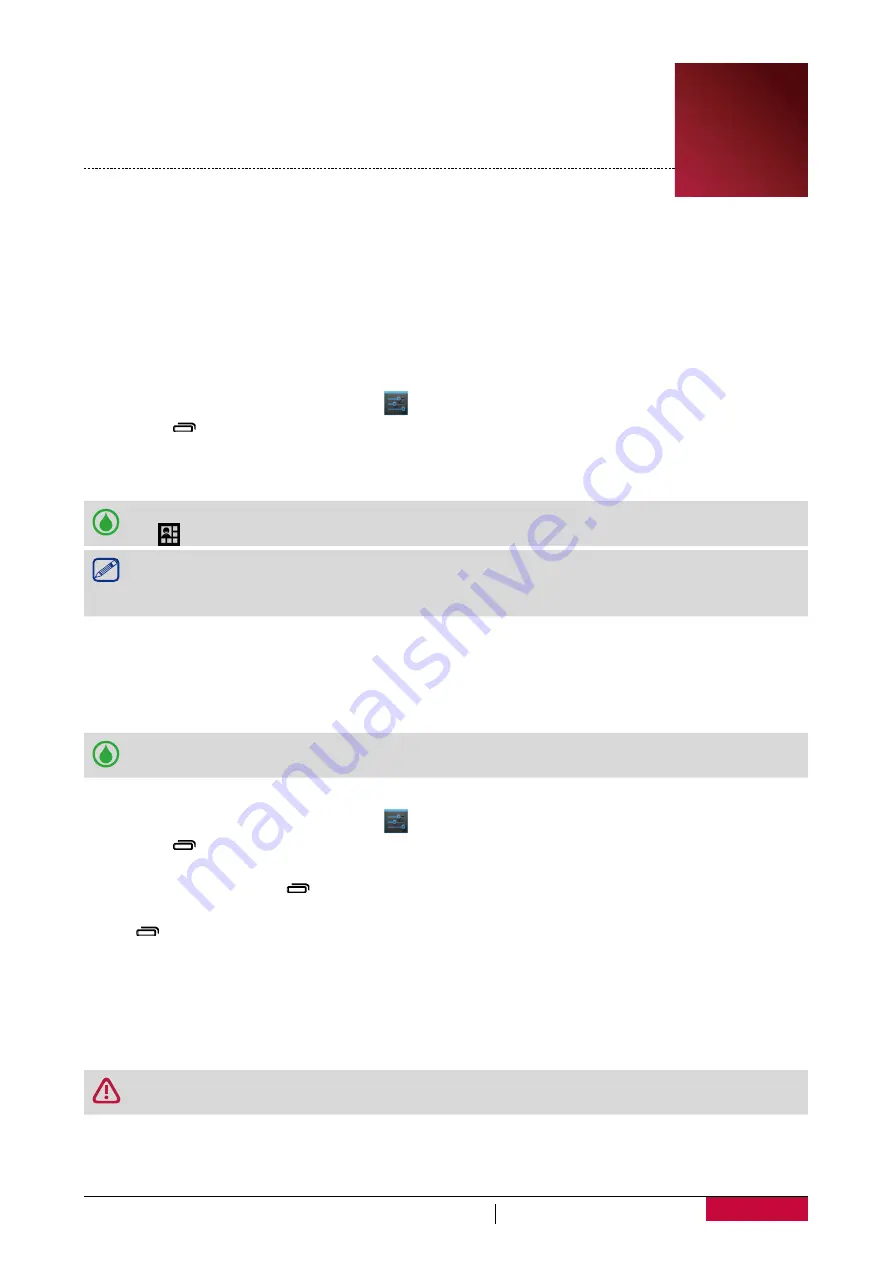
36
USER MANUAL
MultiPhone PAP3400 DUO
9. Web & network
You can connect your phone to Internet and browse a webpage on the website.
Connect to internet
Your phone connects to the Internet whenever necessary, using a Wi-Fi
connection (if available) or your mobile operator's data connection.
Data connection
You can use your mobile operator's data connection. Some apps and services may transfer data
over your mobile operator's cellular network, which may result in additional fees. Contact your
mobile operator for details.
Turn on or off data connection
1. On the home screen or list menu, tap
.
-
Or, tap >
System settings
.
2. Tap
More...
>
Mobile networks
>
Data connection
.
3. Tap to turn on or off data connection.
You can tap to turn on or off data connection on notification panel. On notification panel,
tap to switch to quick setting list, and then tap
Data connection
.
If you don’t have the data connection turned on and you’re also not connected to a Wi-Fi
network, you won’t receive automatic updates to your email, social network accounts, and
other synced information.
Add a new access point
Access Point Names (APNs) connect your phone to data networks for services such as mobile web
browsing.
Before you add another data connection, have the access point name and settings from
your mobile operator ready (including username and password if required).
1. On the home screen or list menu, tap
.
-
Or, tap >
System settings
.
2. Tap
More...
>
Mobile networks
>
Access Point Names
.
3. On the APNs screen, tap >
New APN
.
4. Enter the APN settings.
5. Tap >
Save
.
6. Select the new APN on the APNs screen.
Turn on or off data roaming
Connect to your mobile operator’s partner networks and access data services when you’re out of
your mobile operator’s coverage area.
Using data services while roaming may be costly. Check with your mobile operator for data
roaming rates before you use data roaming.
9