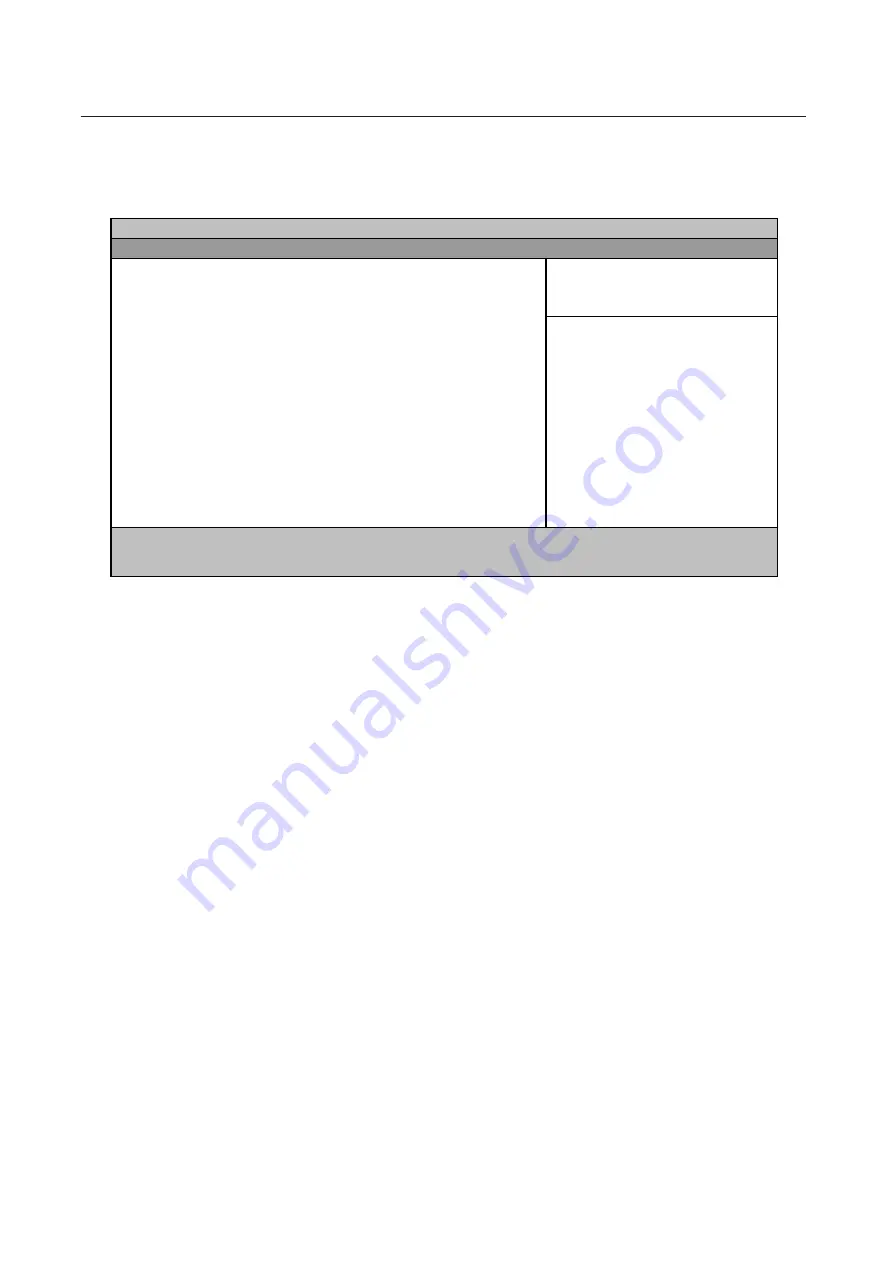
Boot Options
Users can press F12 during POST to enter the Boot Options Menu. In this menu users can change boot
device without entering BIOS SETUP utility.
NOTE: There are four priorities that can let the user to specify the boot device sequence.
The priority of options from top to down is 1st, 2nd, 3rd, 4th.
If the Removable Device or Hard Drive option has multi devices, show '+' in front of option and show each
device information.
If secondary Hard Disk exists, user can also choice it to Boot. If secondary Hard Disk is nonexistence, hide
the secondary Hard Disk option.
Help
: Keys used to view or configure devices:
<
e
> expands or collapses devices with a + or -.
<
j
+1> enables or disables a device.
<
p
>and <
q
> moves the device up and or down.
PhoenixBIOS Setup Utility
Information Main Advanced Security Boot Exit
Item Specific Help
Removable Devices
+Hard Drive
CD-ROM Drive
Keys used to view or
Configure devices:
<Enter> expands or
collapses devices with
a + or -.
<F6> and <F5> moves the
device up or down.
F1
Help
Select Item F5/F6 Change Values F9 Setup Defaults
Esc
Exit
Select Menu Enter Select Sub-Menu F10 Save and Exit
TECHNICAL SERVICE MANUAL
Prestigio Nobile 1560
43
Summary of Contents for NOBILE 1560
Page 1: ...PRESTIGIO NOBILE 1560 TECHNICAL SERVICE MANUAL ...
Page 6: ......
Page 40: ...TECHNICAL SERVICE MANUAL Prestigio Nobile 1560 32 ...
Page 54: ...TECHNICAL SERVICE MANUAL Prestigio Nobile 1560 46 ...
Page 102: ...TECHNICAL SERVICE MANUAL Prestigio Nobile 1560 94 ...
Page 104: ...Prestigio Nobile 1560 Exploded Diagram TECHNICAL SERVICE MANUAL Prestigio Nobile 1560 96 ...
Page 116: ...TECHNICAL SERVICE MANUAL Prestigio Nobile 1560 108 ...
Page 124: ...TECHNICAL SERVICE MANUAL Prestigio Nobile 1560 116 ...
Page 126: ...TECHNICAL SERVICE MANUAL Prestigio Nobile 1560 118 ...
Page 130: ...www prestigio com ...
















































