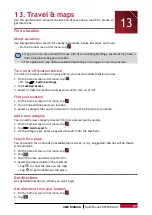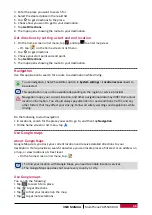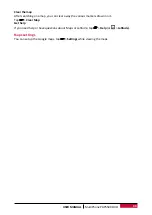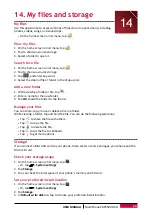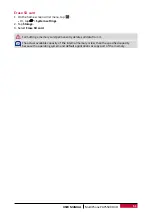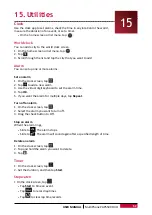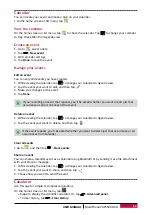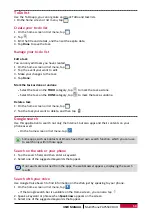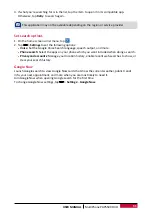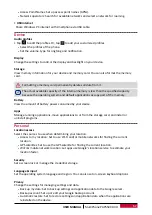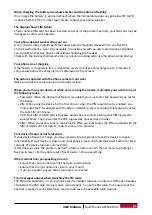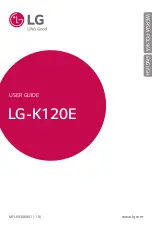61
USER MANUAL
MultiPhone PAP5500 DUO
When charging, the battery icon shows no bar and the outline is flashing
Only charge the battery in an environment where the temperature does not go below 0°C (32°F)
or above 50°C (113°F). In other cases please contact your phone supplier.
The display shows SIM failure
Check that the SIM card has been inserted correctly. If the problem persists, your SIM card may be
damaged. Contact your operator.
Your phone doesn’t work well in your car
A car contains many metallic parts that absorb electromagnetic waves which can affect the
phone’s performance. A car kit is available to provide you with an external antenna and enables
you to make and receive phone calls without handling the handset.
Check with the local authorities whether or not you are allowed to use the phone while driving.
Your phone is not charging
If the battery is completely flat, it might take several minutes of precharge (up to 5 minutes in
some cases) before the charging icon is displayed on the screen.
The picture captured with the phone camera is not clear
Make sure that the camera lens on both sides is clean.
When you turn on your device or while you are using the device, it prompts you to enter one of
the following codes:
-
Password: When the device lock feature is enabled, you must enter the password you set for
the device.
-
PIN: When using the device for the first time or when the PIN requirement is enabled, you
must enter the PIN supplied with the SIM or USIM card. You can disable this feature by using
the Lock SIM card menu.
-
PUK: Your SIM or USIM card is blocked, usually as a result of entering your PIN incorrectly
several times. You must enter the PUK supplied by your service provider.
-
PIN2: When you access a menu requiring the PIN2, you must enter the PIN2 supplied with the
SIM or USIM card. For details, contact your service provider.
Your device freezes or has fatal errors
If your device freezes or hangs, you may need to close programs or reset the device to regain
functionality. If your device is frozen and unresponsive, press and hold the Power button for 8-10
seconds. The device reboots automatically.
If this does not solve the problem, perform a factory data reset. On the list menu, tap Settings >
Back up & reset > Factory data reset > Reset device > Erase everything.
Others cannot hear you speaking on a call
-
Ensure that you are not covering the built-in microphone.
-
Ensure that the microphone is close to your mouth.
-
If using a headset, ensure that it is properly connected.
Error messages appear when launching the FM radio
The FM radio application on your phone uses the headset cable as an antenna. Without a headset
connected, the FM radio cannot receive radio stations. To use the FM radio, first ensure that the
headset is properly connected. Next, scan for and save the available radio stations.