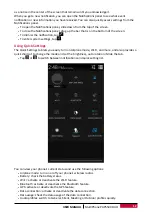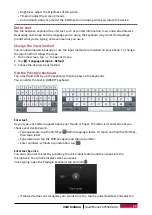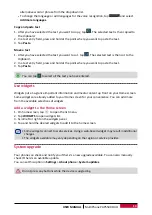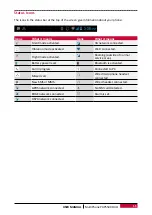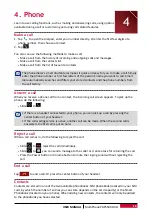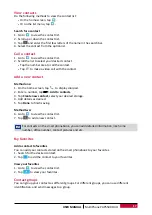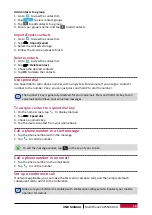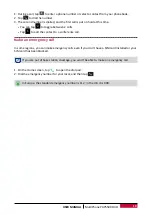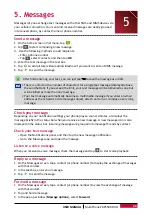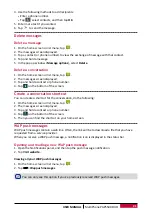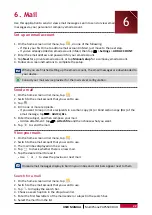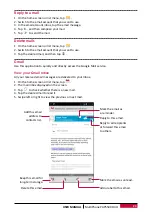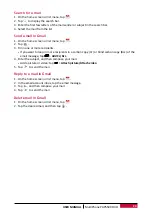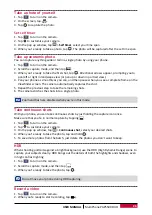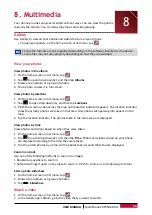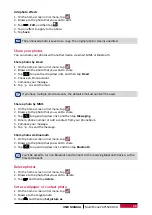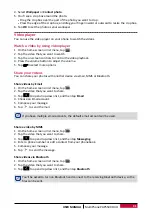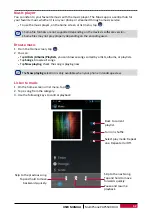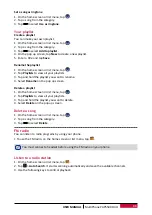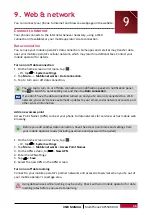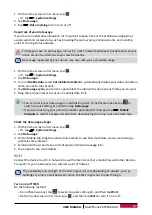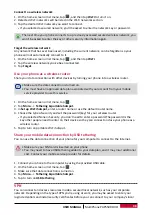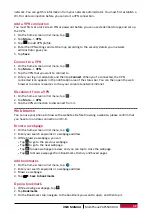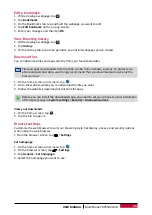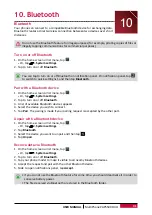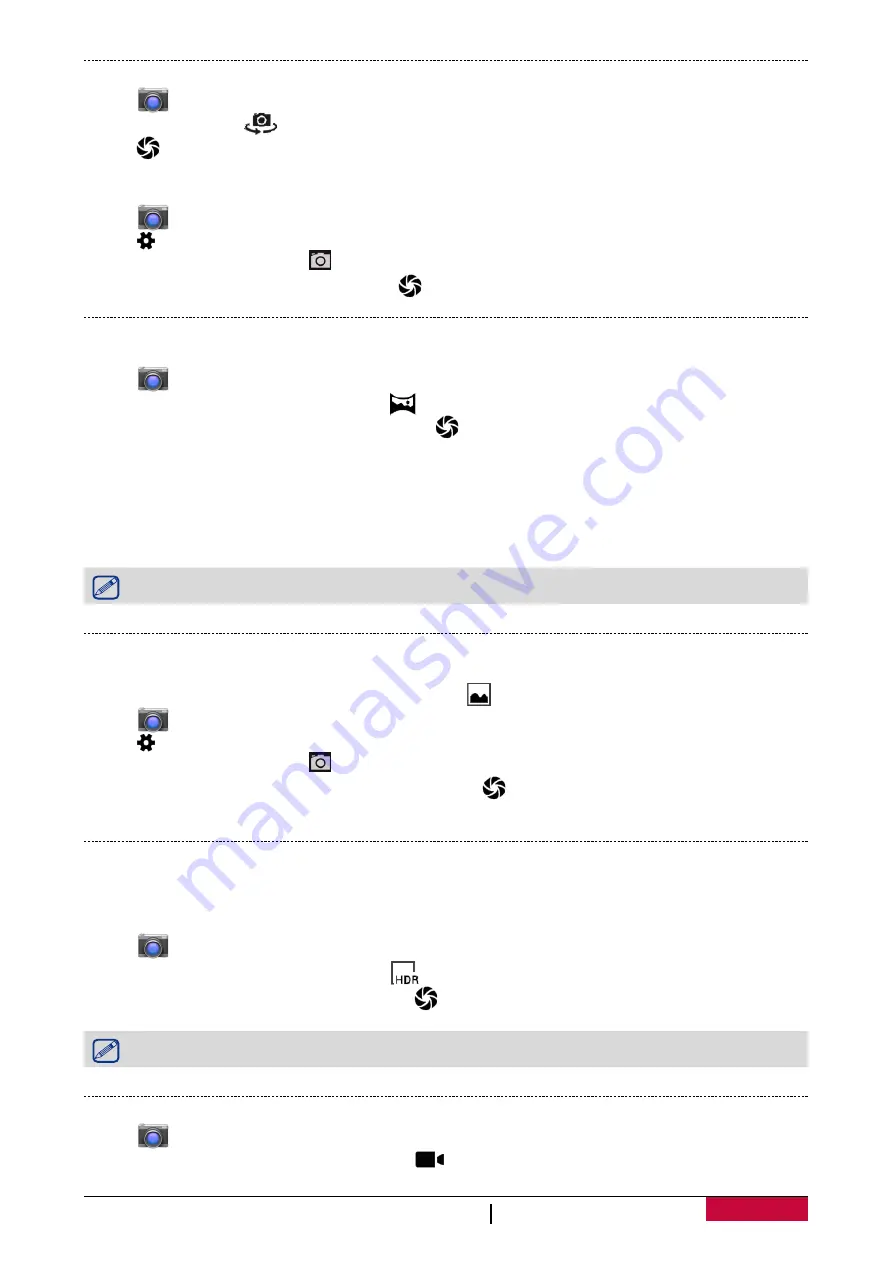
26
USER MANUAL
MultiPhone PAP5500 DUO
Take a photo of yourself
1. Tap
to turn on the camera.
2. On the screen, tap
.
3. Tap
to capture the photo.
Set self timer
1. Tap
to turn on the camera.
2. Tap to customize your camera.
3. On the pop up window, tap >
Self timer
, select your time span.
4. When you’re ready to take a photo, tap
. The photo will be captured after the set time span.
Take a panoramic photo
You can capture anything wide or tall in a single photo by using your phone.
1. Tap
to turn on the camera.
2. Scroll the capture mode, and then tap
.
3. When you’re ready to take the first shot, tap
. Directional arrows appear, prompting you to
pan left or right in landscape view (or pan up or down in portrait view).
4. Pan your phone as smoothly as you can, and then pause when you see a complete frame on the
Viewfinder screen. The camera automatically captures the shot.
5. Repeat the previous step to take the remaining shots.
6. The camera stitches the shots into a single photo.
Zoom and flash are disabled when you're in this mode.
Take continuous shots
With your phone, you can take continuous shots by just holding the capture icon once.
Make sure that you're in normal capture by tapping
.
1. Tap
to turn on the camera.
2. Tap to customize your camera.
3. On the pop up window, tap >
Continuous shot
, select your desired shots.
4. When you’re ready to take the photo, tap and hold
.
5. To save more photos from the batch, just delete the photos you don’t want to keep.
HDR
When shooting portraits against a bright background, use the HDR (High Dynamic Range) scene to
capture your subjects clearly. HDR brings out the details of both the highlights and shadows, even
in high contrast lighting.
1. Tap
to turn on the camera.
2. Scroll the capture mode, and then tap
.
3. When you’re ready to take the photo, tap
.
Do not move your phone during HDR capturing.
Record a video
1. Tap
to turn on the camera.
2. When you're ready to start recording, tap
.