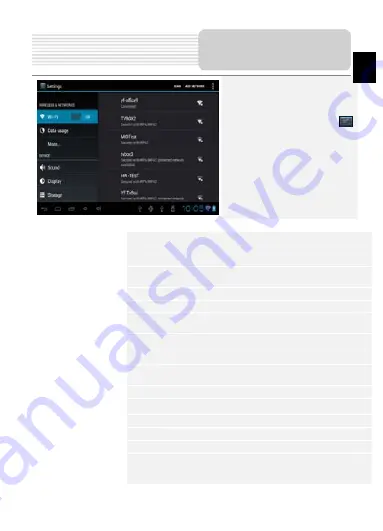
EN-9
In the main menu, tap on
to enter the device settings.
You can scroll on the screen
upwards / downwards to
display other settings.
Wireless & Networks
Configure the wireless connections, eg: Wi-Fi
Sound
Adjust sound volume, mute device, or enable warning messages.
Display
Set the screen brightness, auto-rotate, animation & screen
timeout
Storage
Check the available storage card & device memory.
Apps
Manage downloaded and running applications
Accounts& Sync
Log in / out from the social network accounts, such as Google
Account, Exchange ActiveSync account.
Location service
Enable applications using data from sources such as Wi-Fi and
mobile networks to orientate your location and improve Google
search results via check the options.
Security settings
Set the screen lock mode and owner information, encrypt your
device, manage password and administrate your device.
Language & Keyboard
Set the operating system language & onscreen keyboard options
Backup &reset
Enable or disable the automatic backup feature and reset the device.
Date & Time setting
Set up Time Zone/Date/Time.
Accessibility
Enable your installed services and adjust related settings.
Developer options
Set options for application development.
About device
View the device system info, such as network type & name,
battery power level, Model number, legal information & software
version of the device.
Device Settings
EN







































