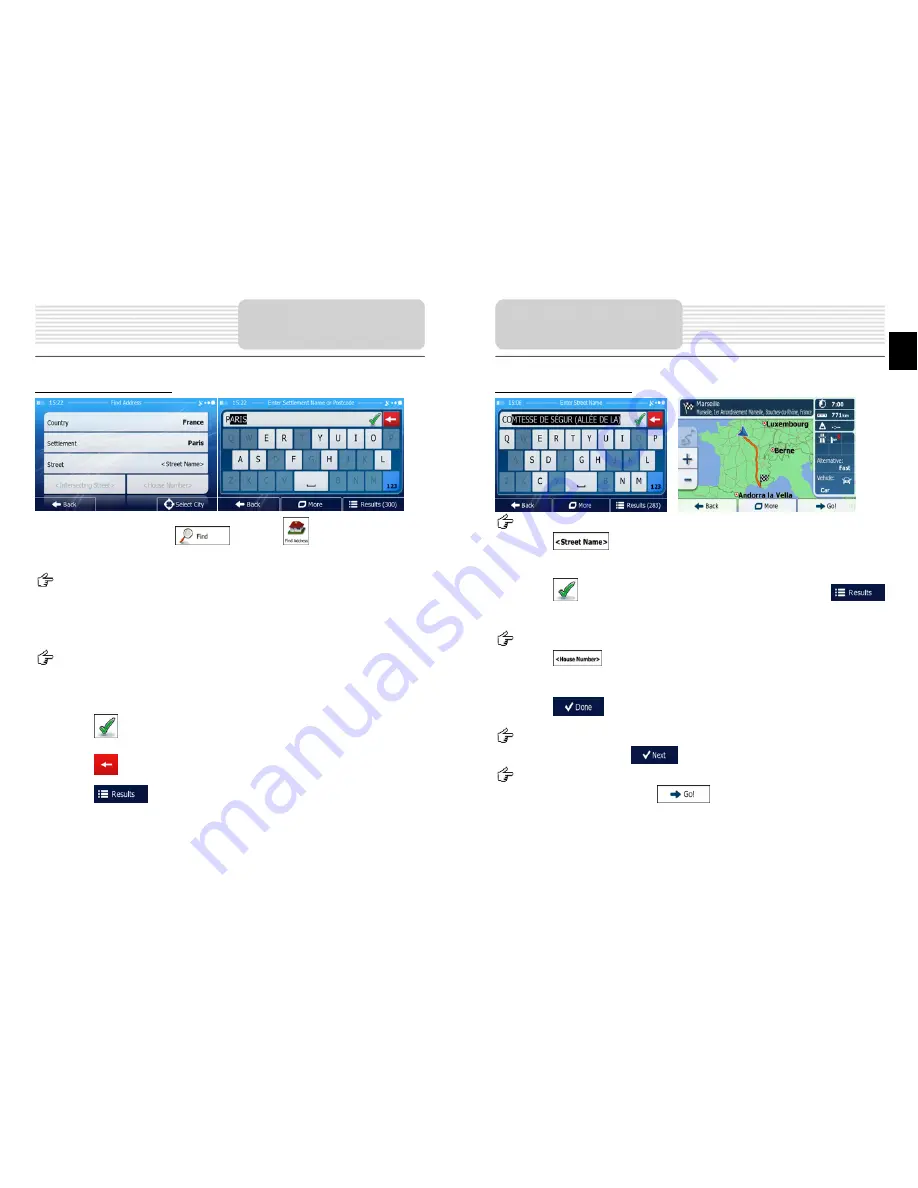
Navigating to An Address
In the Navigation menu, tap
, then tap
. By default, the screen
proposes the city or town where you are located.
If needed, change the country. Tap the button showing the name of the country.
1.
Use the keyboard to enter the name of the country.
2.
After entering a couple of characters, the list of countries that match the entered
string appears. Tap the country of your choice.
If needed, change the city/town. Tap the button showing the name of the city/town,
and use the keyboard to enter a part of its name. As you enter letters, the most likely
city/town name is always shown in the input field. You have the following options:
•
Tap
to select the city/town that is offered in the input field.
•
Tap
to correct your entry.
•
Tap
to browse the list of city/town names matching your input.
Select a city/town from the list.
Navigation
Navigating to An Address
Enter the street name:
1.
Tap
.
2.
Use the keyboard to enter a part of the street name.
3.
Tap
to select the street that is offered in the input field or tap
to browse the list of all streets matching your input. Select a street from the list.
Enter the house number:
1.
Tap
.
2.
Use the keyboard to enter the house number.
3.
Tap
to finish entering the address.
The map appears with the selected destination in the middle. Tap another map
location if necessary, then tap
to confirm the destination.
After a short summary of the route parameters, the map appears showing the entire
route. Wait for a few seconds or tap
and start navigating.
Navigation
EN
EN – 11
Summary of Contents for GeoVision 5800BTHDDVR
Page 17: ...1 2 Prestigio GeoVision 5800BTHDDVR 1 USB 1 1 1 1 1 CD 1 BG BG 1...
Page 20: ...5 4 z z BG BG 4 1 2 3 4 5 Sleep Power Off...
Page 25: ...GPS BG BG 9...
Page 26: ...Smart History BG BG 10...
Page 27: ...1 2 1 2 3 1 2 3 BG BG 11...
Page 28: ...Place of Interest POI BG BG 12...
Page 29: ...BG BG 13...
Page 30: ...More www naviextras com 3D Picture Viewer Music Player More BG BG 14...
Page 31: ...CO2 2D 3D GPS LCD GPS BG BG 15...


























