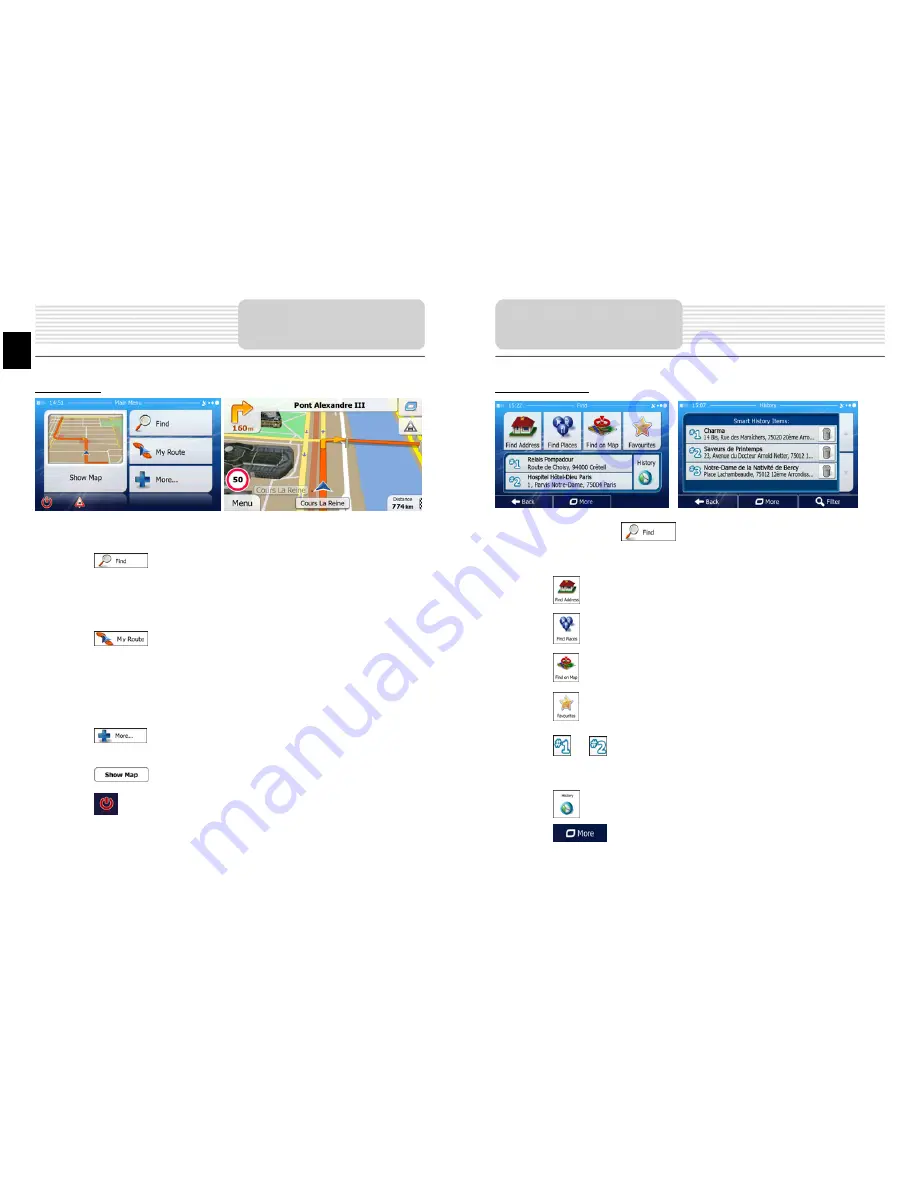
Introduction
After the initial setup, and whenever the software is started, the Navigation menu
appears. You have the following options:
•
Tap
to select your destination by entering an address or selecting
a place of interest, a location on the map or one of your Favourite destinations.
You can also look up your recent destinations from the Smart History, enter a
coordinate or use the location saved in a photo.
•
Tap
to display the route parameters. You can view the route in its
full length on the map. You can also perform route-related actions such as
editing or cancelling your route, setting a start point for the route, picking route
alternatives, avoiding parts of the route, simulating navigation or adding the
destination to your Favourites.
•
Tap
to customize the way the navigation software works, watch the
Tutorial, simulate demo routes, or to run some additional applications.
•
Tap
to start navigating on the map.
•
Tap
to stop navigation and exit the software.
Navigation
EN
EN – 10
Destination Menu
In the Navigation menu, tap
. The Find menu provides you with the following
options:
•
Tap
to specify an address as your destination.
•
Tap
to select a place of interest as your destination.
•
Tap
to navigate to a location selected on the map.
•
Tap
to choose from the list of your favourite destinations.
•
Tap
or
to navigate to the recent destination that is shown on the
button.
•
Tap
to choose from the list of all recent destinations.
•
Tap
to navigate to a coordinate or to a location saved in a photo.
Navigation
Summary of Contents for GeoVision 5800BTHDDVR
Page 17: ...1 2 Prestigio GeoVision 5800BTHDDVR 1 USB 1 1 1 1 1 CD 1 BG BG 1...
Page 20: ...5 4 z z BG BG 4 1 2 3 4 5 Sleep Power Off...
Page 25: ...GPS BG BG 9...
Page 26: ...Smart History BG BG 10...
Page 27: ...1 2 1 2 3 1 2 3 BG BG 11...
Page 28: ...Place of Interest POI BG BG 12...
Page 29: ...BG BG 13...
Page 30: ...More www naviextras com 3D Picture Viewer Music Player More BG BG 14...
Page 31: ...CO2 2D 3D GPS LCD GPS BG BG 15...

























