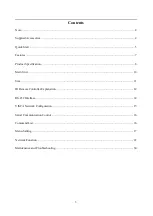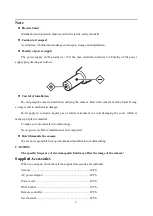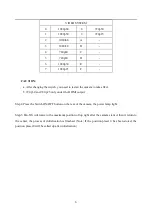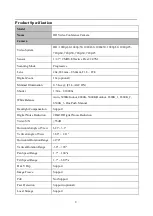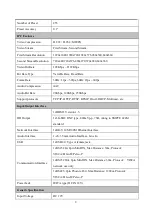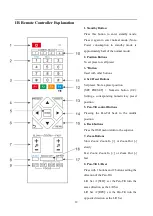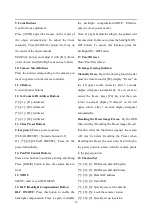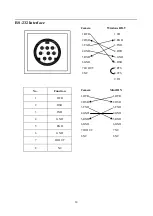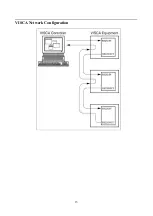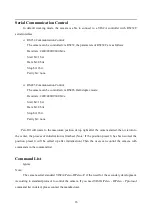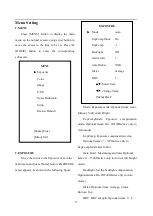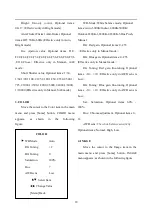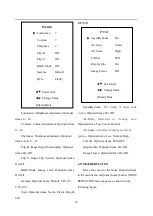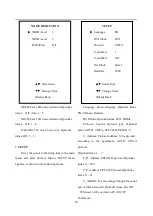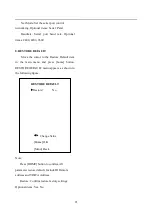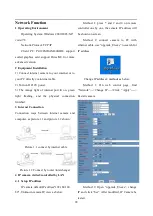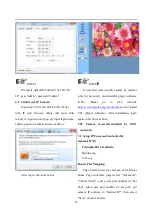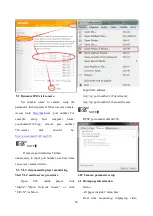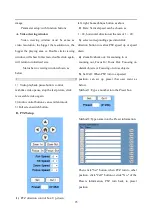10
Current Consumption
1.0A (Max)
Operating Temperature
-10°C ~ 40°C (14°F ~ 104°F)
Storage Temperature
-40°C ~ 60°C (-40°F ~ 140°F)
Power Consumption
12W (Max)
MTBF
>30000h
Size
240mm x 144mm x 160mm
Net Weight
1.65Kg (3.6lb)
Main Unit
1. Lens
11. RJ45 interface
2. Sensor for the Remote Commander
12. Line in interface
3. Power lamp
13. RS485 interface
4. Standby lamp
14. HD-SDI interface
5. Bottom switches
15. HDMI interface
6. Tripod screw hole
16.USB2.0
7. Fixing screw hole
17. DC IN 12V interface
8. System select switch
18. Power switch
9. RS232 OUT interface
19. POWER lamp
10. RS232 IN interface