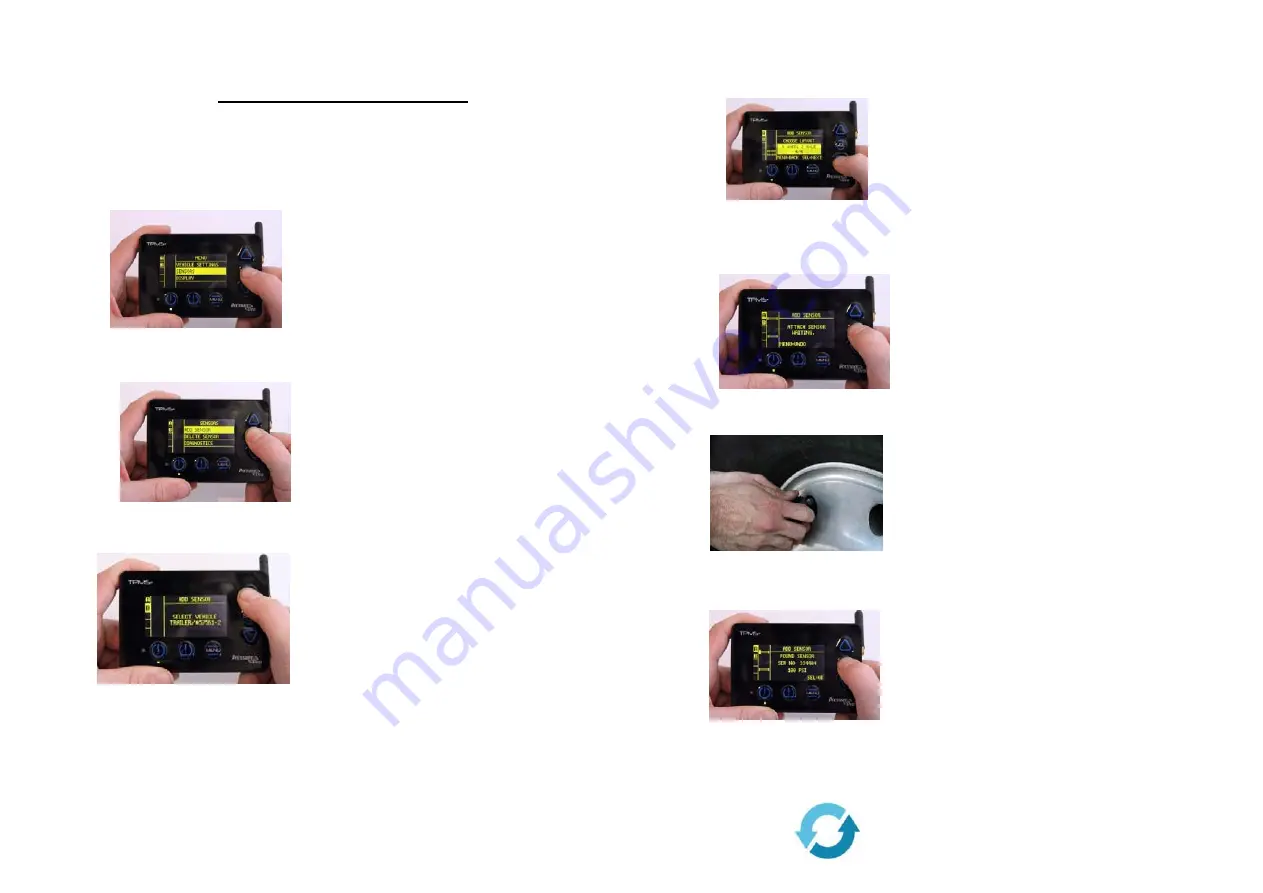
PROGRAMMING
SENSORS
DO
NOT
PUT
SENSORS
ON
TYRES.
(You’d
be
amazed
at
the
number
of
calls
we
receive
which
prompted
this
note.)
Simply
follow
the
simple
steps
below
and
you’ll
be
set
‐
up
in
minutes!
1.
From
the
main
Menu,
scroll
to
and
select
“Sensors”.
2.
Select
“Add
Sensor”.
3.
If
monitoring
more
than
one
unit,
scroll
to
desired
vehicle
and
select.
4.
Scroll
through
and
select
the
desired
vehicle
layout
(or
create
a
custom
layout)
following
Monitor
prompts.
When
layout
is
selected,
your
Monitor
will
automatically
populate
your
configuration
and
default
to
the
front,
left
tyre
position
for
installation.
To
choose
another
position,
use
your
arrows
to
scroll
to
desired
location
then
press
SEL.)
5.
Press
SEL
to
install
a
Sensor
to
noted
location.
Your
Monitor
will
begin
searching
for
a
Sensor
reading.
6.
Attach
a
Sensor
to
the
noted
location’s
valve
stem,
and
wait
for
a
reading
to
populate
(this
can
take
up
to
60
seconds).
7.
When
a
pressure
populates,
press
SEL
to
lock
in
the
Sensor
and
move
to
next
location.
Repeat
steps
5
‐
7
needed
for
all
desired
locations.
When
finished,
press
the
power
button
twice
to
place
Monitor
in
operation
mode.









