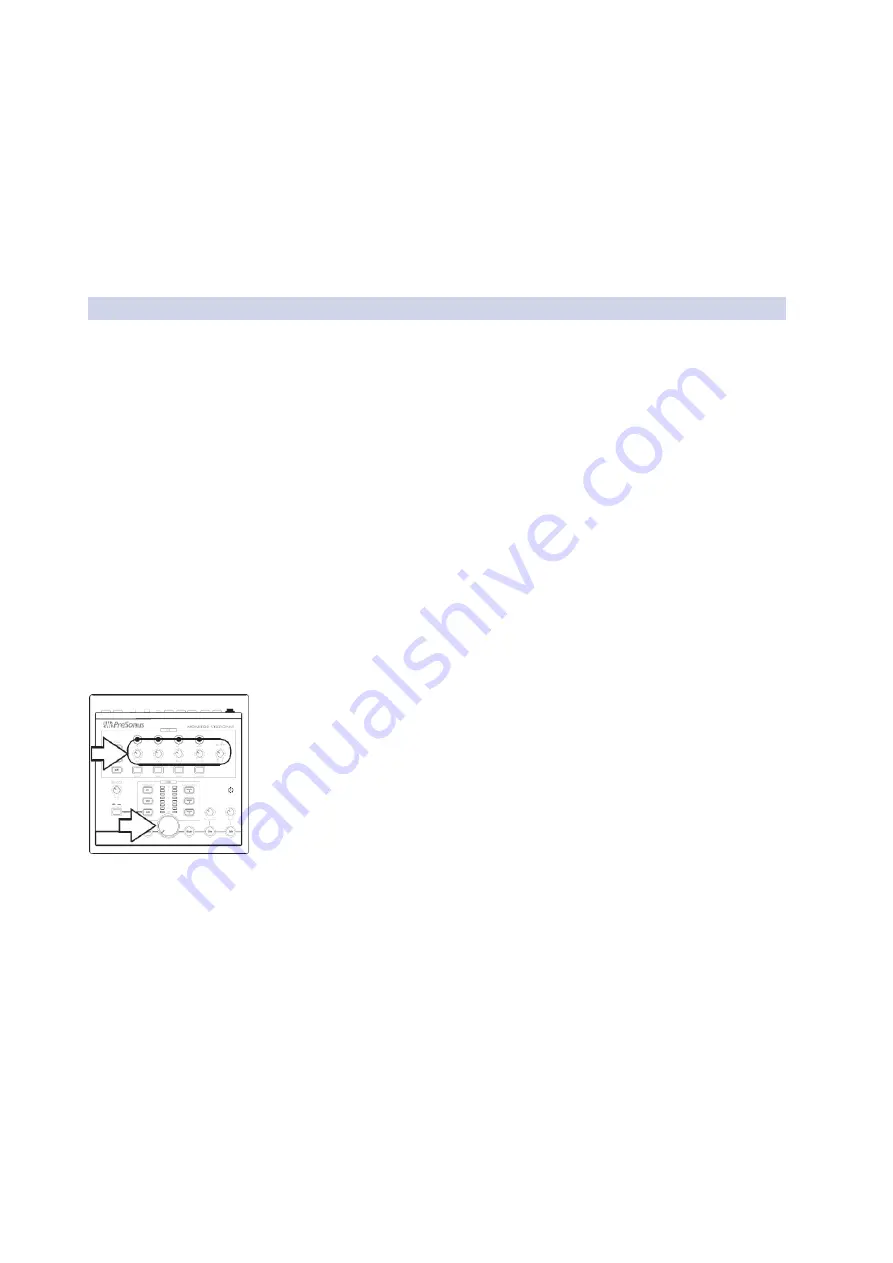
7
2
2.1
Getting Started
Quick Start Guide
Monitor StationV2
Owner’sManual
+18 dBu.
0 VU should ref18 dBu if any of your monitoring
devices has a maximum input of +18 dBu or if none of your input devices
has a maximum (or nominal) output level greater than +18 dBu.
Press and hold the Cue Source Aux button while powering on your
Monitor Station V2.
+18 dBu
。你的任何一个监听,如果设备的最大输入是
+18 dBu
,
或者最大(或标称)输出电平都不超过
+18 dBu
,那么
0 VU
应该
参考
+18 dBu
。
在打开
Monitor Station V2
的电源时,按住按钮
Cue Source Aux
。
2.1.4
Setting the Output Level of Your Audio Sources
设置音频源的输出音量
Your audio sources sound their best through the Monitor Station V2
when their outputs are set correctly.
当音源的输出设置正确时,你的音源通过
Monitor Station V2
的
声音是最好的。
To optimally set the output level of an audio source, the source should
be able to produce a 1 kHz sine-wave test tone, either by playing one
back or by generating it from an internal oscillator. You can find and
download free test tone audio files from the internet if necessary.
为了设置最佳地音源的输出电平,该音源应该能够产生一个
1kHz
的正弦波测试音,可以通过回放或通过内部振荡器产生
它。如果有必要,你可以从互联网上找到并下载免费的测试音
音频文件。
When using a test tone, make sure there’s no processing—EQ, compression,
reverb, and so on—in your test tone’s audio path so the tone is as clean as
possible.
当使用测试音时,在你的测试音的音频路径中,确保没有处
--EQ
、压缩、
混响等,这样,音尽可能地会干净。
1. Zero the Monitor Station V2’s front-panel Main Output Level knob, the
Cue Output knob, and the individual headphone Level knobs by turning
them fully counterclockwise.
将
Monitor Station V2
的前面板
”Main Output Level”
主输出电平旋钮、
”Cue
Output”
旋钮和各个耳机电平旋钮逆时针旋转到零。
2. Turn down the outputs of the primary audio source connected to ST1 to
their lowest setting.
将连接到
ST1
的主要音源的输出
,
调到最低设置。
3. From your primary audio source, play your 1 kHz sine-wave tone at a level
of 0 dB.
从你的主音源中,以
0dB
的电平
,
播放你的
1kHz
正弦波音。
4. On the Monitor Station V2, press the ST1 Main Source button so that it lights
to select the primary audio source; make sure that no other Main Source
buttons are turned on.
在
Monitor Station V2
上,按下
ST1
的
” Main Source”
主音源按钮,使其亮起,
以选择主音源;确保没有其他
”Main Source”
主音源按钮被打开。
























