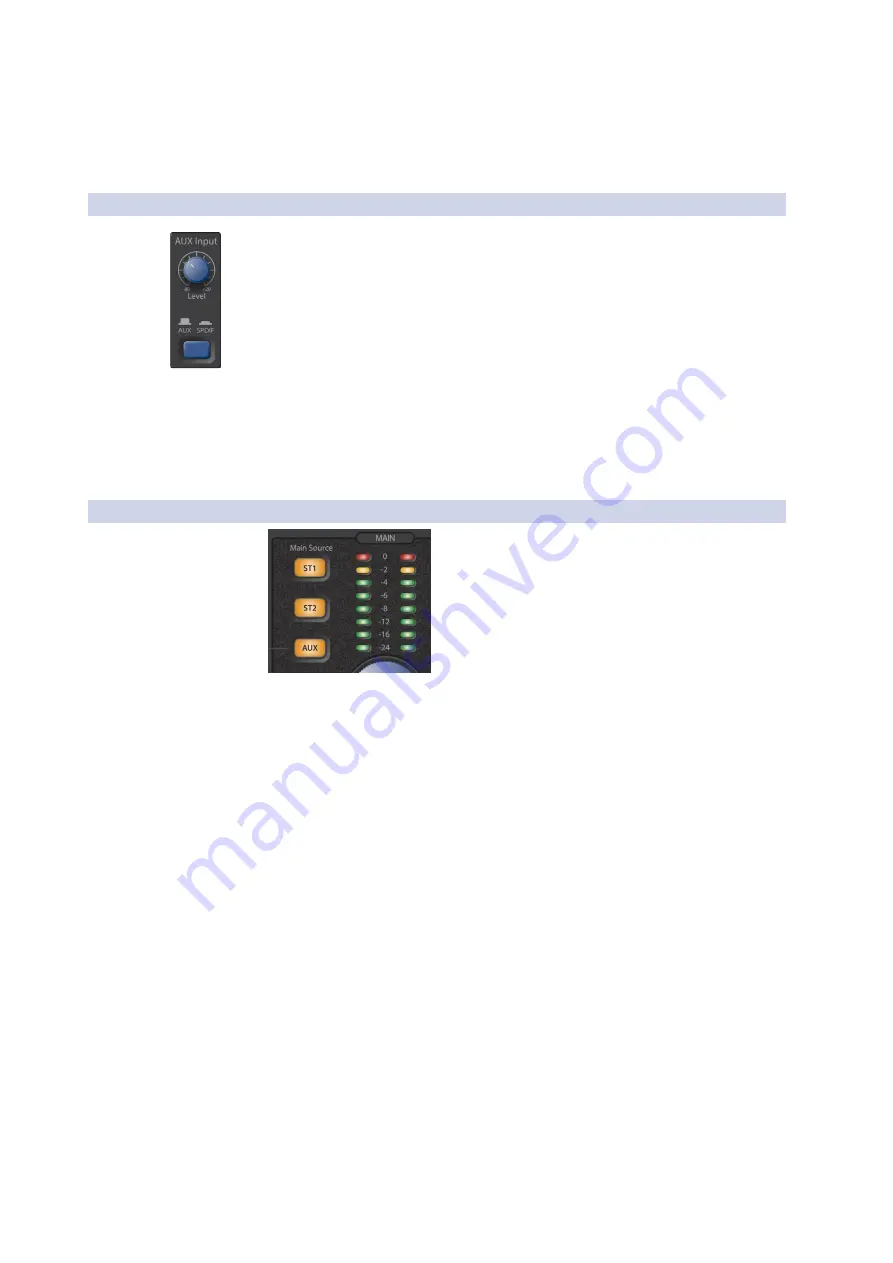
17
4
Controls
4.1
The FrontPanel
Monitor Station V2
Owner’s Manual
Cue Output Knob:
This adjusts the level of the rear-panel Cue L/R Line Outputs.
Cue Output Knob:
这可以调整后面板提示
L/R
线路输出的电平。
4.1.3
Aux Control “Aux”
控制
Aux Input Knob:
This knob sets the level of the Aux (Auxiliary) inputs.
Aux Input Knob:
这个旋钮设置
Aux
(
Auxiliary
)输入的音量。
Aux/SPDIF Switch:
This switch selects either the analog Aux In jacks or
the digital S/PDIF input. When the switch is up, the analog inputs are active.
Press the button down to select the digital S/PDIF input.
Aux/SPDIF Switch:
这个开关可以选择模拟辅助输入接口或数字
S/PDIF
输入。
当开关向上时,模拟输入是有效的。向下按该按钮可以选择数字
S/PDIF
输入。
When the analog Aux In jacks are selected, both the rear-panel RCA and the 1/8”
Aux In jacks are active.
当选择了模拟辅助输入接口时,后面板的
RCA
和
1/8 "
辅助输入接口都是有效
的。
4.1.4
MainSource Control “Main Source”
控制
Main Source Buttons:
The Main Source buttons select the audio for the Speaker
Output jacks, the Main L/R Line Outputs, and any headphone amplifiers whose
Source switch is set to its Main position (up).
Press ST1 to select the audio input source connected to the rear-panel ST1 L/R
Inputs.
Press ST2 to select the audio input source connected to the rear-panel ST2 L/R
Inputs.
Press Aux to select the Aux audio input source according to the setting of the
Aux/SPDIF switch described in Section 4.1.3.
When it’s shipped from the factory, the Monitor Station V2’s Main Source and
Cue Source buttons are set to Input Sum mode so they can all be selected at the
same time. For more information on selecting other operating modes for these
buttons, refer to Section 2.3.
Main Input LED Meter:
The Main LED meter shows the level of the Main input
audio source. When more than one source is selected, it shows the active sources’
combined level.
By default, the Input LED meter has a reference level of 0 VU = +10 dBu. For more
information on changing the Input LED meter’s reference level, refer to
Section 2.3.












































