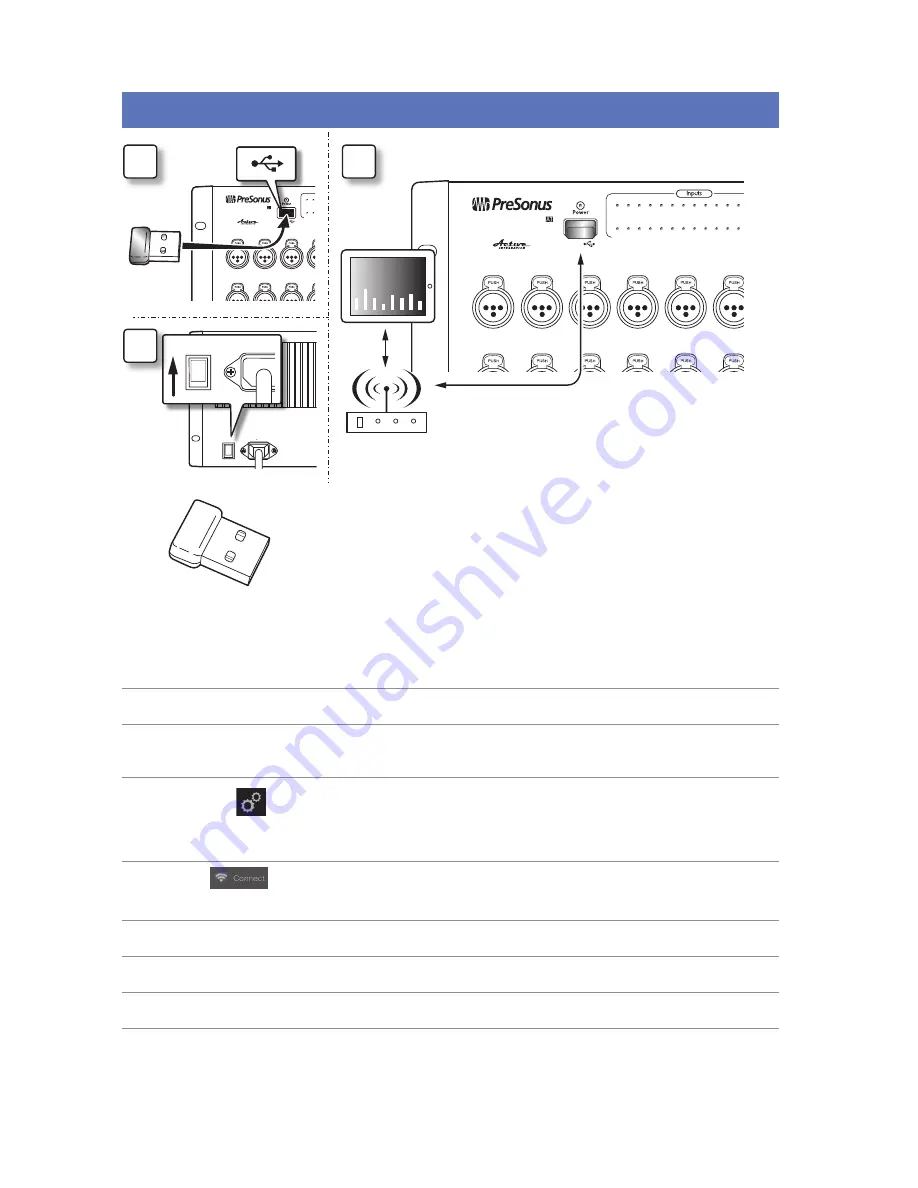
5
6.0
Wireless Control Setup
PreSonus
®
StudioLive
™
RM32AI/RM16AI
Visual Quick Start Guide
6.0
Wireless Control Setup
POWER
100-230V , 50-60 Hz. 120W
MANUFACTURING DATE
SERIAL NUMBER
WARNING
:
TO REDUCE THE RISK OF FIRE OR ELECTRIC
SHOCK, DO NOT EXPOSE THIS EQUIPMENT TO RAIN OR
MOISTURE. DO NOT REMOVE COVER. NO USER SERVICEABLE
PARTS INSIDE. REFER SERVICING TO QUALIFIED PERSONNEL.
AVIS
:
RISQUE DE CHOC ELECTRIQUE — NE PAS OUVRIR
DESIGNED AND ENGINEERED BY PRESONUS • MANUFACTURED IN CHINA • PATENTS PENDING
“PreSonus”,“STUDIOLIVE” AND “ACTIVE INTEGRATION” ARE REGISTERED TRADEMARKS OF PRESONUS AUDIO ELECTRONICS
This device complies with Part 15 of the FCC Rules and ICES-003 for Canada. Operation is subjected to the
following two conditions: (1) this device may not cause harmful interference, and (2) this device must
accept any interference received, including interference that may cause undesired operation.
WARNING:
Power down unit before removing option card
32 channel x 25 bus digital mix core
with 32 remote XMAX preamps
R
STUDIOLIVE
RM32
S800
S800
S800
S800
S800
S800
S/PDIF
Control
Output
S800
S800
S800
S800
S800
S800
IN
OUT
Level
Level
32
31
2
32
31
30
29
27
26
25
24
23
22
21
20
19
18
17
1 2 3 4 5 6 7 8 9 10 11 12 13 14 15 16
17 18 19 20 21 22 23 24 25 26 27 28 29 30 31 32
Right
Left
1
2
3
4
5
6
7
8
9
10
11
12
13
14
15
16
1
2
3
4
5
6
7
8
9
10
11
12
13
14
15
16
32 channel x 25 bus digital mix core
with 32 remote XMAX preamps
USB
STUDIOLIVE
RM32
28
-80
+6
-80
+6
Cue
Mute
All
Meters
+48V
R
L
22
21
20
19
18
17
1 2 3 4 5 6 7 8 9 10 11 12 13 14 1
17 18 19 20 21 22 23 24 25 26 27 28 29 30 31 3
1
2
3
4
5
6
1
2
3
4
5
6
32 channel x 25 bus digital mix core
with 32 remote XMAX preamps
USB
STUDIOLIVE
RM32
POWER
100-230V , 50-60
StudioLive AI mixers do not support hot-swapping the Wi-Fi LAN Adapter so you
must have it plugged into the front-panel USB port prior to turning on your mixer.
By default, StudioLive mixers are configured to automatically connect to a wireless
network with the following name and password:
•
Wireless network name: StudioLive
•
Wireless network password: StudioLive
If you would like to connect to a custom wireless network, you first need to
connect to the mixer with a wired connection and configure the wireless network
preferences.
1. Connect to a wired control network, as described in Wired Ethernet control setup.
2. Launch UC-Surface on a Mac or Windows computer or iPad that is connected to
the same network.
3. Open the Settings page.
4. At the top of the Settings page select the wireless connection icon.
5. Choose the wireless network you would like to use from the list shown.
6. If a password is required you will be prompted to enter it.
7. You are now configured to connect to the new wireless network for control.
8. Every time you turn on your StudioLive AI mixer, if there is no wired Ethernet
connection, and the USB Wi-Fi dongle is plugged in, the mixer will look for this
network and attempt to connect to it.
Note:
StudioLive AI only supports WPA and WPA2 security. Please be sure that your
router is configured using one of these security protocols.
A
C
B
Summary of Contents for StudioLive RM16AI
Page 2: ......
















