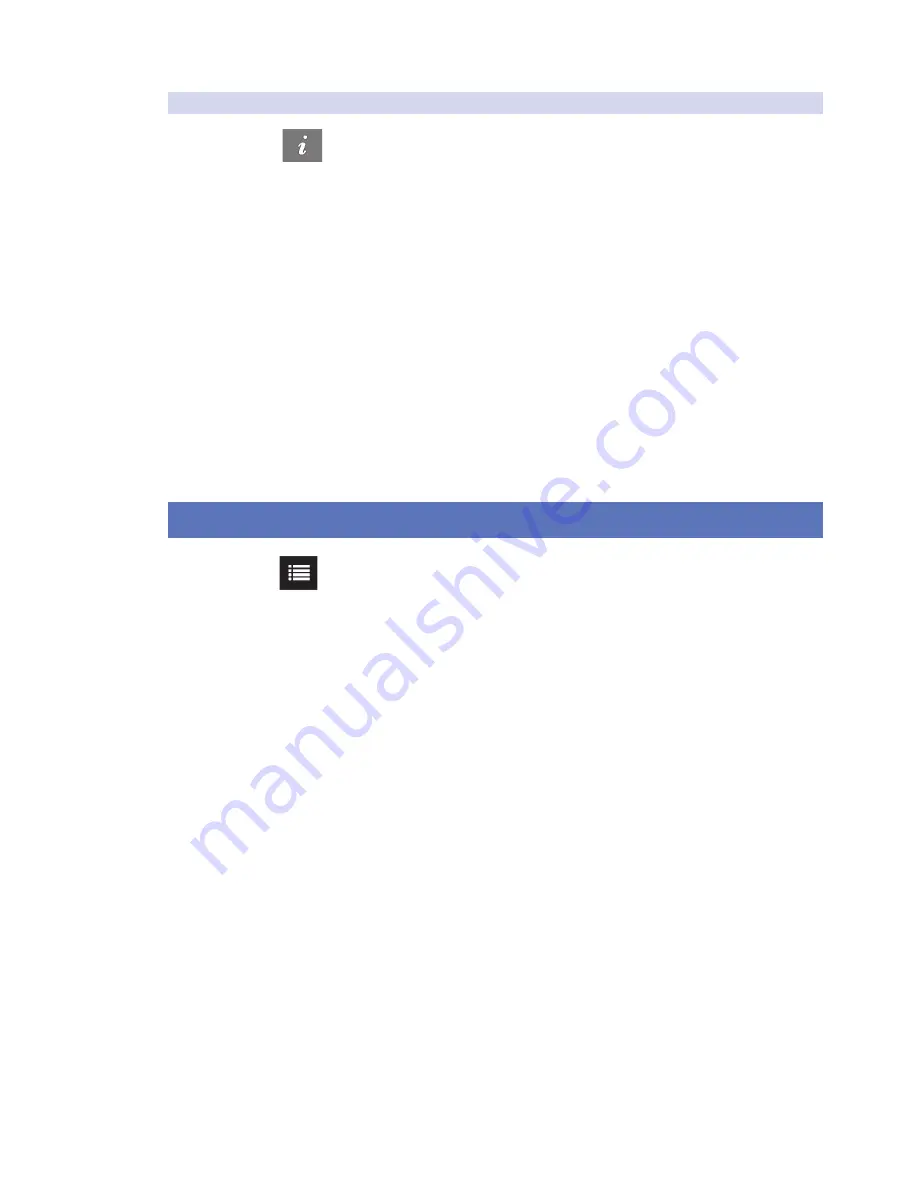
10
9.0
Fat Channel Area
PreSonus
®
StudioLive
™
RM32AI/RM16AI
Visual Quick Start Guide
9.2
Channel Options
In the Fat Channel view, you can open the channel options to edit the channel name
and choose an input source, the channel type and icon, and stereo linking.
Channel types and icons provide a host of great benefits to your workflow. When
you select a channel type, it will name your channel, display the icon type, and tag
the channel type for contextual filtering of other channel options. For example,
when choosing a Fat Channel preset, if the selected channel is assigned to “guitar,”
the presets displayed will be filtered to only show you presets tagged for guitar,
making it easier to find the preset you need. Choosing a channel type will also create
automatic Filter Groups for quicker navigation and enhanced mixing workflows.
Learn more about Filter Groups in the section describing the Mix selection area or in
the user manual and video guides in your My PreSonus account.
10.0 Presets Button
This button brings up the Presets menu when working with the Fat Channel, graphic
EQ, or FX bus and calls up the Complete Scenes menu when working in the Scenes/
Mute Groups. For details on working with presets and scenes, please refer to the user
manual and video guides in your My PreSonus account.
Summary of Contents for StudioLive RM16AI
Page 2: ......


































