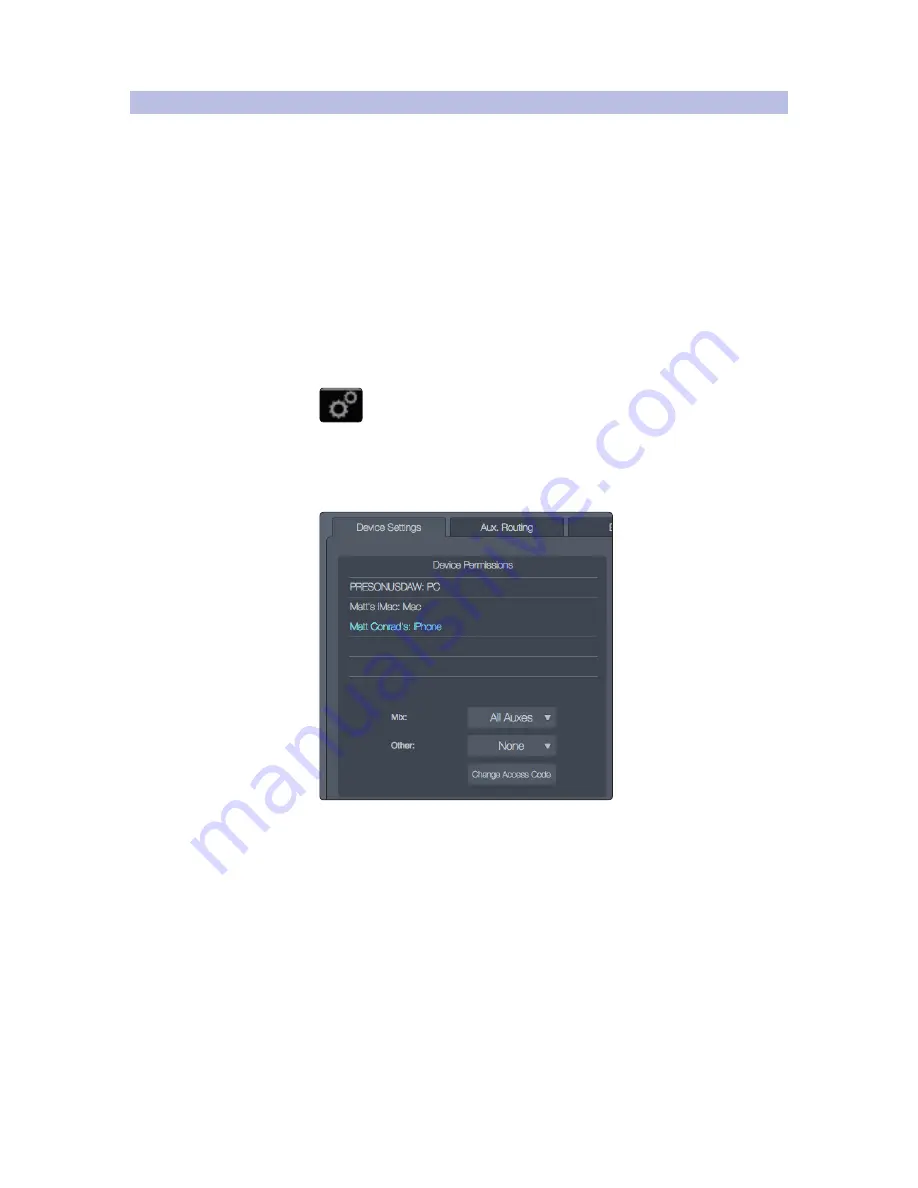
28
3
Networking the RM-series Mixer
3.9
Setting Permissions
StudioLive™ RM-Series Mixers
Owner’s Manual
3.9
Setting Permissions
Controlling your StudioLive RM mixer with an iPad, or allowing band members
to control their aux mixes remotely with an iPhone/iPod touch, is extremely
convenient. However, it can also put control of the RM mixer in multiple hands—
some more adept than others. Therefore, your RM-series mixer enables you to
limit each iOS device’s access to the mixer features by setting permissions.
Note:
You must grant permissions to an iOS device in the Device Permissions area of
the Global Settings in order to remote control your RM-series mixer from that device.
Setting Permissions for QMix-AI
To set permissions for QMix-AI for iPhone/iPod touch:
1. Connect the iOS device to your wireless network, as described in 3.7
Connecting an iPhone/iPod touch to Your Network, and launch QMix-AI.
2. In UC Surface, click/tap the Global Settings button
to open the Global Settings view.
3. Click/tap the Device Settings tab.
4. Click/tap the name of the device for which you’d like set permissions
in the device list in the Device Permissions area of the tab. The name
will turn blue, and the current permissions will be shown.
Note:
Each device in the list is identified by its device name. This name can be
changed in iTunes or in the General>About settings on the iOS device.
Summary of Contents for StudioLive RM series
Page 4: ......






























