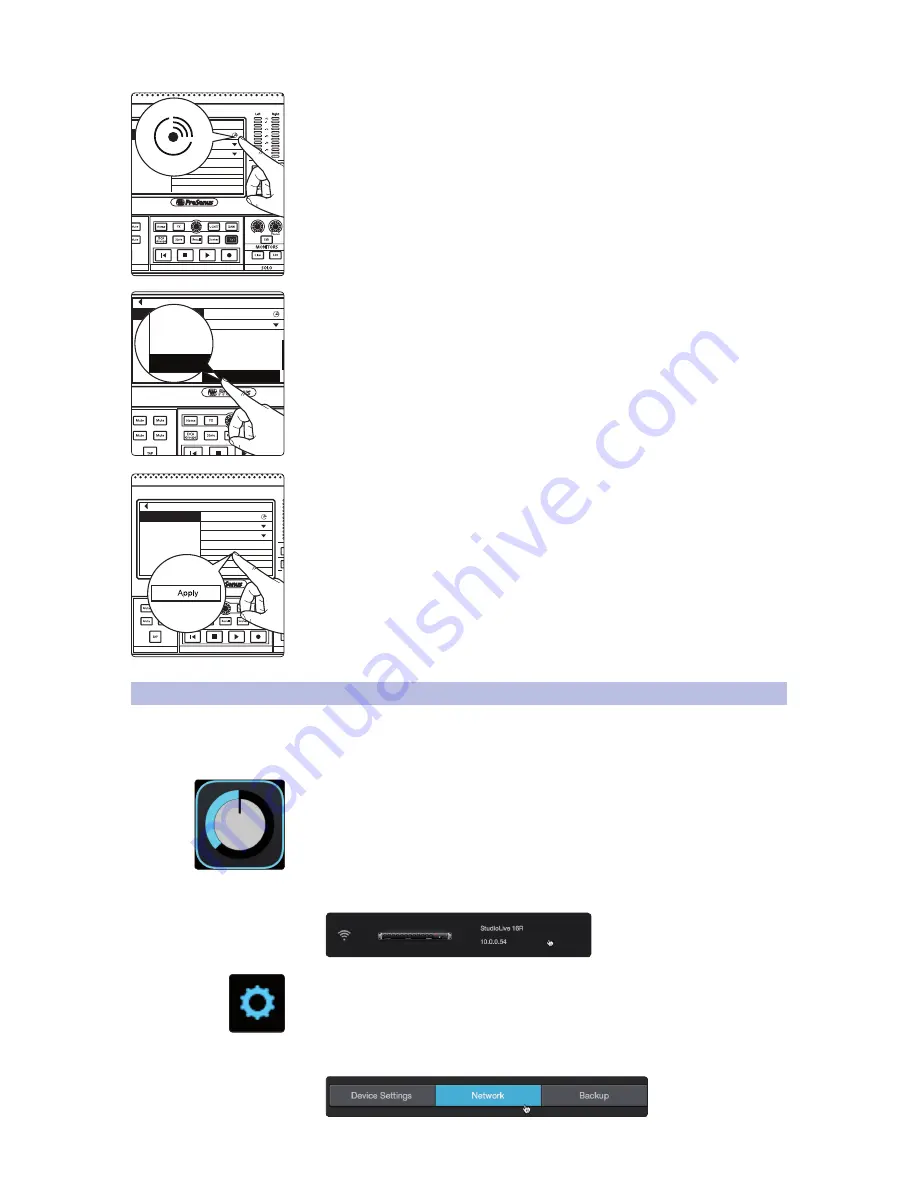
32
4
Configuring Your AVB Network
4.5
EarMix 16M Setup from UC Surface
StudioLive™ Series III
AVB Networking Guide
If you are unsure which EarMix 16M is which, press the Identify button. This will
flash all the Select buttons on the currently selected EarMix 16M.
5. Next, you will need to select the AVB Sends from your mixer to which you route
to your EarMix. By default, the last 16 AVB Inputs are patched from Flex Mixes
1-16.
6. Press apply to finish.
Power User Tip:
If you are configuring multiple EarMix 16M Personal Monitor Mixers and
would like them to receive the same routing from the mixer, press the Apply All button.
This will apply the current AVB routings to every EarMix 16M currently on the AVB
network.
4.5
EarMix 16M Setup from UC Surface
As previously mentioned, EarMix 16M personal monitor mixers can be configured
and routed from the touchscreen on the StudioLive Series III console mixers.
This can also be done from UC Surface for all StudioLive Series III mixers.
1. Launch Universal Control.
2. Select your mixer from the device list.
3. Click or Tap on the Settings Gear.
4. Click or Tap on the Networking tab.
Monitor
FX
D
FX
B
EFFECTS MASTER
MASTER CONTROL
EarMix Setup
Name: EarMix 16M
Apply
Apply All
1-8 Send Source:
AVB Send 41-48
9-16 Send Source:
AVB Send 49-56
EarMix 16M
FX
C
FX
D
FX
A
FX
B
EFFECTS MASTER
MASTER CONTROL
EarMix Setup
Name: EarMix 16M
Apply
Apply All
1-8 Send Source:
AVB Send 41-48
9-16 Send Source:
AVB Send 49-56
EarMix 16M
AVB Send 9-16
AVB Send 9-16
AVB Send 9-16
AVB Send 9-16
AVB Send 9-16
AVB Send 9-16
AVB Send 9-16
AVB Send 9-16
AVB Send 9-16
AVB Send 9-16
Monitor
FX
C
FX
D
FX
A
FX
B
EFFECTS MASTER
MASTER CONTROL
EarMix Setup
Name: EarMix 16M
Apply
Apply All
1-8 Send Source:
AVB Send 41-48
9-16 Send Source:
AVB Send 49-56
EarMix 16M






























