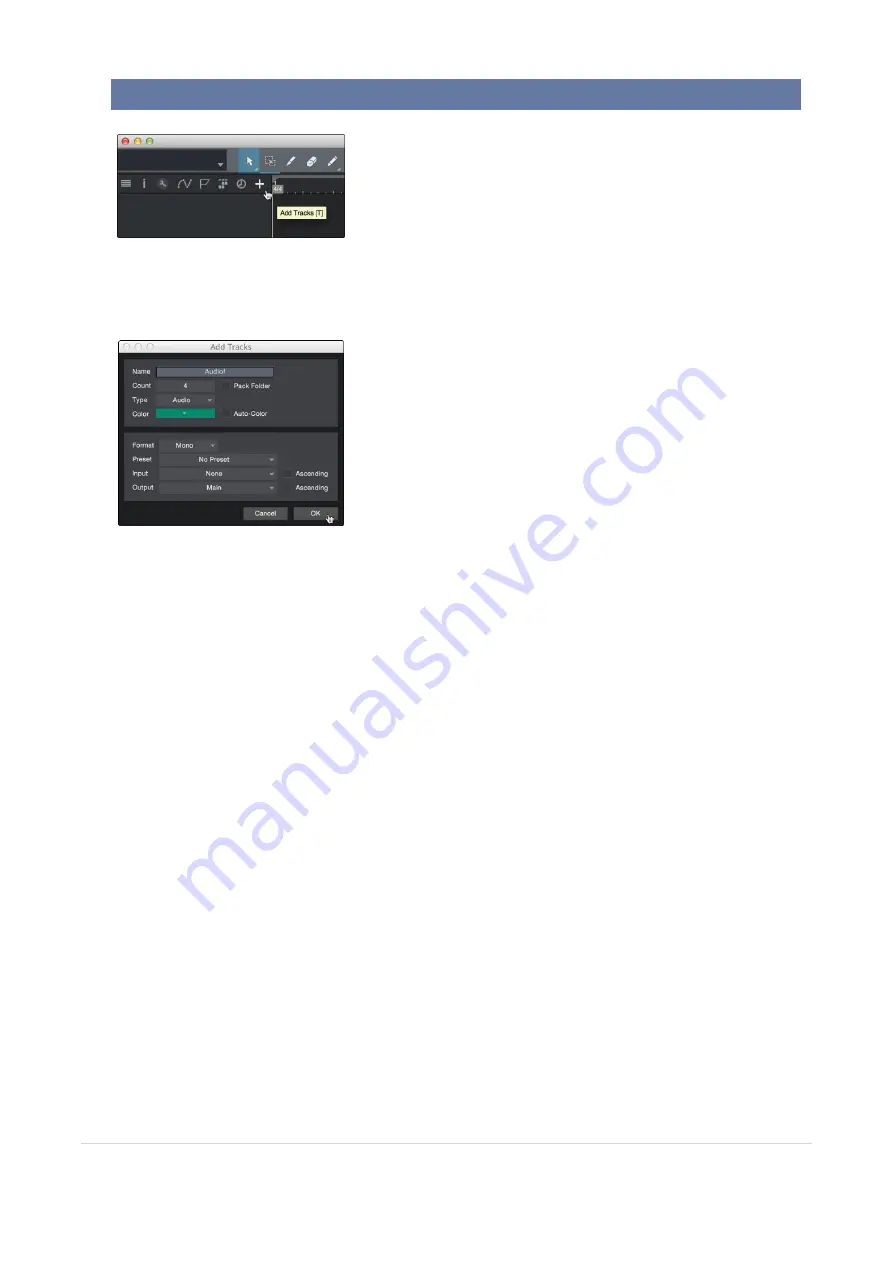
10.0.1 Recording an Audio Track
95
10. Creating Audio and InstrumentTracks
创建音频和音轨
In the upper left corner of the Arrange window, you will notice several buttons. The button furthest to the
right is the Add Tracks button. Click on this button to open the Add Tracks window.
在编曲窗口的左上角,你会注意到几个按钮。最靠右的按钮是
"
添加音轨
"
按钮。点击这个按钮,打开
"
添加音轨
"
窗口。
In the Add Tracks window, you can customize the track name and color, add a preset rack of effects, and set
the physical source for the input and output of your audio tracks. Most important, you can select the number
and type of tracks you’d like to create.
Audio.
Use this track type to record and playback audio files.
Instrument.
Use this track to record and playback MIDI data to control external MIDI devices or vir-
tual instrument plug-ins.
Automation.
This track type lets you create automated parameter controls for your session.
Folder.
This track helps you to manage your session as well as to quickly edit multiple tracks at once.
在
"
添加音轨
"
窗口中,你可以自定义音轨的名称和颜色,添加预设的效果器,并为音轨的输入和输出设置物
理源。最重要的是,你可以选择你想创建的轨道的数量和类型。
音频。使用这种轨道类型来录制和播放音频文件。
乐器。使用这种轨道来记录和播放
MIDI
数据,以控制外部
MIDI
设备或虚拟乐器插件。
Automation
(自动化)。这种轨道类型可以让你为你的会话创建自动参数控制。
文件夹。这种轨道可以帮助你管理你的会话,也可以一次快速编辑多个轨道。






























