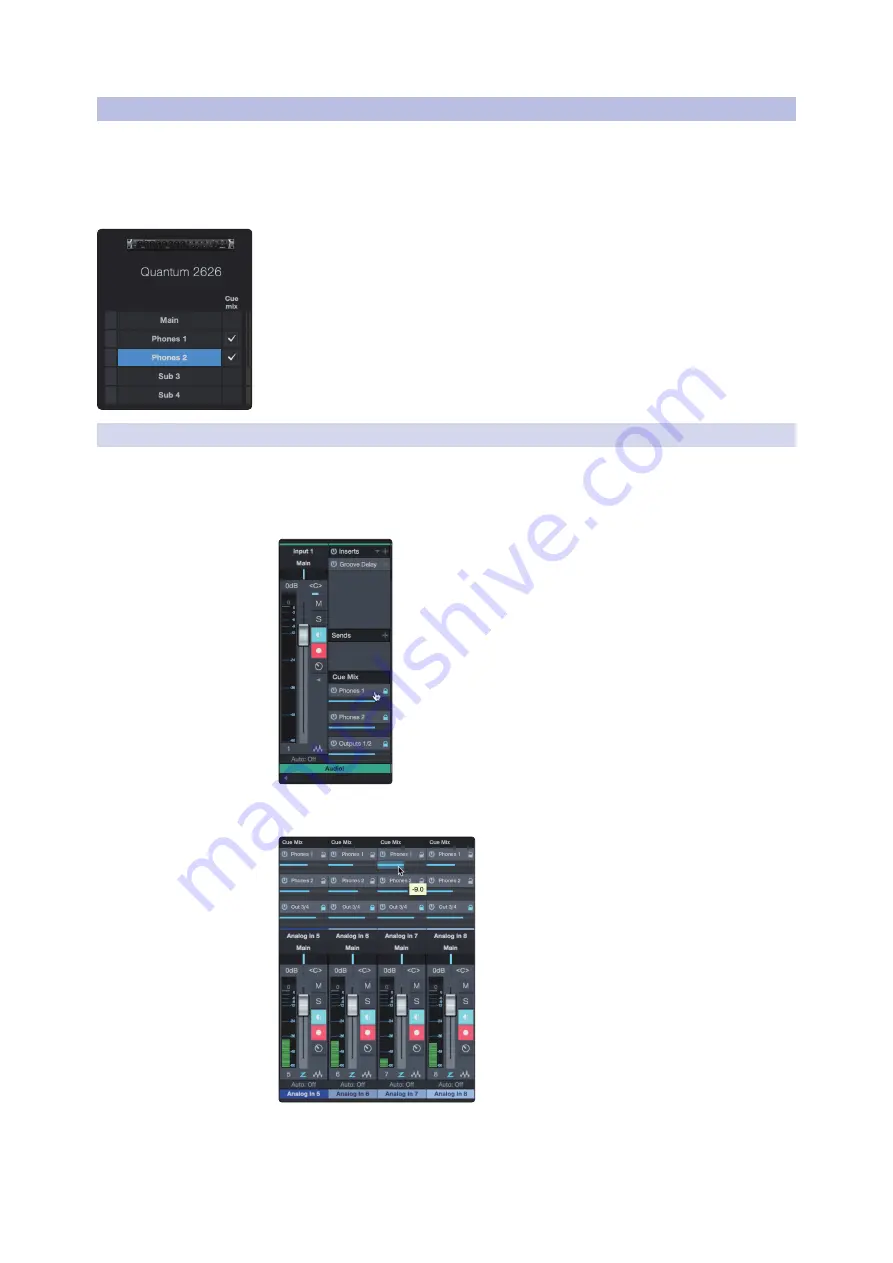
24
5
Studio One Artist Quick Start
5.4
Monitor Mixing in Studio One
StudioLive™ Software
Library Reference Manual
5.4
Monitor Mixing in Studio One
You can set up monitor mixes with your Quantum 2626 interface using
Studio One’s unique Cue Mix feature. This feature takes over the monitor mix
control software for your Quantum 2626 interface and provides level and pan
control from within Studio One. Simply designate a pair or pairs of outputs as
a cue mix, and you’ll find the Cue Mix controls in your Studio One mixer.
You can create a cue mix and send it to any output on your Quantum
(Mains, Headphones, General Purpose, ADAT, or S/PDIF). You
simply need to create an output bus and enable Cue Mix.
Power User Tip:
It is possible to designate the main output as a cue mix. This is helpful if
you often record yourself and require quick access to monitoring for live inputs. When the
main output is designated as a Cue Mix, a button will appear on any audio channel, with
an assigned audio input in the Console, below the Mute, Solo, Record, and Monitor
buttons.
5.4.1
Cue Mix Functions
Once you have created a cue mix output, you will notice a special Send object
in the channels of the Console. This Send object is called a Cue Mix object.
In the Small Console view, Cue Mix objects appear in
the far left column of the extended channel.
In the Large Console view, Cue Mix objects appear below
the Send device rack on each channel.




















