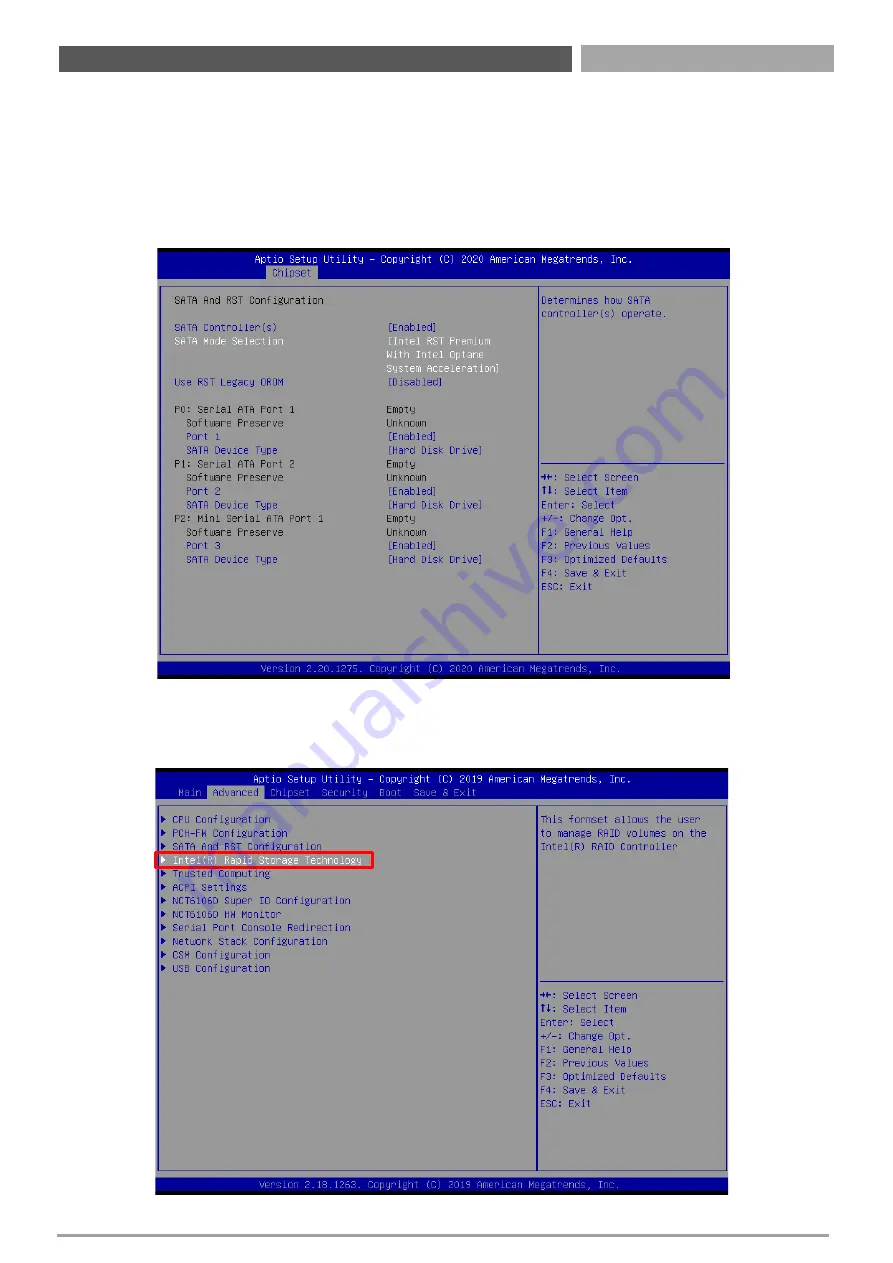
VCO-6000-CFL Series
4.3.5 RST (UEFI RAID) Configuration
How to set the UEFI RAID:
1.
When set to “
Intel RST Premium With Intel Optane System Acceleration
“, please save change reset
system.
2.
After reboot the system, please into BIOS utility and then will see “Intel (R) Rapid Storage
Technology”
116
Chapter 4: BIOS Setup
Summary of Contents for VCO-6000-CFL Series
Page 1: ...USER S MANUAL VCO 6000 CFL Series Superior Machine Vision System GPU Computing System...
Page 10: ...Chapter 1 Product Introductions...
Page 29: ...VCO 6000 CFL Series 29 1 4 2 VCO 6133 Chapter 1 Product Introductions Unit mm...
Page 30: ...VCO 6000 CFL Series 30 1 4 3 VCO 6144 Chapter 1 Product Introductions Unit mm...
Page 31: ...VCO 6000 CFL Series 31 1 4 4 VCO 6155 Chapter 1 Product Introductions Unit mm...
Page 32: ...VCO 6000 CFL Series 32 1 4 5 VCO 6122C 2PWR Chapter 1 Product Introductions Unit mm...
Page 33: ...VCO 6000 CFL Series 33 1 4 6 VCO 6133E 2PWR Chapter 1 Product Introductions Unit mm...
Page 34: ...VCO 6000 CFL Series 34 1 4 7 VCO 6120 2060S Chapter 1 Product Introductions Unit mm...
Page 35: ...Chapter 2 Switches and Connectors...
Page 37: ...VCO 6000 CFL Series 37 2 1 2 Bottom View Chapter 2 Switches and Connectors...
Page 74: ...Chapter 3 System Setup...
Page 98: ...VCO 6000 CFL Series 98 Chapter 3 System Setup 3 Remove the 3 screws in the circle below...
Page 108: ...Chapter 4 BIOS Setup...
Page 111: ...VCO 6000 CFL Series 111 Chapter 4 BIOS Setup 4 3 Advanced Setup...
Page 138: ...VCO 6000 CFL Series PCI Express Configuration 138 Chapter 4 BIOS Setup...
Page 150: ...Copyright Premio Inc All Rights Reserved premioinc com...
















































