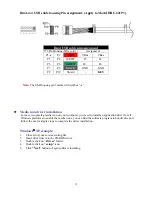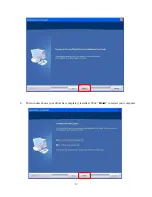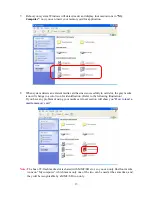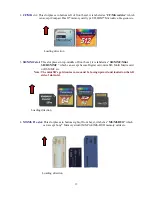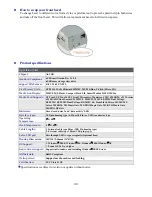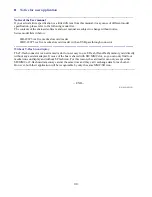9
5.
T-Flash slot:
This slot places in top-right of front bezel, it label as “T-Flash” which can accept
Transflash or Micro SD memory card directly.
Note:
The T-flash signal bus is shared with SD/MMC slot, in other words you can only choose one
in between the two, when you use SD/MMC or T-flash memory cards.
Loading direction
Indicator Description
The card reader provides a R/W (read /write) status indicator for card slot diagnosis.
OFF
: The card reader is inactive.
ON:
When reader detects a media memory card in slot.
Flash:
Data is being transmitted between computer and a memory card, or between memory cards.
--------------------------------------------------------------------------------------------------------------------------
CAUTION:
Please do not remove any memory card while data is transmitting between PC and card reader or when
R/W status LED is flashing, this may result your computer to crash or lose your valuable data.
--------------------------------------------------------------------------------------------------------------------------
USB port
In HRU-221P3 model, there is an extra USB pass through A-type receptacle on the right side, this
receptacle has connected to the motherboard’s on-board ten-pin dual USB connector when you
installed this device completely, it will perform as an USB host port and support 500ma output current,
you can connect an USB peripheral device directly via this USB port.