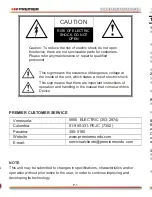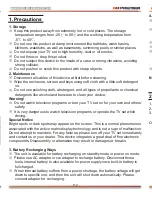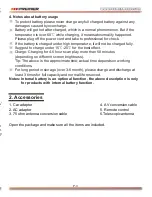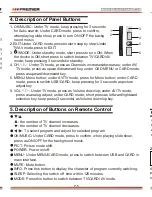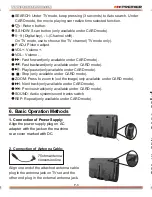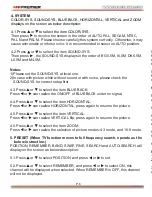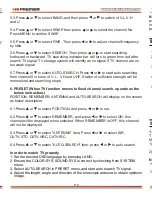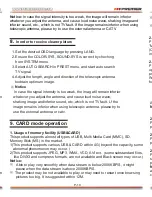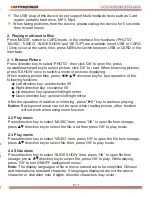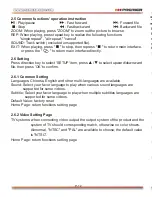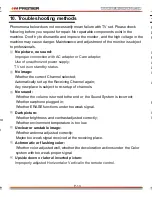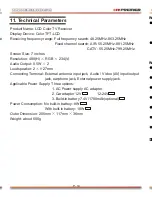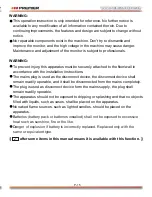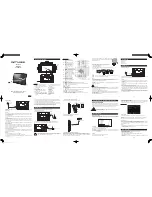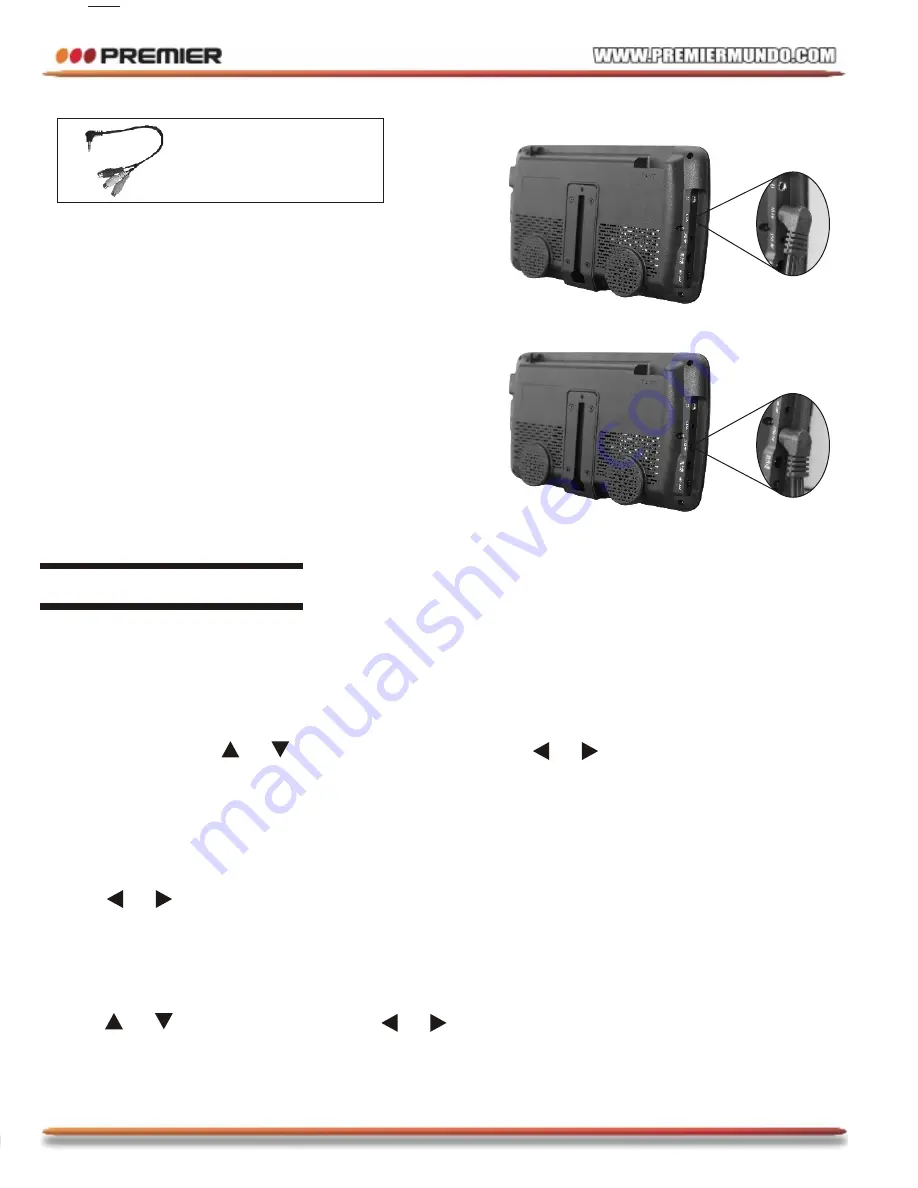
INSTRUCTION MANUAL
TV-4454TFT
DEAR CUSTOMER
In order to achieve the best performance of your product, please read this
instruction manual carefully before using, and keep it for future reference.
If you need extra support, please write to
AV conversion cable
3. Connection of AV convert Cable:
3.1.AV input:
Insert the external video
cord into the yellow port of the AV convert
cable, the left sound track into the white
port and the right sound track into the red
port. Then plug the AV convert cord in
AV IN jack.
3.2.AV output:
Insert the external video
cord into the yellow port of the AV convert
cable, the left sound track into the white
port and the right sound track into the red
port. Then plug the AV convert cord in
AV OUT jack(AV OUT only in CARD mode) .
SEARCH: Under TV mode, keep pressing (3 seconds) to Auto search. Under
CARD mode, the movie playing can realize time selected function.
: Return button.
S.SHOW: Scan button (only available under CARD mode).
0
9 (Digital key), -/--(Channel shift):
On TV mode, use to choose the TV channel (TV mode only).
P. ADJ: Picture adjust.
VOL+: .
VOL-: Volume -.
: Fast forward(only available under CARD mode).
: Fast backward(only available under CARD mode).
: Play/pause(only available under CARD mode).
: Stop (only available under CARD mode).
ZOOM: Press to zoom in/out the image(only available under CARD mode).
: Next track(only available under CARD mode).
: Previous track(only available under CARD mode).
SOUND: Audio system/sound tracks switch.
REP: Repeat(only available under CARD mode).
4. Notes about battery usage
To protect battery, please never charge any full charged battery against any
damages caused by overcharge.
Battery will get hot after charged, which is a normal phenomenon. But if the
temperature is over 60
while charging, it means abnormality happened.
Please plug off the power cord and take to professional for check.
If the battery is charged under high temperature, it will not be charged fully.
Suggest to charge under 15
-25
for the best effect.
Charge: Charging for 4-6 hours can play more than 60 minutes
(depending on different screen brightness).
Tip: The above is the approximate time; actual time depends on working
conditions.
For long period in storage (over 3-6 month), please charge and discharge at
least 3 times for full capacity and normal life reserved.
Notes: Internal battery is an optional function, the above description is only
for products with internal battery function.
1. Storage
Keep this product away from extremely hot or cold places. The storage
temperature ranges from -20
to 60
and the working temperature from
-5
to 40
.
Do not use this product at damp environment like bathtubs, wash basins,
kitchens, washtubs, as well as basements, swimming pools or similar places.
Do not expose your TV set to high humidity, dust or oil smoke.
Do not throw or drop this product.
Do not subject this device to the inside of a case or strong vibrations, avoiding
strong collision.
Do not push on or scrub this product with sharp objects.
2. Maintenance
Disconnect all cables of this device at first before cleaning.
Wipe the enclosure, screen and keys using soft cloth with a little soft detergent
on.
Do not use polishing cloth, abstergent, and all types of propellants or chemical
detergents like alcohol and benzene to clean your device.
Warning!
Do not watch television programs or turn your TV set on for your own and others'
safety.
It is very dangerous to watch television programs or operate the TV set while
driving.
Special Notice
Bright spots or dark spots may appear on the screen. This is a normal phenomenon
associated with the active matrix display technology and is not a sign of malfunction.
Do not attempt to maintain. For any failures, please turn off your TV set immediately
and contact us or your dealer. This device integrates a great deal of fine electronic
components. Disassembly or alternation may result in damages or breaks.
3. Battery Recharging Ways
The unit is available for battery recharging on standby mode or power on mode.
Please use AC adapter or car adapter to recharge battery. Disconnect those
tools, internal battery is also available for power supply once built-in battery is
full charged.
When internal battery suffers from a power shortage, the battery voltage will get
down to specific one, and then the unit will shut down automatically. Please
connect adapter for recharging.
1. Precautions
Open the package and make sure all the items are included.
2. Accessories
1. Car adapter
2. AC adapter
3. 75 ohm antenna conversion cable
4. AV conversion cable
5. Remote control
6.Telescopic antenna
P-1
P-2
P-3
P-4
P-5
P-6
P-7
Caution: To reduce the risk of electric shock do not open
this device, there are not serviceable parts for customers.
Please refer any maintenance or repair to qualified
personnel.
CAUTION
RISK OF ELECTRIC
SHOCK, DO NOT
OPEN
This sign means the existence of dangerous voltage at
the inside of the unit, which states a risk of electric shock.
This sign means that there are important instructions of
operation and handling in the manual that comes with this
Device.
NOTE
This unit may be submitted to changes in specifications, characteristics and/or
operation without prior notice to the user, in order to continue improving and
developing its technology.
PREMIER CUSTOMER SERVICE
www.premiermundo.com
300-5185
01-900-331-PEJC (7352)
0800 ELECTRIC (353-2874)
Venezuela:
Colombia:
Panama:
Website
E-mail:
1. OK/MUSIC: Confirm button/Music Background button
2. EXIT:Return button
3. Power indicator/ Red:standby / Green:Power-on
4. Power indicator
5. Remote-control receive window
6. Telescopic antenna
8. /MODE: Standby/Operation mode shift button
10. CH
/
:Channel Select(Downward/Upwand)button
11. MENU: Menu button
13. VOL
/
: Volume(down/Left up/Right)ward button
14. Loudspeaker
15. Antenna input Jack
16. Headphone jack
17. AV Input
18. AV Output
19. DC Input
20. Power on/off
7. TFT-LCD screen
12.
9. USB connect Jack
SD/MMC/MS type CARD input port
3. Appearance
1
2
. OK/MUSIC: Under TV mode, keep pressing for 3 seconds
for Auto-search; Under CARD mode, press to confirm,
whenplaying slide show, press to turn ON/OFF the backg
round music.
.EXIT:Under CARD mode,press toreturn step by step;Under
TV/AV mode,press to EXIT.
3. /MODE: Under standby mode, short press to turn ON; When
the device is ON,short press to switch between TV/CARD/AV
mode; keep pressing 3 seconds for standby.
4. CH
/
: Under TV mode, press as Channels increases/decreases; under AV/
TV mode, press as upward/downward key; under OSD MENU or CARD mode,
press as upward/downward key.
5. MENU: Menu button; under AV/TV mode, press for Menu button; under CARD
mode, press to switch USB/CARD, keep pressing for 3 seconds as picture
adjust key.
6. VOL
/
: Under TV mode, press as Volume down/up; under AV/TV mode,
press as analog adjust; under CARD mode, short press as leftward/rightward
selection key, keep press(3 seconds) as Volume down/up key.
1
2
3
4
5
6
5. Description of Buttons on Remote Control
/
: the number of TV channel increases.
: the number of TV channel decreases.
/ : To select program and adjust for selected program.
OK/MUSIC: Under CARD mode, press to confirm, when playing slide show,
press as ON/OFF for the background music.
PICT: Picture mode shift.
POWER: Power on/off.
MENU: Under MENU/CARD mode, press to switch between USB and CARD in
main interface.
MUTE: Mute button.
INFO: Press this button to display the character of program currently watching.
SLEEP: Selecting the switch off time within 120 minutes.
MODE: Press this button to switch between TV/CARD/ AV mode.
6. Basic Operation Methods
2. Connection of Antenna Cable:
Align one end of the attached antenna cable
plug in the antenna jack on TV set and the
other end plug in the external antenna jack.
75ohm antenna
conversion line
1. Connection of Power Supply:
Align the power supply plug on AC
adapter with the jack on the machine
rear cover marked with DC.
Press MENU to display options as follows:
PICTURE OPTION CLOCK SYSTEM PRESET
1.
PICTURE
CONTRAST, BRIGHT, COLOR, SHARP and TINT displays on the screen as below
description: Press or to select the item, Press or to adjust.
LANGUAGE displays on the screen as below description:
Press or to select multi language of OSD.
Notice:
Only when displaying the picture of NTSC system, it will show the character
of TINT in the Picture menu.
2.
OPTION
3.
CLOCK
TIME, ON-TIME, OFF-TIME, ATTENTION, BESPOKE TIME and POSITION will
display on the screen as below description:
Press or to select item, Press or to setup.
Notice:
If you wish to setup other item, TIME must be setup. All items is 24 hours
the most.
7. Menu Operation
4. Description of Panel Buttons
Portable LCD TV(7 )