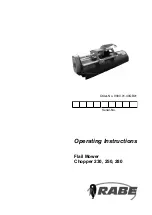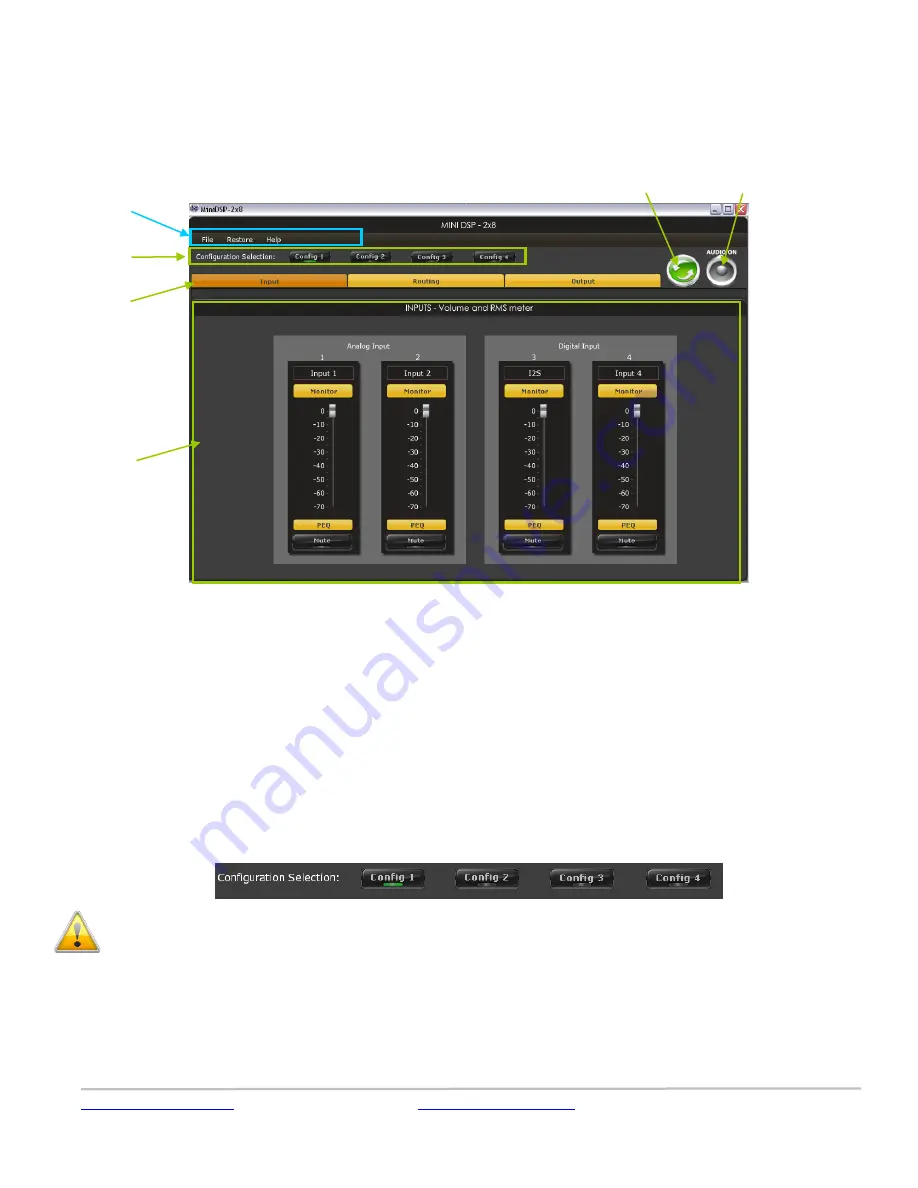
www.precisionpower.com
/ For more info please contact
Features and Specifications are subject to
change
P 8
3
Plug-in Architecture
3.1.1
Main Page
The main control page can be summarized in few core sections.
File Access to Load/Save configuration
Restore: Access to restore the whole system or only the current selected configuration (preset)
Help: Link to the help file
Main control tab: Allows selection between input, matrix and output control windows
Main control window: Contains controls for the selected tab
Synchronize button: Allows you to go online and gain control of your system
Master Mute: Mute all inputs & outputs signal
3.1.2
Preset Memory selection
The DEQ.8 allows the user to create up to 4 preset memories for a quick reconfiguration of the processor. Under each configuration,
all settings of the platform are saved.
Placed at the top of the user interface, the use of configurations couldn’t be easier. Simply toggle between configurations by clicking
on the config button. The currently selected configuration
WARNING: By toggling configurations, you may go from a working configuration (i.e. correct volume/setup/Eq) to an unknown
(or improperly configured) configuration. We therefore recommend that you perform a quick configuration offline (without
being connected/synchronized to the processor) to prevent any damage to your equipment.
3.1.3
Input Tab
The first step in configuring your DEQ.8 consists in making sure audio is being fed to the input correctly. To do so, click on the button
labeled “inputs”. The RMS meter will quickly indicate the average value of the input signal in dBFS (i.e. relative to the full scale of the
ADC or 24bit I2S signal). Individual faders control the digital gain at the input and per channel mute status.
Preset Memory
selection
Main Menu
Connect &
Synchronize
Master Mute
Main Tab
selection
Main control
window