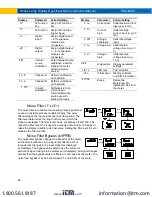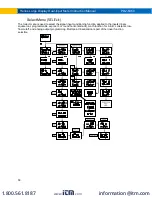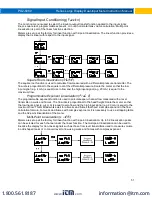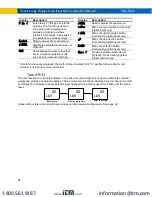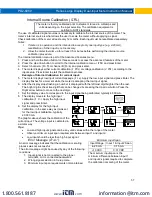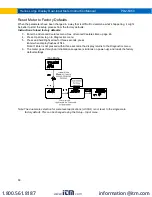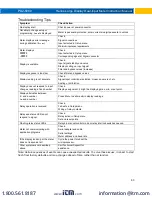PD2-6060
Helios Large Display Dual-Input Meter Instruction Manual
59
Maximum/Minimum Readings
The max & min readings (peak & valley) reached by the process can be displayed either continuously or
momentary:
1. Display briefly by assigning to the F1-F3 function keys or to the digital inputs in the
User
menu.
2. Display continuously by assigning either display to max/min through the
Display
menu.
Any of the F1-F3 function keys (buttons) and the digital inputs can be programmed to reset the max & min
readings. The meters are set at the factory to display the max reading by pressing the Up arrow/F2 button
and to use the Right arrow/F1 button to access the
Reset
menu.
To display max and min channel A reading using function key with factory defaults:
1. Press Up arrow/F2 button to display minimum reading of channel A since the last reset/power-up.
The display will then display the maximum reading of channel A since the last reset/power-up.
2. Press the Up arrow/F2 button again to display the minimum reading of channel A since the last
reset/power up.
3. To reset max/min press Right arrow/F1 button to access the Reset menu. The max & min displays
are reset to actual values.
4. Press Menu to exit max/min display reading.
Troubleshooting
Due to the many features and functions of the meter, it’s possible that the setup of the meter does not
agree with what an operator expects to see. If the meter is not working as expected, refer to the
Diagnostics
menu and recommendations below.
Diagnostics Menu (
diag
)
The
Diagnostics
menu is located in the
Advanced
Features
menu, to access
Diagnostics
menu see
This menu allows the user to test the functionality of all the meter LEDs, check the meter’s software and
version information, and erase the MeterView Pro software installation files from the meter. Press the
Enter
button to view the settings and the Menu button to exit at any time.
For a description of the diagnostic messages,
Determining Software Version
To determine the software version of a meter:
1. Go to the
Diagnostics
menu (
diAG
) and press Enter button.
2. Press Up arrow button and scroll to Information menu (
Info
).
3. Press Enter to access the software number (
SFT
) and version (
UER
) information. Write down the
information as it is displayed. Continue pressing Enter until all the information is displayed.
4. The meter returns to Run Mode after displaying all the settings.
www.
.com
1.800.561.8187