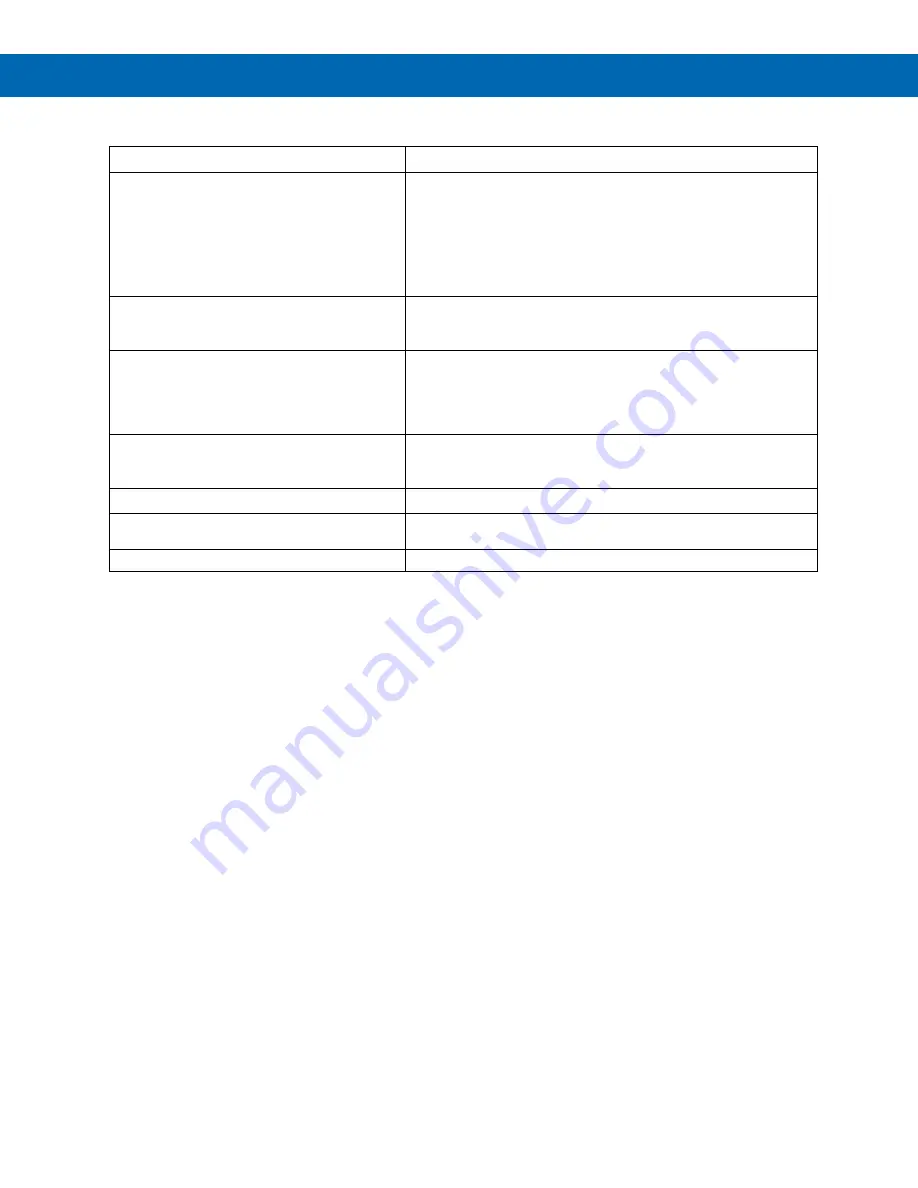
ProtEX-MAX PD8-6000 Explosion-Proof Process Meter
Instruction Manual
61
Troubleshooting Tips
Symptom
Check/Action
SafeTouch buttons do not respond
1.
If mechanical button was pushed, the SafeTouch buttons will
be re-enabled automatically 60 seconds after the last button
push.
2.
If slide switch on connector board is in DISABLE position,
switch to ENABLE.
3.
Strong direct sunlight may interfere with SafeTouch button
operation. It is recommended to operate the buttons by
standing so as to block direct sunlight.
Serial Communications Power LED Indicator is
off
Check:
1.
Modular cable connection
2.
Power to the device
If only the TX (or DATA IN) data status LED is
flashing when serial communications attempted
Check:
1.
Serial cable
2.
Protocol selected on device
3.
Instrument address & baud rate
4.
Program address & baud rate
If both data status LEDs (TX and RX) are off
when trying to communicate
Remove all unnecessary cables and instruments from the bus.
Try getting the system to work with only one device (to ease
troubleshooting) and then expand the system one device at a time.
Communications slow
Increase the baud rate
Random communication errors
1.
Increase the TX delay time
2.
Decrease the baud rate
Other symptoms not described above
Call Technical Support for assistance
Note:
Certain sequences of events can cause unexpected results. To solve these issues, it is best to start fresh from factory
defaults and use the manual as a step by step programming guide, rather than a random approach to programming. To reset the
meter to factory defaults, see
Reset Meter to Factory Defaults
on page
. In addition, for best results, we recommend using the
free MeterView Pro software for all programming needs.
Summary of Contents for ProtEX-MAX PD8-6000
Page 2: ...2 ...
Page 62: ...ProtEX MAX PD8 6000 Explosion Proof Process Meter Instruction Manual 62 NOTES ...
Page 63: ...63 ...


















