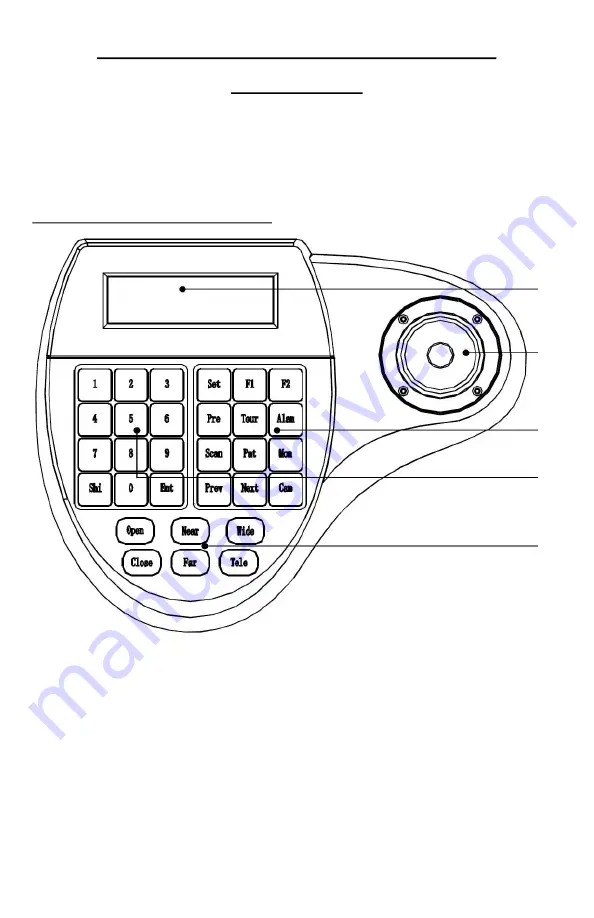
25
USING YOUR SYSTEM: THE PTZ JOYSTICK
CONTROLLER
The PTZ joystick controller is what you use to move your PTZ camera. It sends the
control signal directly to the transmitter at the barn.
This section will explain the basic features of the PTZ joystick controller. The controller
comes with its own detailed manual explaining all the advanced features.
PTZ joystick controller layout diagram:
A
B
C
D
E
A)
Information display; this display tells you what camera you are currently set to.
This screen also displays the parameters of the controller.
B)
Joystick; this is the main control interface for your camera. You can control the
direction of your camera by moving it up and down, or left and right. You can
also twist the joystick to zoom in and out.
C)
Function keys; this key pad contains the programing and preset keys.
D)
Number pad; this is used for changing the camera you are controlling, as well
as entering numbers to run different pre
-
set functions.
E)
Lens control keys; these keys allow you to manual adjust the focus, zoom, and
iris of the camera.
Summary of Contents for Cowcam
Page 1: ......
Page 2: ......
Page 41: ...36 TROUBLESHOOTING FLOW CHART NO PTZ CONTROL...
Page 42: ...37 TROUBLESHOOTING FLOW CHART NO PICTURE...
Page 43: ...38 TROUBLESHOOTING FLOW POOR PICTURE...
Page 47: ......






























