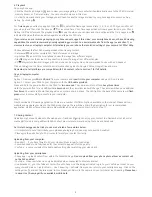1. First time use
• Please charge the Z360’s built-in battery before use. Simply connect the Micro USB cable provided to the USB terminal of the
camera. See (1) above.
• Insert a Micro SD card into the camera’s Micro SD slot (2).
Introduction
The PRAKTICA Luxmedia Z360 Camera immerses you in a world of 360° content; Shoot 4K videos, take exceptionally detailed
photos or live stream on social media at the push of a button. The two powerful 180° fisheye lenses and 20MP sensor
effortlessly capture details you never thought possible. It’s perfectly pocket-sized and lightweight, making it the ultimate travel
essential. When you wirelessly connect your Z360 to your mobile device, you can capture videos and photos remotely. You
can also view and share your vidoes and photos using the Pocket360 app.
WEEE Notice
Disposal of Waste Electrical and Electronic Equipment and/or Battery b yusers in private households in the European Union.
This symbol on the product or on the packaging indicates that this cannot be disposed of as a household waste. You must
dispose of your waste equipment and/or battery by handling it over to the applicable take-back scheme for the recycling of
electrical and electronic equipment and/or battery. For more information about recycling of this equipment and/or battery,
please contact your city office, the shop where you purchased the equipment or your household waste disposal service. The
recycling of materials will help to conserve natural resources and ensure that it is recycled in a manner that protects human
health and environment.
CE Regulatory Notice
The product herewith complies with the requirements of the Low Voltage Directive 2006/95/EC, the EMC Directive
2004/108/EC, the R&TTE Directive 1999/5/EC and the RoHS Directive 2011/65/EC. This product meets the Basic Restriction
limits of 1999/519/EC.
Copyright
This manual contains proprietary information protected by copyright. All rights are reserved. No part of this manual may be
reproduced by any mechanical, electronic or other means, in any form, without prior written permission of the manufacturer.
© Copyright 2018
Camera Information
• Do not take apart or attempt to service the camera yourself. This will invalidate the warranty
•
This camera is not waterproof.
Do not expose to water or extreme temperatures
• Do not expose the lens to direct sunlight for extended periods of time
• Do not use abrasive chemicals, cleaning solvents or strong detergents to clean the Z360. Wipe with a soft, damp cloth
•
When the camera is used for an extended period of time, it is normal for the camera body to feel warm
Function Keys & Interface
2. Power On/Off
•
Press the power button ( )
• When you turn on the camera you will hear two beeps.
• To turn off the camera hold the power button for two seconds and you will hear three beeps.
8
9
10
11
4
5
6
7
1
2
3
12
1. USB Terminal
2. Micro SD Slot
3. Speaker
4. Lens
5. Microphone
6. LCD Screen
7. Shutter Button
8. Power Button
9. Mode Button
10. Microphone
11. Camera status light
12. Tripod screw hole
1