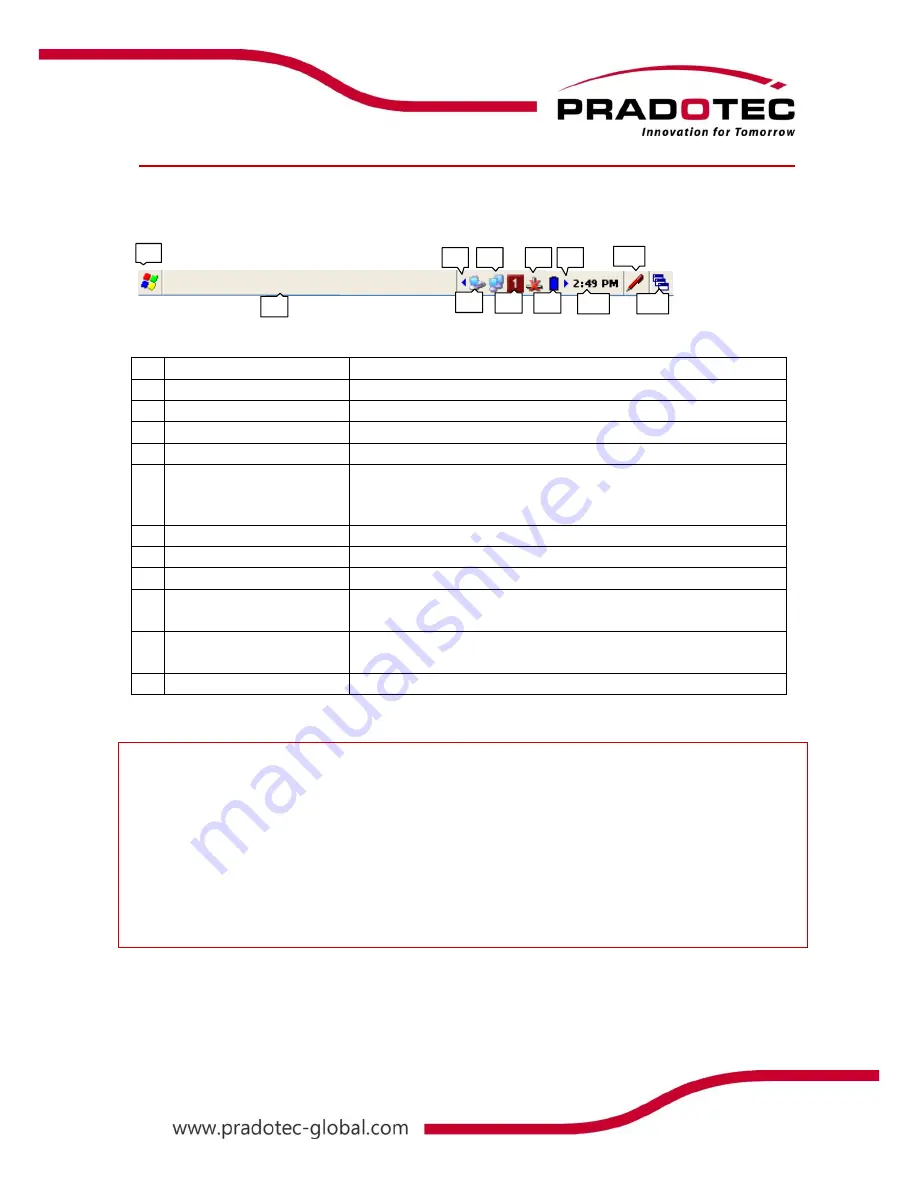
11
Shell taskbar
The taskbar appears on the top of HRT500’s screen.
1
Start button
Single tap to display the Start menu
2
Active application
Display the latest application running
3
Left arrow
Single tap to see the hidden icon on the left
4
Direct Connection
Double tap to execute the direct network status dialog
5
WI-FI Connection
Double tap to execute the WI-FI network setting
6
Keypad Input Method
Single press on the ‘ALPHA’ to change mode of input by
keypad
Numerical (1) , Small Alphabet (a) , Capital Alphabet(A)
7
Bluetooth Network
Single tap to execute Bluetooth network setting
8
Power icon
Single tap to display the power status on user’s HRT500
9
Right
Single tap to see the hidden icon on the left
10 Time , Date and Time
Zone
Single tap to display the time, date and time zone menu
11 Software Input Panel
(SIP)
Single tap to display or hide the Keypad
12 Application switching
Single tap to display all the active application
NOTE:
●
An internal battery icon appears in the status icon. See Taskbar Item for more
information about icons.
●
Messages also appear on the screen to warn user when the battery power is
critically low.
User can check the current battery level at any time by tapping
Start
->
Settings
->
Control
Panel
->
Power
to display Power Properties.
1
2
3
4
5
6
7
8
9
10
11
12













































