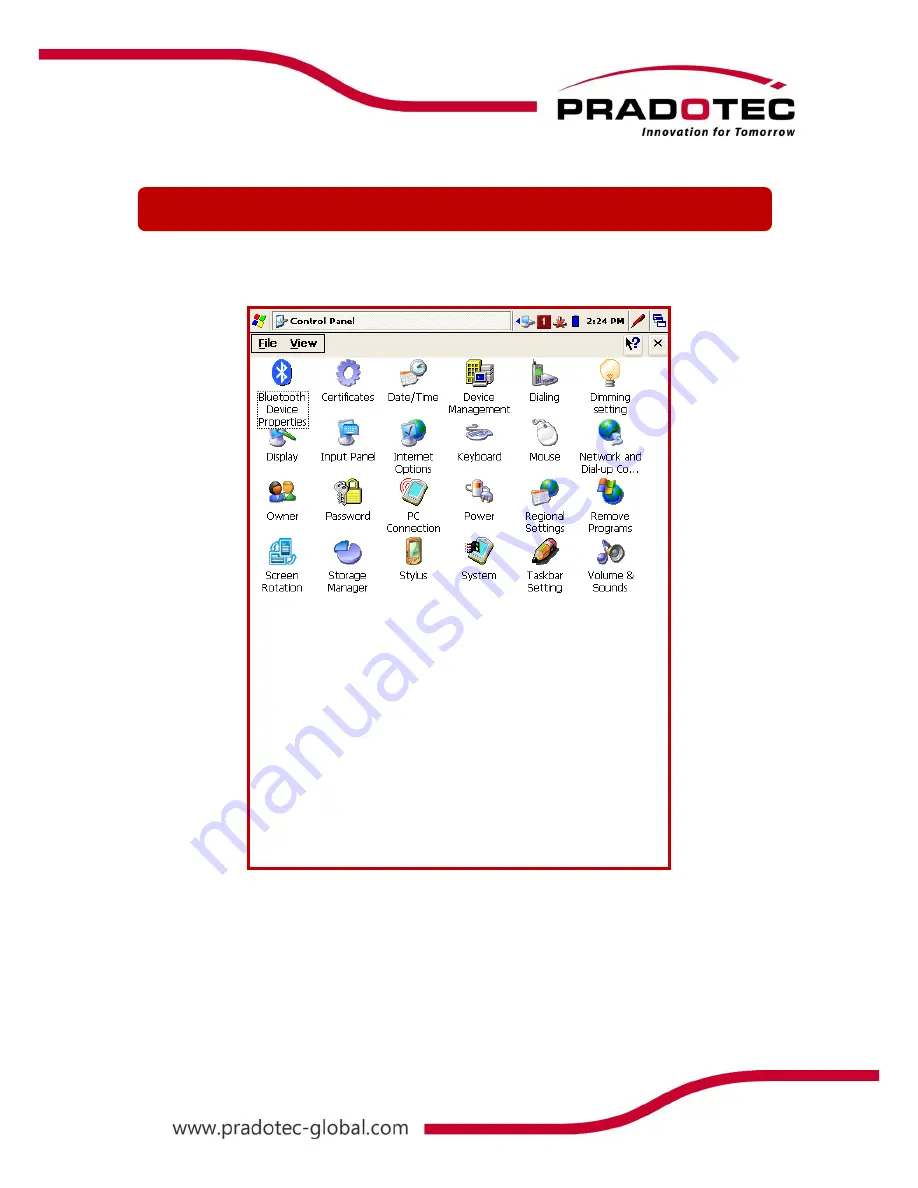
14
The setting of HRT500 can be customized to suit the user’s specific requirements. For e.g.
setting password to protect the device’s information, LCD Brightness and many more.
Tap on
Start
->
Settings
->
Control Panel
, to view the menu as shown in the figure above.
Customizing HRT500