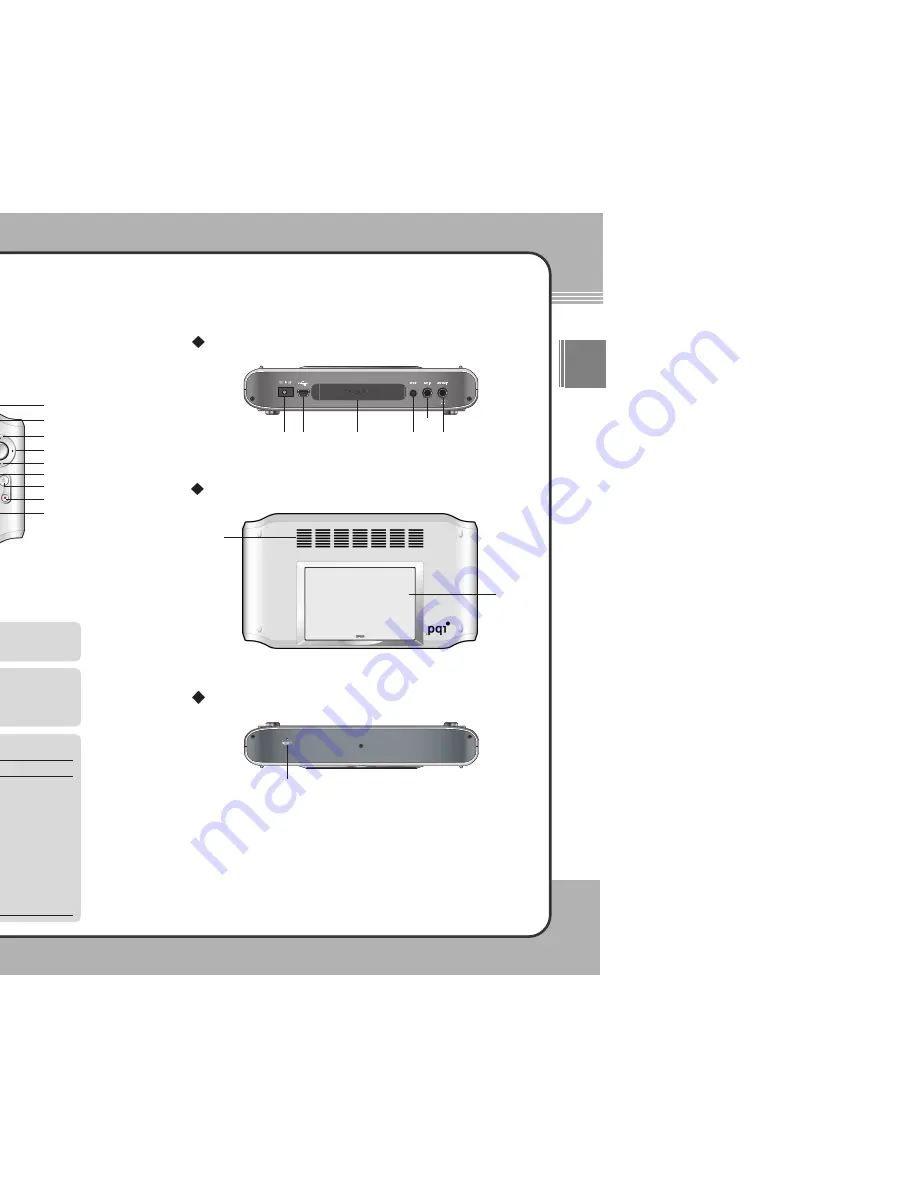
(1)
(2)
(3)
(4)
(5)
(6)
(7)
(8)
(9)
(10)
(11)
(12)
(13)
(14)
(15)
(16)
▲
Button
▼
Button
◀
Button
▶
Button
(M) Button
+
Button
-
Button
■
Button
▶
||||
Button
(H) Button
RUN LED
Power Button
Record/Copy Button
CHARGE LED
IrDA Port
MIC.In
Power on/off
To turn the product on/off, press the power button once.
NOTE
Press the
(M)
button to display the pop-up menu as shown below:
Help, mPack Info, and Company Info are shown on the screen. Select
each item using the
▲
or
▼
. When the desired item is highlighted, press
▶
to display its corresponding information on the screen.
NOTE
Rear
Top
Press the
(H)
button to display the pop-up menu items shown below:
NOTE
Description
Select
Home
to display the screen that you registered as
your home screen. Typically, this is the most common
screen you use. If you haven't chosen a Home screen to
register, then this link will not be active.
Select
Main
to display the main menu screen. This is the
default screen when you first start the mPack.
Select
Link1/Link2
to display the screen that you
registered. If you haven't chosen a Link1 or Link2 screen to
register, then these links will not be active on the screen.
To register the current screen as Home, Link1, or Link2,
select
Register
.
Function
Home
Main
Link1/Link2
Register
1
13
3
Getting Started
ENG
1
12
2
Getting Started
mPack Parts
Main Body
Front
(9)
(10)
(6)
(8)
(7)
(15)
(16)
(3)
(5)
(1)
(4)
(2)
(11)
(12)
(13)
(14)
(7)
(8)
(1)
(2)
(3)
(4)
(5)
(6)
(1)
(2)
(3)
(4)
(5)
(6)
(7)
(8)
(9)
DC IN 5V Terminal
USB2.0/1.1 Terminal
CF type II Card Slot
SPDIF Terminal
A/V IN Terminal
A/V OUT/Earphone w/
Remote Control/Earphone Terminal
Air Inlet
Tray
Reset
Bottom
(9)























