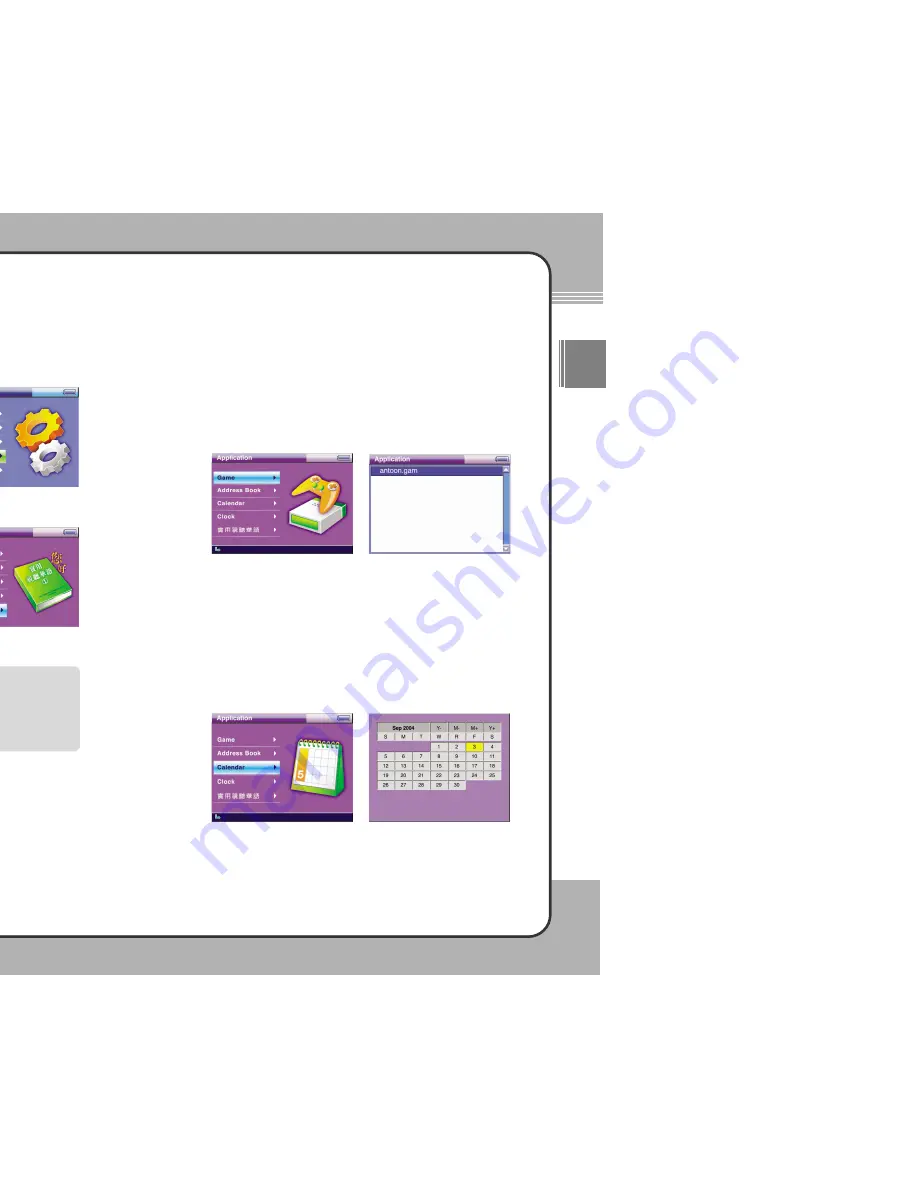
7
74
4
Applications
7
75
5
Applications
ENG
Applications
The mPack comes with many built in applications that just make life a little
more convenient, such as Games, Address Book, Calendar, Clock, and
Chinese Conversation. To use an application, complete the following steps:
Select
Application
at the Main
Window.
Select either
Games
,
Address
Book
,
Calendar
,
Clock
or
實用視聽
華語
(Chinese conversation)
under
Application. Please refer to the next
pages for more information on these
applications.
Game
The mPack comes pre-loaded with games similar to the ones available on cell
phones.
To play a game, select
Game
and choose a game to play from the game list.
Press the
▶
button to start the game. The button operations vary depending
on the particular game chosen and are presented at the start of a game. The
following screen is displayed when Game is selected:
Calendar
The mPack includes a Calendar function.
To view the calendar, select
Calendar
and press the
▶
button. On the
Calendar screen, press the
◀
/
▶
button to move by day, the
▲
/
▼
button by
week, the (H)/
▶
||||
button by month, and the
+/
-
button by year. To exit the
calendar function and return to the previous menu, press the
■
button. The
following screen is displayed when Calendar is selected:
Joy Stick Button Operation
▲
: Previous List
+
: Previous Page
▼
: Next List
-
: Next Page
◀
: Previous Screen
■
: Stop/Cancel
▶
: Select/Run/Next Screen
▶
||||
: Macro Function
(M) : Pop-up Menu
(H) : Shortcut Menu
NOTE
























