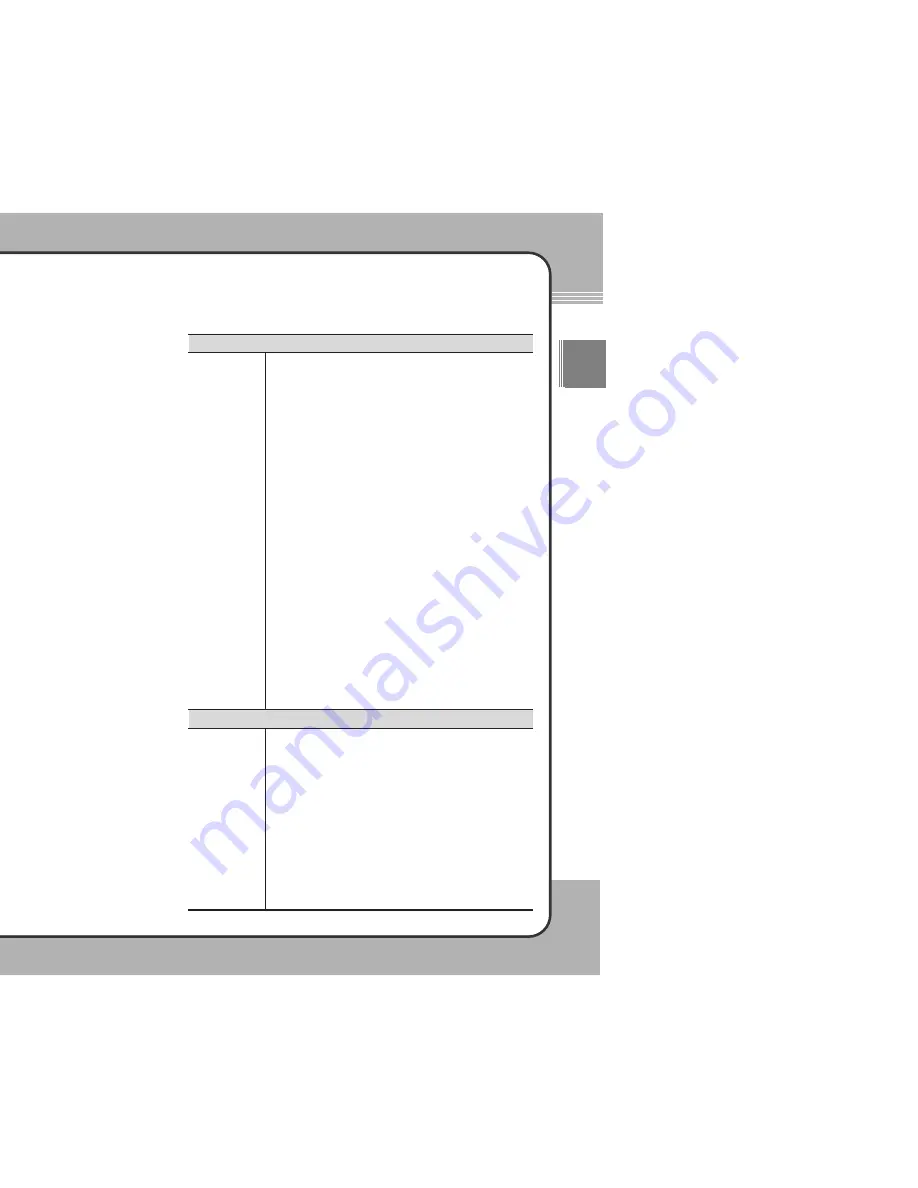
8
89
9
ENG
8
88
8
Display
TV-Out
Speaker
Microphone
FM Radio
Interface
HDD
Battery
DC Power
PC Software
Accessory
Dimension (mm)
Video Decoding
Video Encoding
Audio Decoding
Audio Encoding
Image Decoding
Text Viewer
PIMS
Language
Specifications
External Appearances
3.5" 320 x 240 Full Color TFT LCD
NTSC/PAL
Earphone Out 70mW (L/R 35mW)
Internal Mono Microphone
US/Japan Band
A/V Out (Also Earphone & Controller Functions), A/V In
SPDIF Out
IrDA Remote Controller
CF Type II Card Slot
USB 2.0/1.1
2.5" 30GB, 40GB, 80GB
Rechargeable Li-Ion 2200mAh Battery x 2
Battery Life : Video - 5 Hours, Audio - 10 Hours
Charge Time : 6 Hours
5V, 3A
Download Manager
Media Library
Address Book Manager
Smart Auto Upgrade
CD(Manual, PC Software, Windows 98 USB Driver), AC/DC Adaptor,
A/V Cable, SPDIF Cable, USB Cable, Stereo Earphones with
Controller, IrDA Remote Controller, Carrying Bag and Pouch
SCART Adaptor(option)
146 x 82 x 25
MPEG1/2/4, XviD, WMV, ASF (upto 800 x 576, 30fps)
Support
MP3 CBR/VBR, WMA, AC3, AAC, WAV, OGG
Equalizer: Normal, Jazz, Pop, Rock, Classic
Function : 3D Sound (Music), Digital Theater Sound (Movie, SPDIF)
Support
JPEG, GIF, BMP, Raw Image(CRW, NEF, ORF, RAF, MRW, etc.)
Function : Slide Show, Thumb Nail View, Album, BGM, Histogram, etc.
Plain Text Viewer
Game, Address Book, Calendar, Clock, Chinese Language Guide
English, Chinese, Korean, Japanese
Functions
The previously configured system settings have been changed.
When the firmware is upgraded or the batteries are completely
discharged, some system settings may be changed back to default
settings. To re-configure these changed settings, please refer to Section
5. Setup.
I cannot enter a key input.
The software may malfunction for various reasons. Reboot the mPack
and try again. If the symptoms persist, call customer service.
The remote control does not work.
The most common reason for the remote control to malfunction is dead
batteries. Try replacing the batteries first. If the remote still doesn't work,
call customer service.
The power will not go off.
This usually indicates that the mPack has had a firmware malfunction (the
screen is frozen). Press and hold the power button down for about 10
seconds. If the mPack still doesn't respond, call customer service.
The batteries discharge very quickly.
Batteries are consumable items. Their usage time decreases through time
as they are used and reused. Try these remedies:
Allow the mPack to completely discharge its battery pack before
recharging it.
Some batteries acquire false "memories" after several recharges if
they've been recharged with a partial charge.
Buy a replacement battery.
If the battery usage time dramatically decreases within a short time
span, call customer service.
The batteries will not recharge.
See A16.
Leave the power for the mPack on for more than one minute and then
turn the power off. Try recharging again.
If problem persists, call customer service.
I cannot find a cause for my problem, no answer solves my problem,
and none of these questions address my problem.
Call our customer service center at 1-800-xxx-xxxx.



































