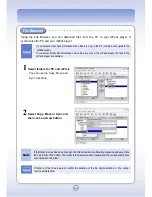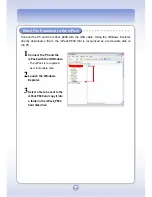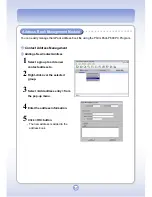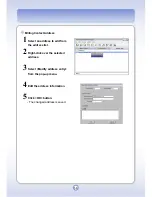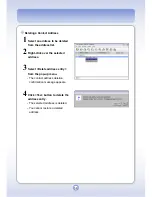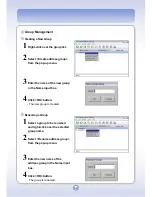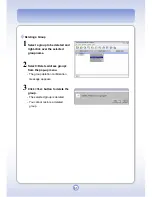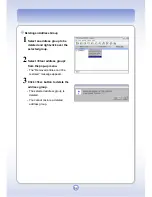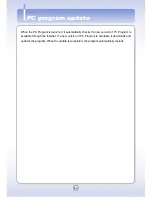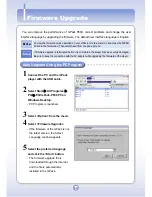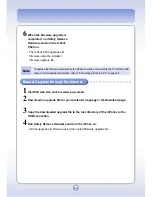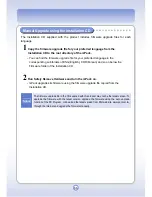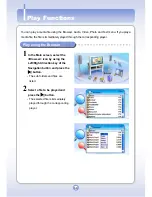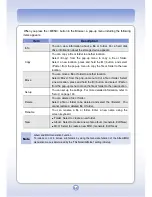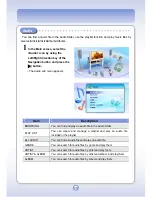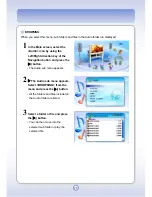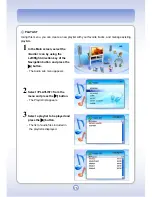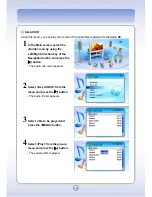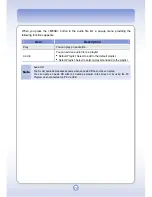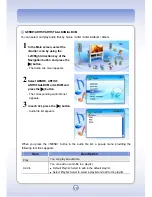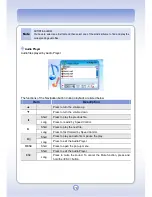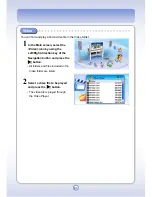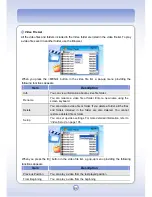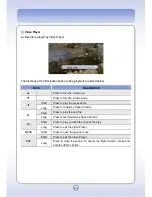69
When you press the <MENU> button in the Browser, a pop-up menu including the following
items appears.
Item
Description
Info
You can view information about a file or folder. For a hard disk
drive, information about the storage device appears.
Copy
You can copy a file or folder to another location.
Select <Copy> from the pop-up menu to copy a file or folder.
Select a new location, press and hold the
▶
|| button, and select
<Paste> from the pop-up menu to copy the file or folder to the new
location.
Move
You can move a file or folder to another location.
Select <Move> from the pop-up menu to Cut a file or folder. Select
a new location, press and hold the || button, and select
▶
<Paste>
from the pop-up menu to move the file or folder to the new location.
Setup
You can set up the settings. For more detailed information, refer to
“Setup” on page 103.
Delete
You can delete a file or folder.
Select a file or folder to be deleted and select the <Delete>. You
cannot restore a deleted file or folder.
Rename
You can rename a file or folder. Enter a new name using the
screen keyboard.
New
●
Folder: Select to create a new folder.
●
Album: Select to create a new photo album. (Generate, Edit New)
●
M3U: Select to create a new M3U. (Generate, Edit New)
Note
Album and M3U Generation Function
To include or not to include sub folders by using the Generate function of the Album/M3U
Generation menu is determined by the “ThisFolder/AllFolder” setting in Setup.
Summary of Contents for mPack P600
Page 1: ......