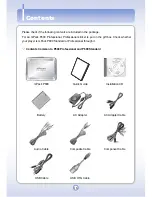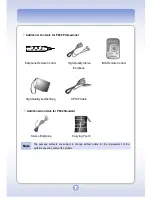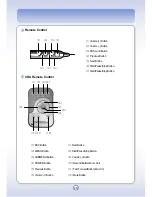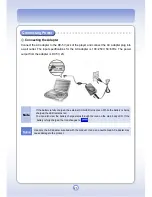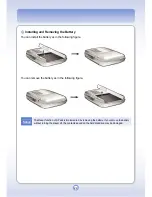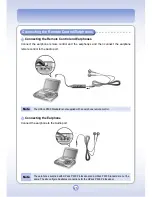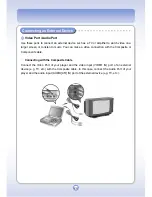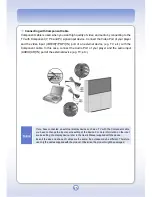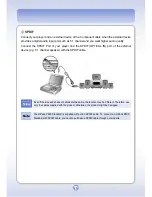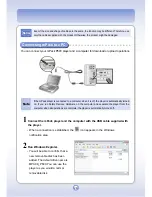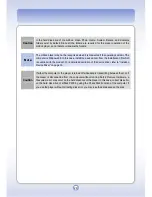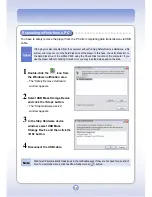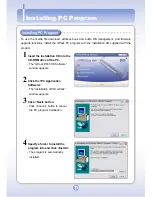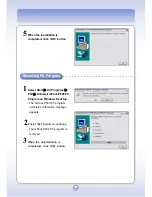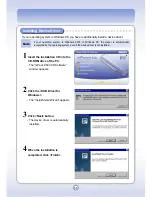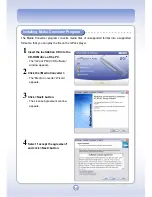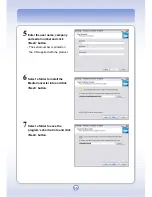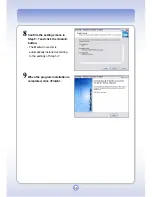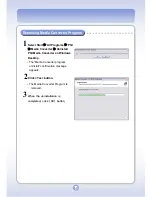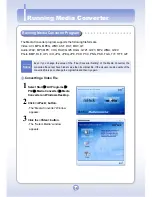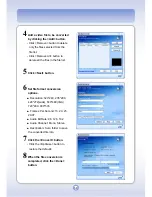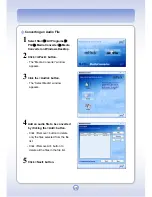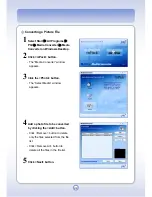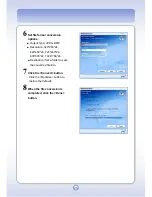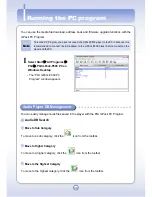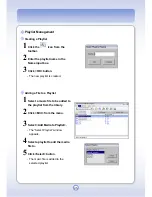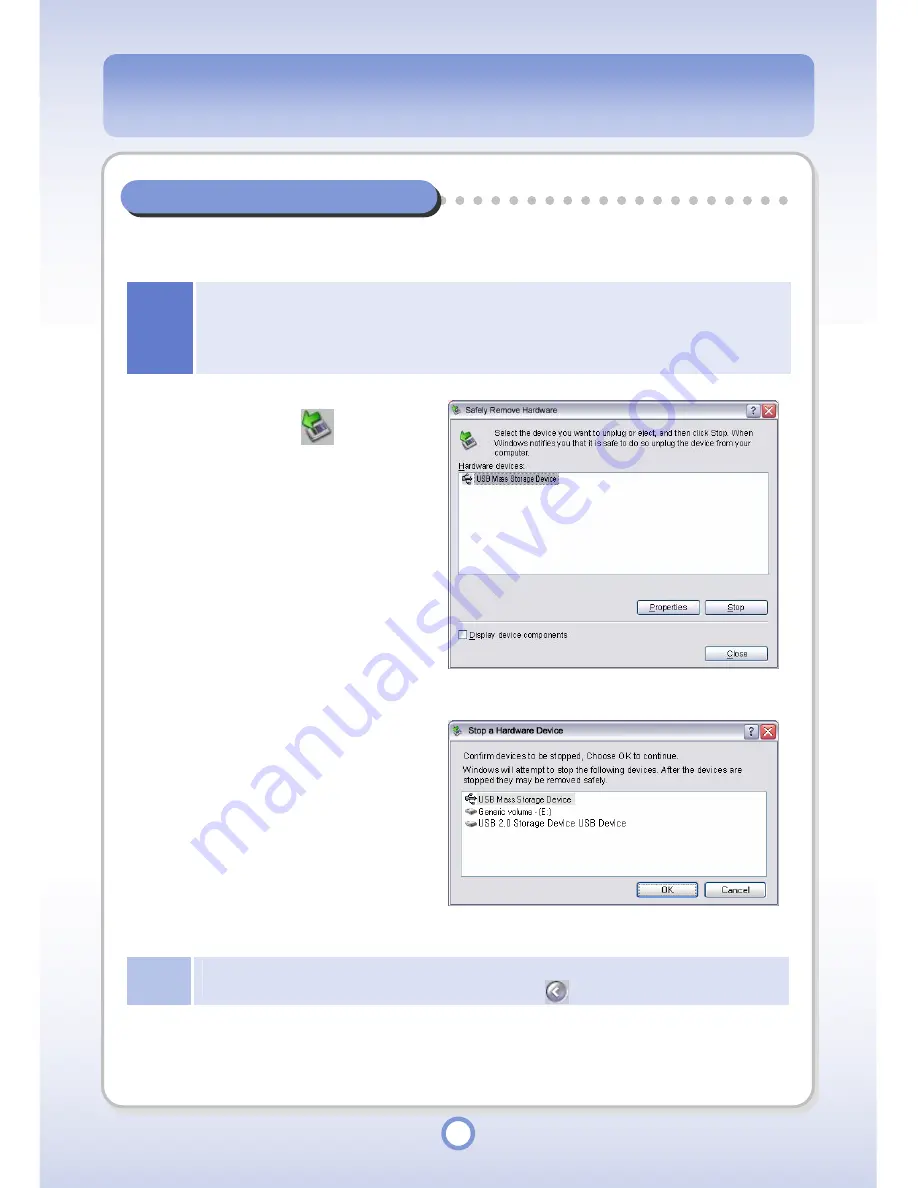
30
Separating mPack from a PC
You have to safely remove the player from the PC after completing data transmission via USB
cable.
Notice
If the player is disconnected from the computer without running Safely Remove Hardware, a file
system error may occur on the hard disk drive of the player. In this case, check for disk error on
the hard disk drive of the mPack P600 using the Check Disk function of the computer. If you
use the player without checking for disk error, you may lose the data saved on the disk.
1
Double-click the
icon from
the Windows notification area
- The “Safely Remove Hardware”
window appears.
2
Select USB Mass Storage Device
and click the <Stop> button.
- The “Stop Hardware device”
window appears.
3
In the Stop Hardware device
window, select USB Mass
Storage Device and then click the
<OK> button.
4
Disconnect the USB cable.
Note
Windows XP automatically hides icons in the notification area if they are not used for a period of
time. To view hidden icons, click the Show hidden icons ( ) button.
Summary of Contents for mPack P600
Page 1: ......