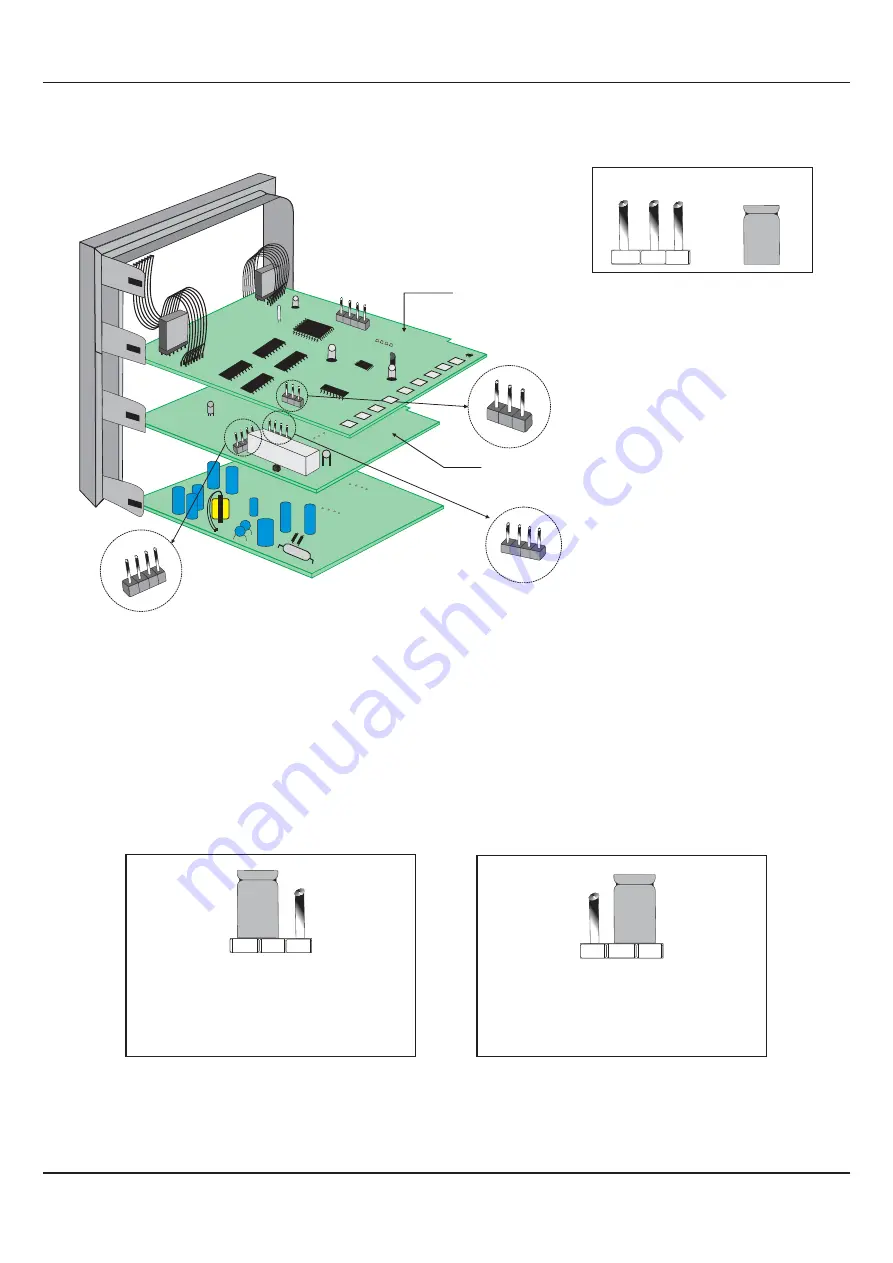
16
INPUT : Jumper Settings
In addition to parameter settings, the Input Type selection also requires proper jumper settings. For the jumper settings; Pins &
Shorting-Link arrangement, marked ‘A’, is provided on the CPU PCB as shown in Figure 8.3.
For DC Linear mV & V, Short the pins 1 & 2 using Shorting-Link as shown in Figure 8.4 (a).
For DC Linear Current Inputs (0-20 mA or 4-20 mA), short the Pins 2 & 3 using Shorting-Link as shown in Figure 8.4 (b).
Figure 8.4 (a)
For Input Types:
0-50mV, 0-200mV, 0-1.25V,
0-5V, 1-5V & 0-10V
1 2 3
Figure 8.4 (b)
For Input Types:
0-20mA & 4-20mA
1 2 3
OUTPUT-1 : Jumper Settings
The Output-1 Type is user selectable as Relay or SSR through proper jumper settings. The jumper settings are provided as
Pins & Shorting Link arrangement (marked ‘B’ & ‘C’) on Output PCB
,
as shown in Figure 8.3 and listed in Table 8.1 below.
Figure 8.3
User Manual
neuro 100 Z
Shorting
Link
Pins
CPU PCB
1
2
3
A
1 2 3 4
C
1 2
3 4
Output PCB
Input
Jumper Settings
Output-1
Jumper Settings
Output-1
Jumper Settings
B












































