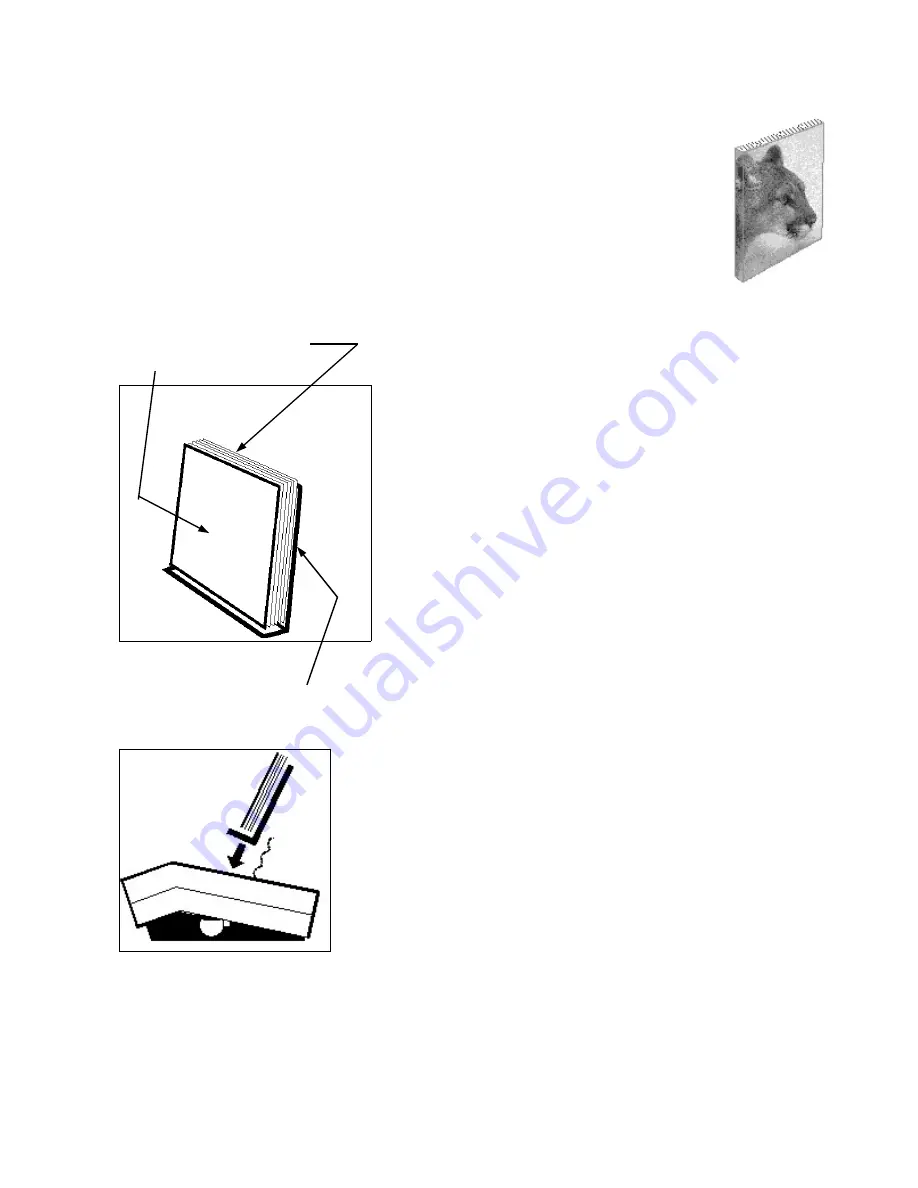
F A S T B A C K ® M O D E L 1 5 x s E U S E R ’ S M A N U A L , R E V . C — 7 / 1 9 / 0 2
29
29
P E R F E C T B A C K
™
& H A L F B A C K
™
B. Making a Halfback™ Book
The Fastback® Model 15xs also lets you bind
documents using our Halfback™ covers.
These covers are unique, because they’re a
one-piece cover and spine, with an adhesive
strip already built-in.
One of the great Halfback™cover features is
that you can design it on a computer and print
it on an ink jet printer—which means you can customize your book’s cover
and spine with text, design, and photographs. And since the front cover
and spine are one continuous piece, you can have text and images wrap
onto the spine.
To create a Halfback™ document, follow these steps:
1. First select Halfback™ as your binding style in the Special Functions menu
(see p. 11 for more details).
2. Choose the correct Halfback™ cover size for your document. The display
should read “HALFBACK READY.”
3. Design your cover, using any graphic design or page layout program (even
Microsoft® Word™).
4. When you’re ready to print, load your cover into an ink jet printer so the
printing will be applied on the side without the adhesive stripe. With most
printers, this means inserting the cover into the back of the printer, with the
adhesive stripe facing down. Make sure to place the cover into the printer
so that the spine is on the right.
NOTE:
Do not use your Halfback™covers in laser printers! Laser printers melt
the Halfback™adhesive and will damage the machine.
5. Once your cover has printed, form the cover into an “L” shape by folding in
along the crease. Stand it upright—with the adhesive flap laying on a table
or desk—and place the book’s pages on that flap section so they are sitting
on the un-melted adhesive (figure 19).
Make sure all the pages rest evenly on the flap, then put your back cover in
place.
6. Now you’re ready to bind. Place your document in the binder, with the
Halfback™front cover facing the wavy binder fence. The back cover should
face you (figure 20).
7. Slide the entire document to the far right, and press the green BIND button
to clamp your book.
8. Now press and hold the BIND button for one second until the Halfback™
binding cycle begins.
9. When the binder’s book clamps open, take your book out of the binder
and set it on the cooling rack for a few minutes.
DIAGRAMA/SCHÉMA/FIGURE 19
DIAGRAMA/SCHÉMA/FIGURE 20
Back cover
Couverture arrière
Cubierta Trasera
Pages
Pages
Páginas
Halfback™Cover
Couverture Halfback™
Cubierta Halfback™
NOTE:
For proper binding results,
Halfback spine flap must not be too curled
prior to insertion in the binder. Flatten
spine by hand if necessary.
NOTE:
Halfback™ covers can be printed
using most popular brands of inkjet
printers. Try a practice cover to see if
your printer accepts the Halfback™
cover thickness and size.
Do NOT use Halfback™ covers in laser
printers! They melt the Halfback™
adhesive and damage the machines.





















