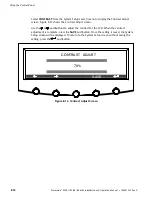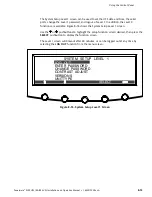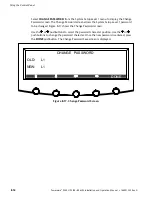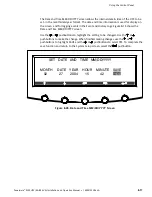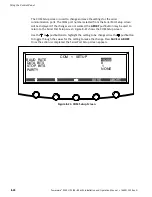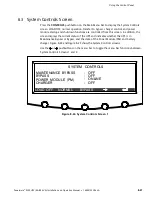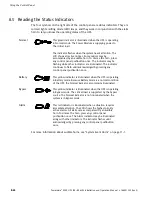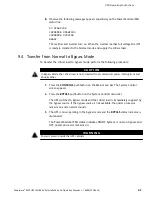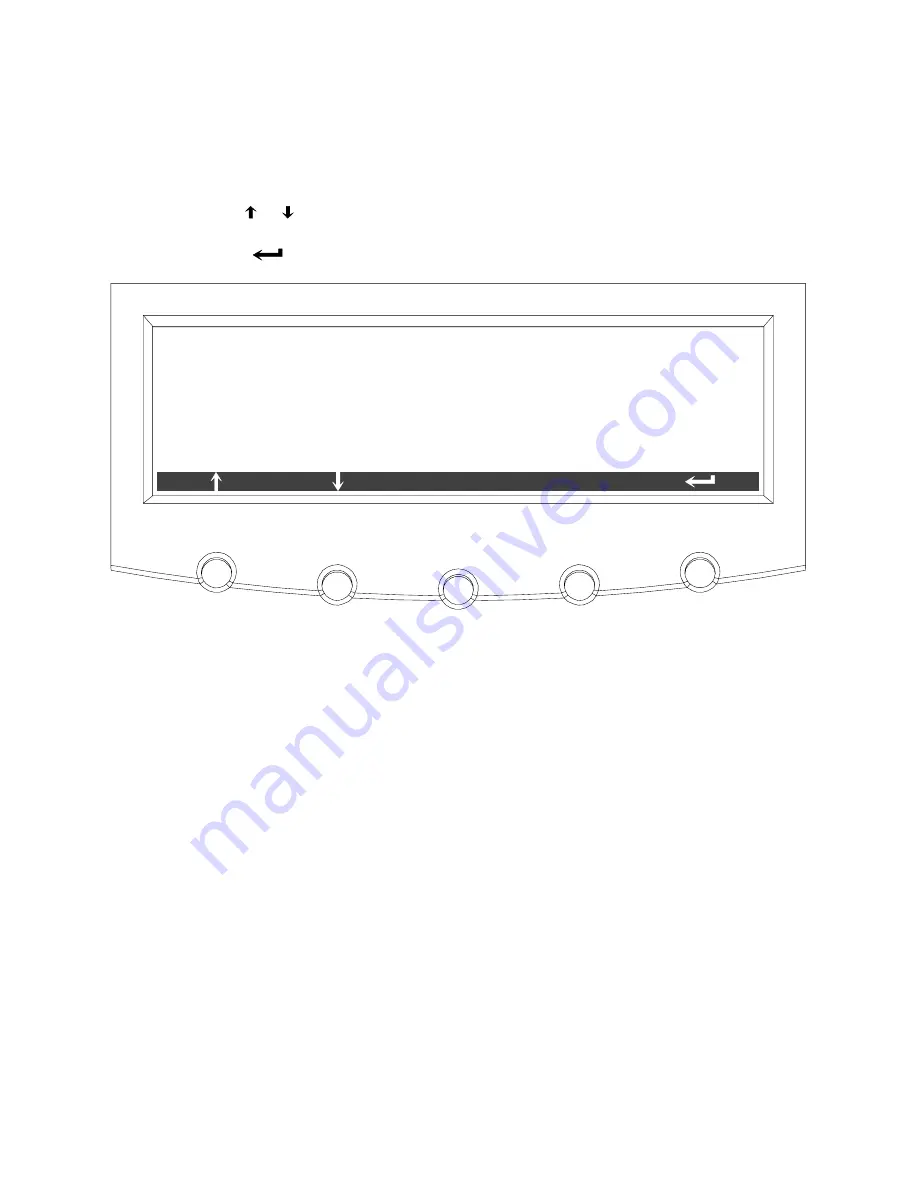
Using the Control Panel
8-16
Powerware
®
9390 UPS (40–80 kVA) Installation and Operation Manual
S
164201535 Rev A
Select
DATE AND TIME
from the System Setup Level 1 menu to display the Time Format
Setup screen. The Time Format Setup screen allows the selection of the either
month/date/year or date/month/year formats, for display on the screen, and used for
logging events in the Event and History Logs. Figure 8-19 shows the Time Format screen.
Use the
or
pushbuttons to highlight the desired format, then press the
SELECT
pushbutton to display the Set Date and Time screen. To return to the System Setup screen,
press the
pushbutton.
MM/DD/YYYY
DD/MM/YYYY
TIME FORMAT SETUP
SELECT
Figure 8-19. Time Format Screen
Summary of Contents for 9390
Page 1: ...9390 INSTALLATION OPERATION MANUAL UPS 40 80 kVA www powerware com ...
Page 137: ......
Page 138: ... 164201535A 164201535 A ...