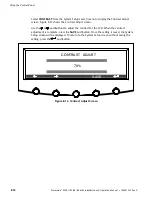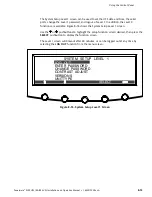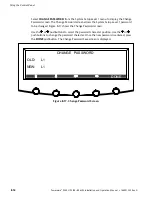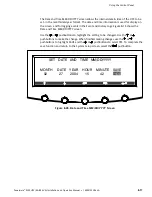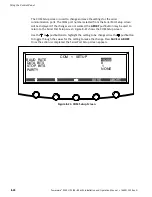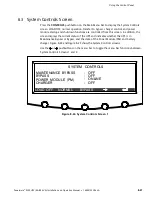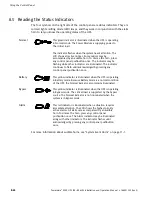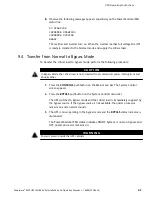Using the Control Panel
8-15
Powerware
®
9390 UPS (40–80 kVA) Installation and Operation Manual
S
164201535 Rev A
The Change Password Save screen allows the new password to be saved, aborted or to
retry another password. Figure 8-18 shows the Change Password Save screen.
Press
SAVE
,
RETRY
, or
ABORT
. If SAVE or ABORT is pressed, the action is completed, and
the System Setup screen will be displayed. If RETRY is pressed, the Change Password screen
is redisplayed.
NEW:
OLD:
L1
L1
CHANGE PASSWORD
ABORT
SAVE
RETRY
Figure 8-18. Change Password Save Screen
Summary of Contents for 9390
Page 1: ...9390 INSTALLATION OPERATION MANUAL UPS 40 80 kVA www powerware com ...
Page 137: ......
Page 138: ... 164201535A 164201535 A ...