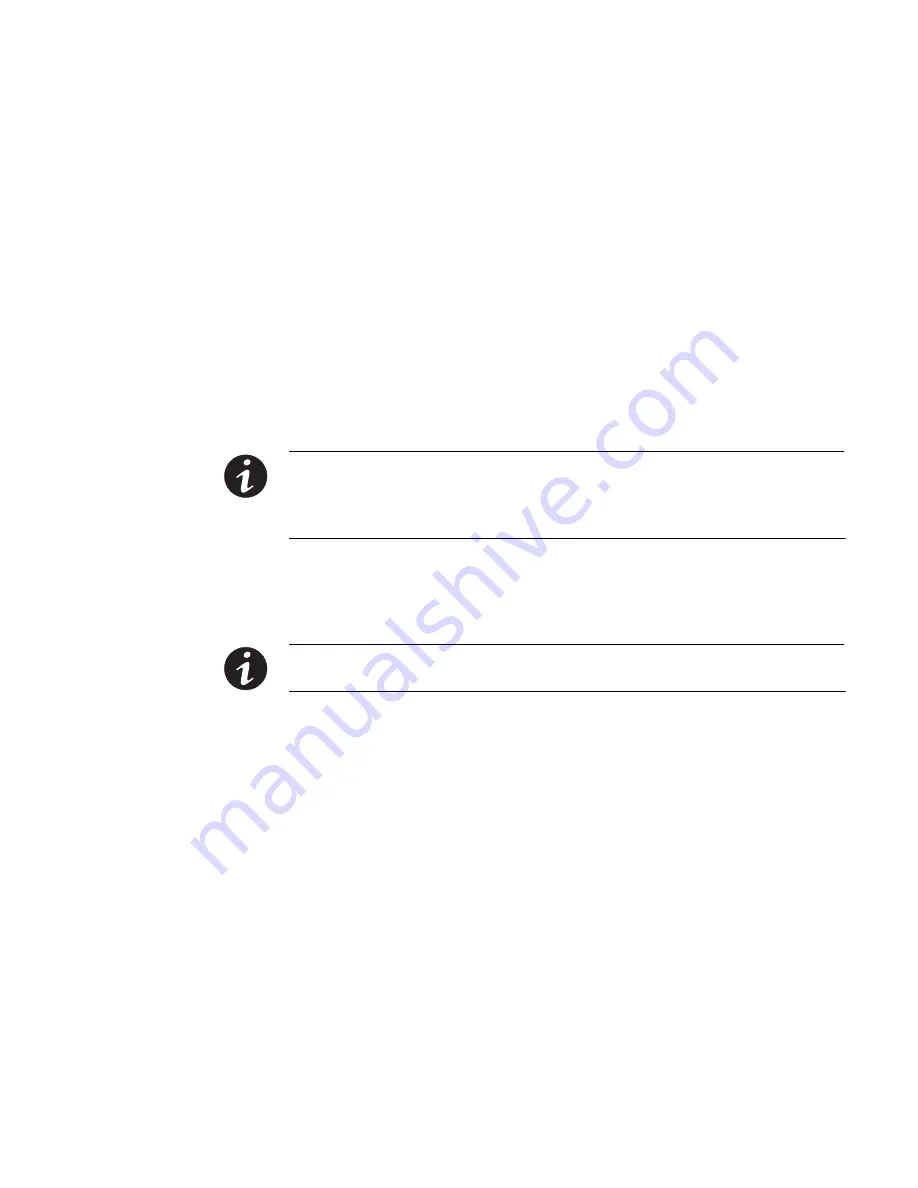
INSTALLATION
EATON
Powerware
®
Energy Management System (EMS) Upgrade Kit User’s Guide
S
164201724 Rev 1
www.powerware.com
29
8.
Optional.
To prevent the software configuration tool from
synchronizing with the PC date and time, select
Don’t auto update
.
9.
Click
Save Sys Config
to save the settings to the EMS−UGK.
Depending on communication speed, updates take effect within
15–20 seconds.
10.
Optional.
Voltage and current calibration is performed at the factory.
The EMS−UGK does not require calibration. If you choose to
recalibrate, the original calibrated values will be lost.
To recalibrate the settings, click the
Calibration
tab to display the
EMS System Calibration page.
NOTE
For optimal results, verify that the circuits are loaded to nominal load levels prior to
starting calibration. Have qualified service personnel (such as a licensed electrician) obtain
the physical measurements using a multimeter and RMS current probe. For calibration,
measure the L−N voltage (not L−L voltage).
Enter the voltage and current measurements from the installed
panel(s) on the EMS System Calibration page. Blank fields will not
be calibrated.
NOTE
To revert any changes made on the current page back to default settings before
saving, click
Reload Cal Data
.
Click
Save Cal Data
to update the voltage calibration data and save
the settings to the EMS−UGK. Depending on communication speed,
updates take effect within 15–20 seconds.






























