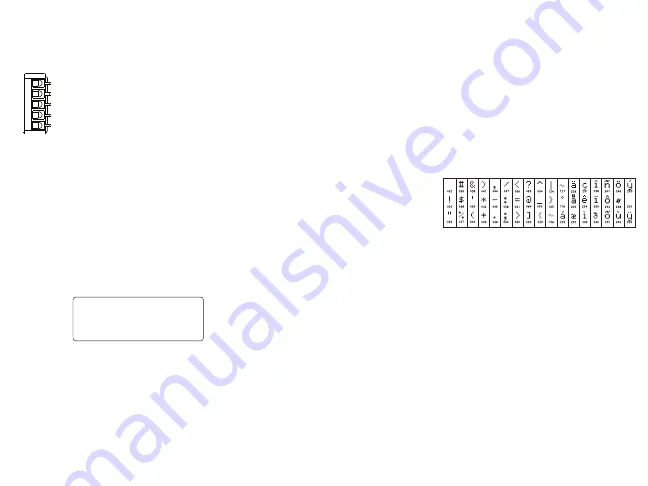
3. Connect the four Keybus wires from the control panel
(green, yellow, black, and red) to the keypad terminals.
Refer to Figure 4.
Figure 4 - Wiring
Applying Power
Once all wiring is complete, and the equipment is secured to the
building structure with at least two screws, apply power to the control
panel:
1. Connect the battery leads to the battery.
2. Connect the AC transformer.
3. Connect telecommunication network (e.g., telephone line,
Ethernet cable, etc.).
For more information on control panel power specifications, see the
control panel Installation Manual.
CAUTION: Route all the wiring according to
the local codes and regulations.
Programming the Keypad
There are several
programming
options available
for the keypad.
These are
described below. Programming the keypad is similar to
programming the rest of the system. When in the keypad
programming sections, the keypad will display which options are
turned on. To turn an option on or off, press the number
corresponding to the option on the number pad. The numbers of the
options that are currently turned ON will be displayed. For example,
if options 1 and 4 are on, the display will look like the diagram
shown.
For information on programming the rest of the security system,
please refer to the system’s Installation Manual.
NOTE: Do not enable keypad blanking (panel
programming, section 016, option 3). If key-
pad blanking is enabled, the panel will stop
sending out the status and the keypad sta-
tus will be inaccurate.
Enrolling the Keypad
The keypad will need to be assigned to a partition and slot if
supervision or keypad zones are being used. Keypad assignments
and keypad option programming must be done at each keypad
individually.
The 1st digit of keypad assignment is used to determine partition
assignment (1 to 8). If partitioning is not used, enter [1].
The 2nd digit of keypad assignment is used to determine slot
assignment for keypad supervision. Each keypad will be assigned a
different slot number from 1 to 8.
Enter the following at each keypad installed on the system:
1. Enter Installer Programming by pressing Options, Installer
Menu [Installer Code], then Keypad Mode Prog.
2. Press [000] for keypad programming.
3. Press [0] for Partition and Slot Assignment.
4. Enter the 1st digit (1 to 8 for partition assignment).
5. Enter the 2nd digit (1 to 8 for slot assignment supervision).
6. Press the [#] key twice to exit programming.
7. After assigning all keypads, perform a supervisory reset by
entering Options, Installer Menu, [Installer’s Code], [902],
and waiting for 60 seconds.
8. Press the [#] key to exit programming after 60 seconds.
Programming Labels
1. Enter Options, Installer Menu [Installer Code], then Label
Programming.
2. Select the desired label to Program.
3. Using the keyboard on the screen, enter the new label and
press save when complete.
Broadcasting LCD Labels
All LCD programming is done per keypad. If more than one LCD
keypad is present on the system, labels programmed at one keypad
can be broadcast to all other LCD keypads. Perform the following
procedure in order to broadcast labels:
Step 1 - Program one LCD keypad completely.
Step 2 - Make sure all LCD keypads are connected to the Keybus.
Step 3 - At the keypad that was programmed, enter keypad
programming by pressing Options, Installer Menu [Installer Code],
Keypad Mode Prog. Then enter section [
,
] [998] [
,
] . The keypad
will now broadcast all the information programmed to all the other
LCD keypads on the system.
Step 4 - When the keypad is finished press the [#] key to exit.
ASCII Characters
Changing Backlight (Brightness Level)
1. Press Options, Keypad Config, then Backlight.
2. Use slide bar to adjust brightness to desired setting.
3. Press the Back or Home button.
Changing the Buzzer Level
1. Press Options, Keypad Config, then Buzzer Control.
2. Use slide bar to adjust buzzer to desired setting.
3. Press the Back or Home button.
Entering Calibration Mode
1. Press Options, Keypad Config, then Calibration.
2. Press the cross hairs on the screen to complete calibration.
NOTE: Calibration mode can also be entered
by pressing and holding the home button for
5 seconds.
Changing the Background Image
1. Press Options, Installer Menu [Installer Code], Keypad
Programming, then Background Image.
2. Select image to use image from SD card as background
image.
3. To exit, press Back or Home button.
PTK5507
GRN
YEL
BLK
RED
NOT USED
Toggle Option
1 _ _ 4 _ _ _ _
Summary of Contents for PTK5507
Page 32: ...HUOM...
























