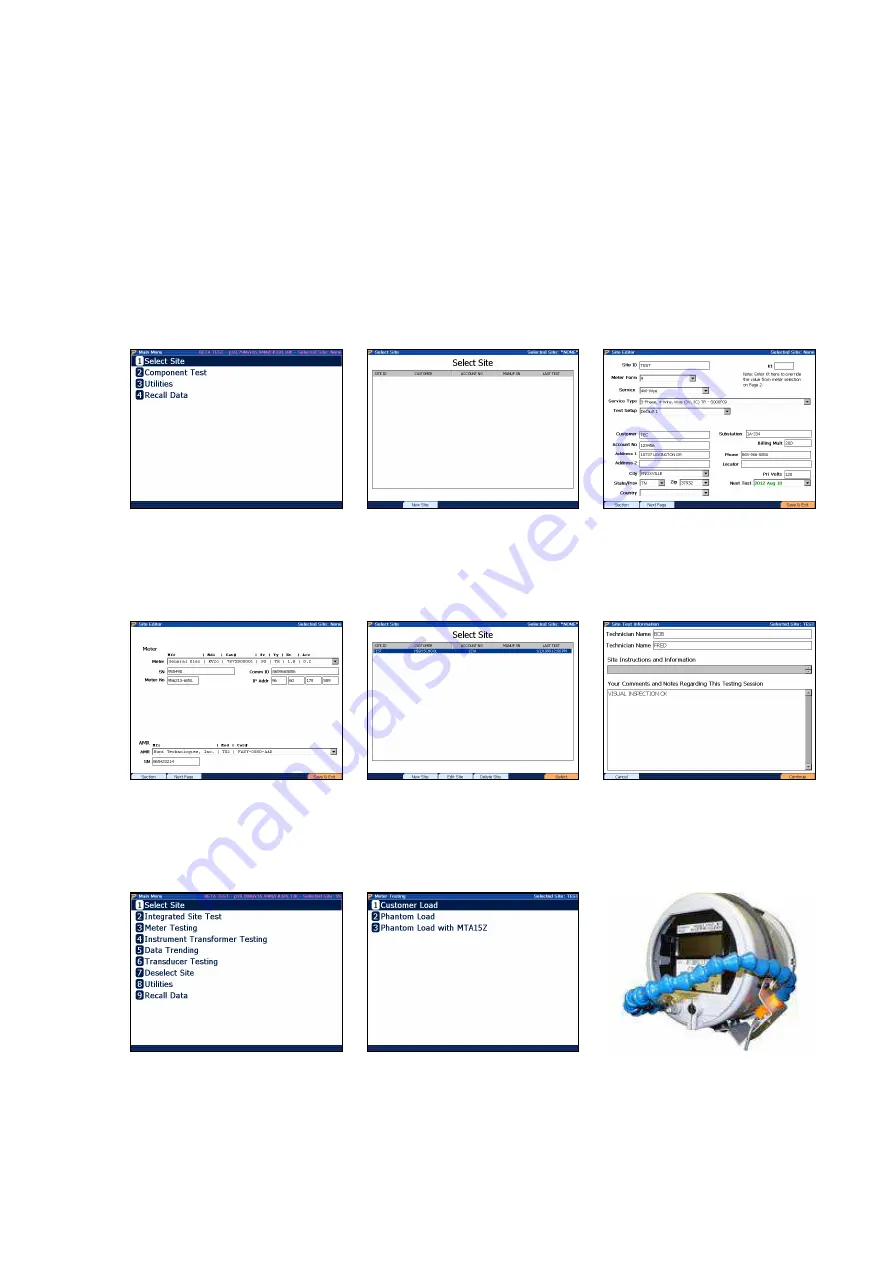
Rev: 1.1
Page 9 of 13
2 PowerMaster Procedure
NOTE on selecting Service Types
Some service type files are specific to the MTA15Z. These apply to forms 1, 2, 3, 4, 5, 12, and
56. When selecting these meter forms, select the Service Type that ends with “M”. Otherwise,
the user will receive an error message when attempting to test.
2.1 With Site Selected
STEP 1
At the Main Menu, press “1” to
Select Site.
STEP 2
In the Site Editor, press F2 to
create a new site.
STEP 3
In the Site Editor screen, enter
the Site ID, meter form, service,
and service type according to the
Jumper Configuration Diagram
STEP 4
Press F2 to select a meter in the
database, or enter a Kt on Page
1. Press F6 to save and exit.
STEP 5
At the Site Editor, press F6 to
select the site to be tested.
STEP 6
Optionally enter the user’s
name(s) and any comments
regarding the installation. Press
F6 to continue.
STEP 7
At the Main Menu, press “3” to
enter Meter Testing.
STEP 8
At the Meter Testing menu, press
“3” to enter Phantom Load with
MTA15Z
STEP 9
Hook up pulse pickup to meter
(AUX DIG on PowerMaster).













