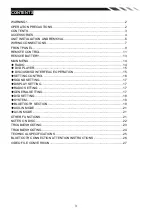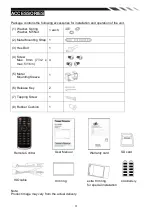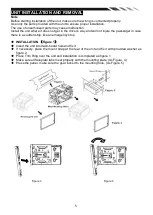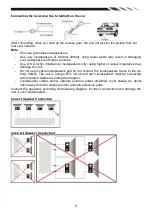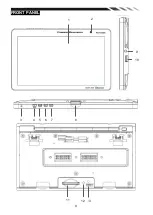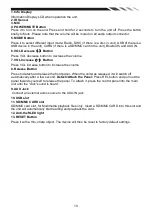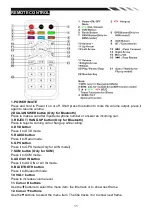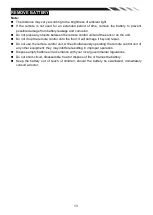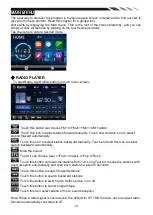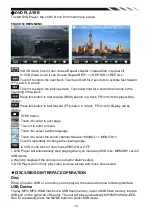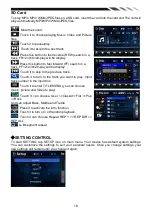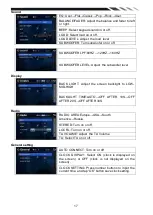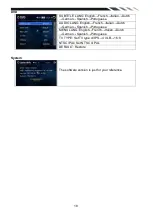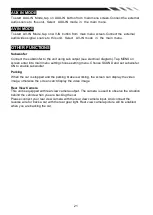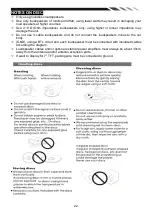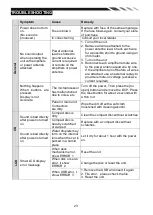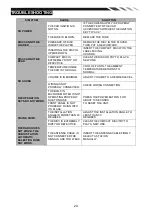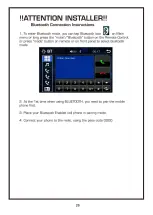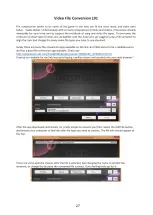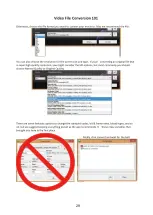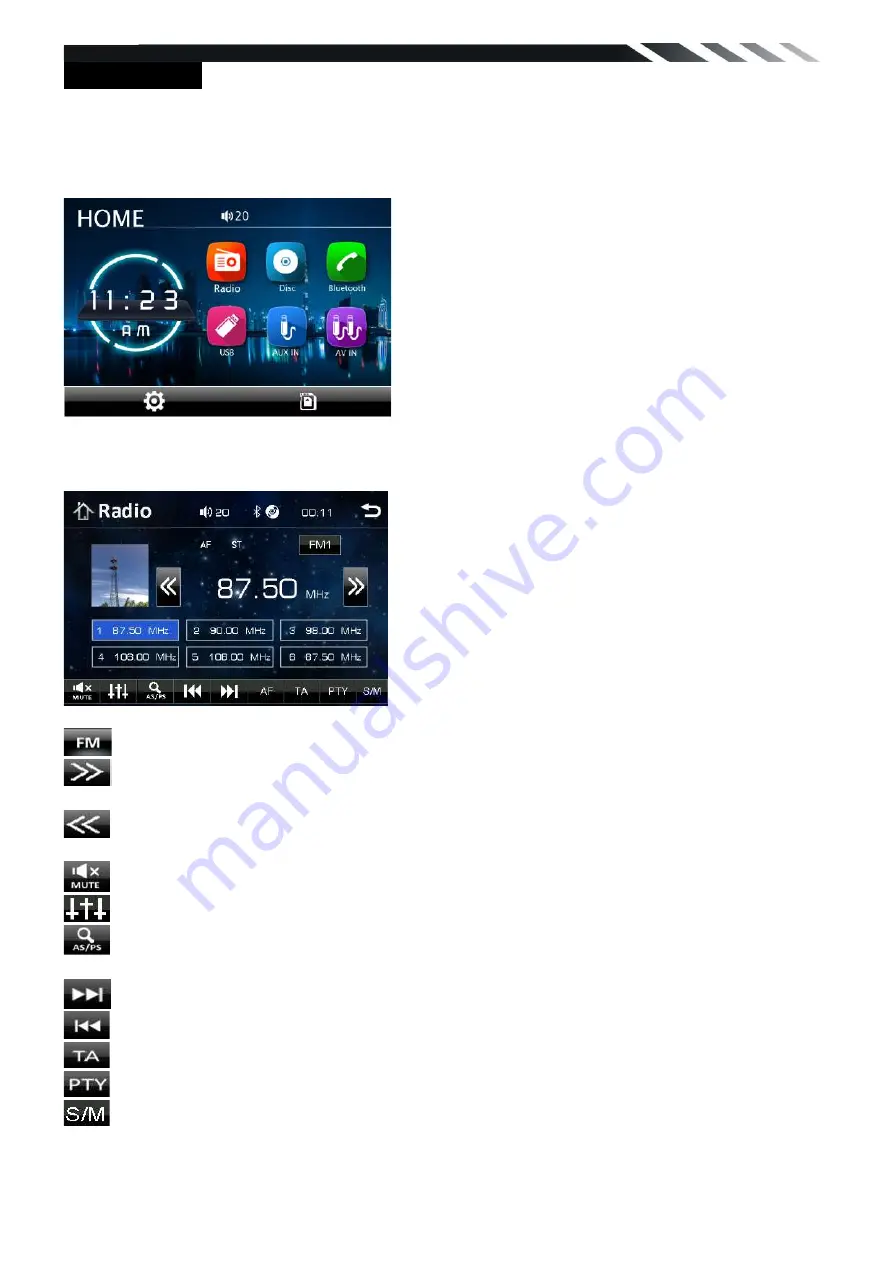
14
MAIN MENU
The best way to discover the program is to explore each screen in detail, and to find out how to
move from one to another. Read this chapter for a guided tour.
Unit starts by displaying the Main menu. This is the root of the screen hierarchy, and you can
simply access all features by tapping on the touch screen buttons.
Tap the icons to enter a desired mode.
◆
RADIO PLAYER
To start Radio, tap RADIO button on main menu screen.
Touch this button can choose FM1=>FM2=>FM3=>AM1=>AM2.
Touch this icon to select station forward manually. Touch and hold this icon to select
station forward automatically.
Touch this icon to select station backward manually. Touch and hold this icon to select
station backward automatically.
Mute the sound.
Touch it can choose User =>Flat =>Classic =>Pop =>Rock.
Touch this button can scan the stations from 1-6, Long Touch it to save the stations with
good reception automatically and scan each station for about 5 seconds.
Touch this button to search forward stations.
Touch this button to search backward stations.
Touch this button to switch radio traffic service on or off.
Touch this button to select program type.
Touch this icon select stereo or mono sound reception.
Note: When a radio signal is not received, the default for ST / MO function, once received radio
function automatically converted to ST.
Summary of Contents for PD-1032B
Page 9: ...9 FRONT PANEL 1 2 3 4 5 7 8 6 11 13 12 9 10...
Page 26: ...26...
Page 27: ...27...
Page 28: ...28...