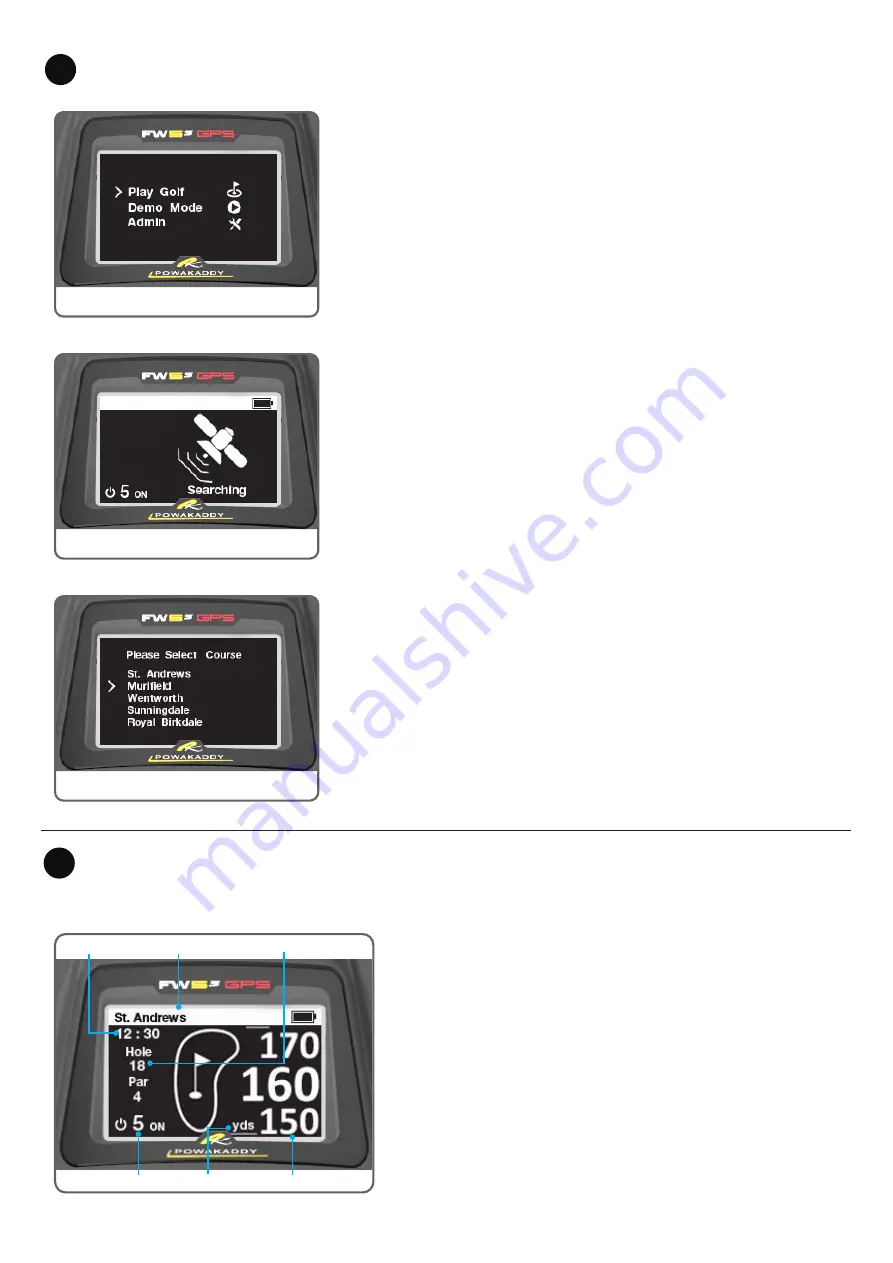
Once a course has been selected you will be directed to the
Play Golf
screen which features are listed below:
Clock:
Displays the current time from the GPS information. To adjust the
time for daylight saving hours see Admin options section.
Course Name:
The course information the Rental Cart is displaying.
Hole and Par:
Displays the Hole number and Par information of the
course you are playing.
Front, Centre, Back:
The front, middle and back distances to the green
on the hole you are playing are displayed on the far right of the screen.
Yards/Metres:
The distance unit used for the front, centre, back
measurements.
Speed Setting:
Rotate the control dial to adjust the speed of the Rental
Cart from 0 to 9. Press to pause and resume your selected speed. When
the motor is running ‘ON’ will be displayed. When the motor is paused
‘OFF’ will be displayed alongside the flashing speed indicator.
Once your battery is charged and connected your Rental Cart will be
ready to use. The display will illuminate showing the Main Menu, rotate
the centre control dial to select from the options and press to select the
following:
Play Golf:
•
Move the cursor to
Play Golf
mode using the central control dial.
•
Press the central control dial to enter
Play Golf.
•
The trolley will start searching for GPS signal. This can take up to 3
minutes depending on location and signal strength. For best results
operate away from buildings in an open sky position to receive the
signal from the satellites.
•
If no signal is acquired after 3 minutes, the Low Signal icon will be
displayed. Move to a better GPS signal strength area and the trolley
will continue searching. (The display will return to the searching icon
to reflect this).
You can operate the Rental Cart motor function as normal while the GPS
device identifies your location and local course information. Once the
device has a GPS lock the next time the Rental Cart stops your nearest 5
local courses will be displayed.
Demo Mode:
Will allow the user to explore the
Play Golf
screen without requiring a
GPS signal lock.
•
Select ‘Demo’ from the start menu.
•
The display will show the GPS searching screen before moving to
the course select screen. It will toggle through the options before
selecting one from the list.
•
The display will show the
Play Golf
screen. The Front, Middle
and Back green distances will count down to replicate the trolley
approaching the green.
•
To exit, press the control dial or if left the Rental Cart will
automatically return to the start menu after 35 seconds.
•
Repeat the steps above to start Demo mode again.
Admin:
Allows you to alter settings such as time, distance units and set pin locks.
See Section 7 for further details.
Main Menu
Course Select
Searching for GPS Signal
Start Up
GPS Functions
6
5
Clock
Speed Indicator
Yards/Metres
Hole and Par
Front /Centre /Back
Course Name








