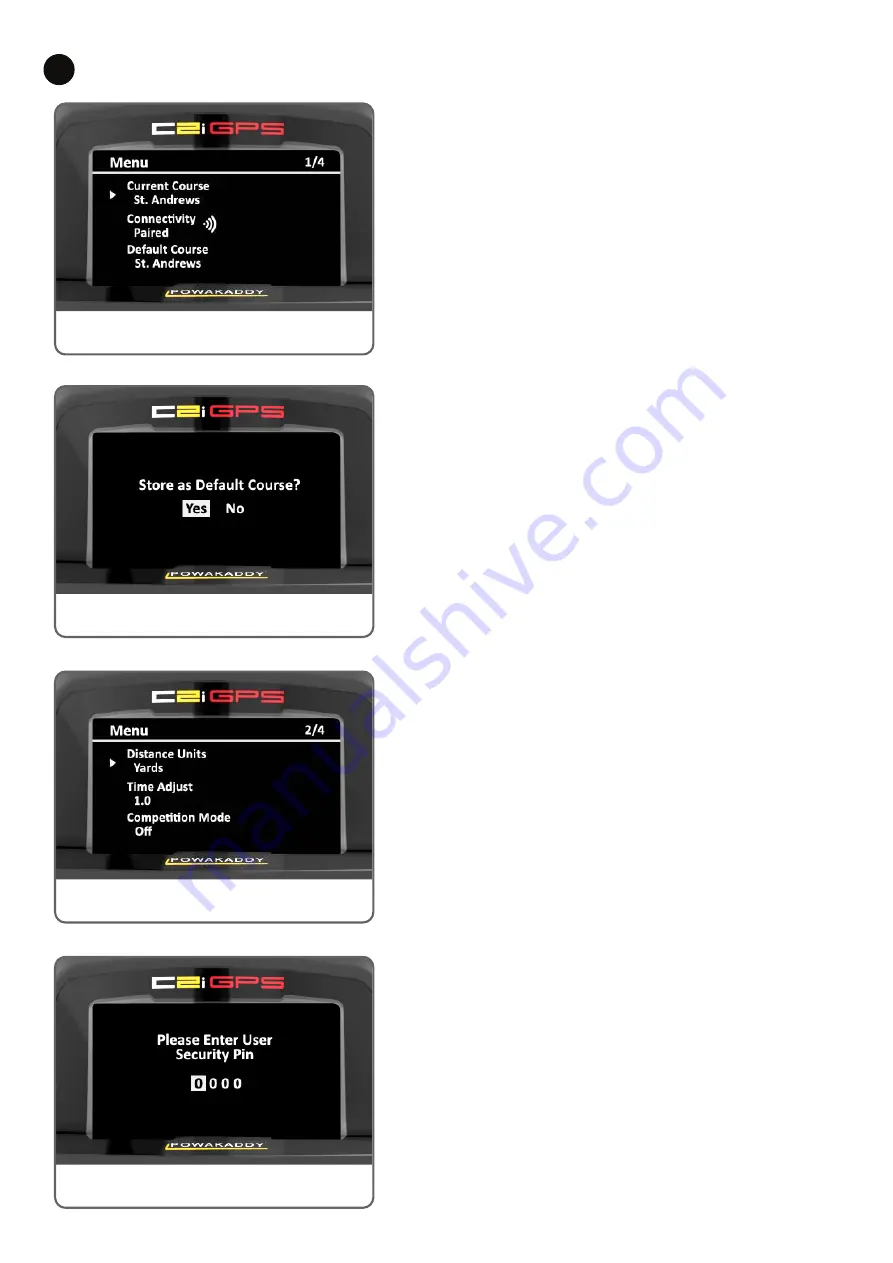
Your new C2i GPS is ready to use, but there are a number of
preferences you can change in the main menu. To enter the main
menu settings:
1. With the trolley powered and the default display shown press and
hold both left and right function buttons for 2 seconds to enter the
main menu.
2. The main menu setting options will be shown (see opposite
image).
3. To exit the settings menu and return to the previous screen, press
and hold both left and right function buttons or select ‘Return to
Start’ on page 4 to return to the main menu.
4. To move to a setting use the rotary control dial to move the cursor
and press the control knob to select the option you want to
change.
5. The option will be highlighted, use the rotary control to select the
new setting and press the control dial to confirm.
Please exit the menu before removing the battery to ensure your
setting changes are saved.
Settings Options
9
Options:
Current Course:
The name of the course that the trolley is showing
GPS data of.
Conectivity (Paired/Not Paired):
Displays connection status
with mobile device. To Pair a device, see section 8 Updating Your
PowaKaddy.
Default Course
: If you use your C2i GPS trolley at one specific course
on a regular basis, it may be preferable to set a ‘default course’. By
setting a ‘default course’; on start up your trolley will recognise your
location and load your local course information when the ‘Play Golf’
option is selected from the main menu. To set a default course:
•
Ensure Default Course is turned ON in the Settings Menu
•
From the Main Menu select Play Golf and after approximately 1 to
3 minutes the GPS will lock.
•
Select the course you want as your default course.
•
Confirm by selecting YES, store default.
To change the default course, turn the default course selection to OFF
and repeat the steps listed above. (If the trolley has GPS lock, the list
of 5 courses will appear removing the need to return to the main menu
first).You can turn off the default course option from the settings menu.
The default course option will only work at the selected location. If the
trolley is taken to another location, the trolley will ignore the default
course and display the list of five nearest golf courses at that location.
Distance Units:
User can select between Yards/Miles or Metres/Km
Time adjust:
Allows the user to adjust the clock time depending on
daylight saving hours applied to your time zone.
Competition Mode (on/off):
For use in competitions where distance
features are not permitted. Competition Mode will default to off when
trolley is restarted.
Settings Menu 1
Settings Menu 2
Default Course
Security Pin












