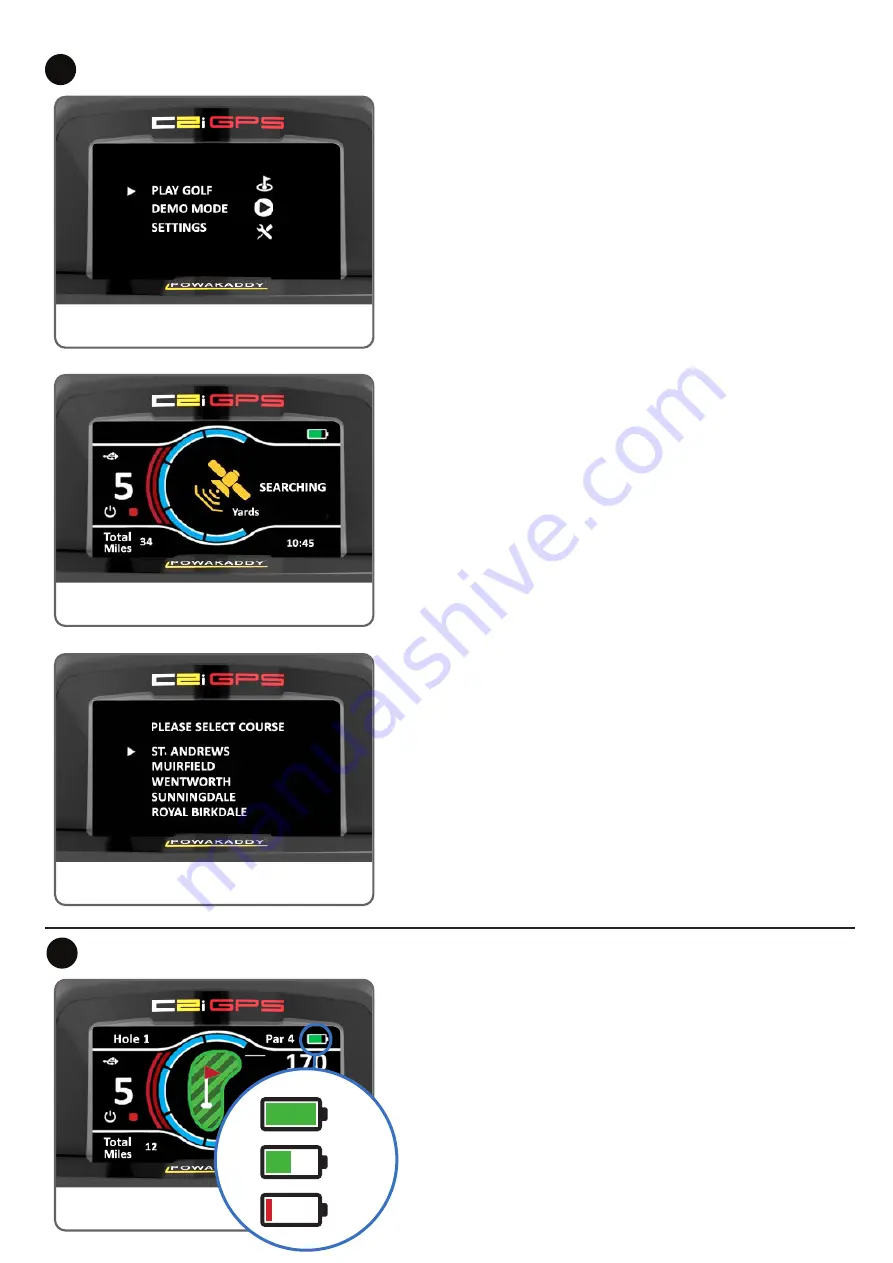
Battery Gauge:
The battery gauge on the C2i GPS is displayed in the top right hand corner
of the default display. The charge state of your battery will determine how
much of the bar will illuminate (see left).
As you progress through the round the inner bar of the gauge will drop.
When the bar has fully extinguished it indicates that the battery is flat. When
your battery is new the bar may only drop a small amount during the entire
round. As your battery ages, you may lose more.
If the bar is completely extinguished; (1) you may not have not fully charged
your battery (2) your battery is nearing the end of its useful life and should be
replaced.
Once your battery is charged and connected your C2i GPS will be ready
to use. The display will illuminate showing the ‘Main Menu’ (see left), rotate
the centre control dial to select from the options and press to select the
following:
Play Golf:
•
Move the cursor to Play Golf mode using the central control dial.
•
Press the central control dial to enter Play Golf.
•
The trolley will start searching for GPS signal. This can take up to 3
minutes depending on location and signal strength. For best results
operate away from buildings in an open sky position to receive the
signal from the satellites.
•
If no signal is acquired after 5 minutes, a Low Signal message will be
displayed. Move to a better GPS signal strength area and the trolley
will continue searching. (The display will return to the searching icon to
reflect this).
You can operate the standard motor functions while the GPS device
identifies your location and local course information. Once the device has a
GPS lock the next time the trolley is stopped your nearest 5 local courses
will be displayed. Select the required course and the default display will load.
If you find yourself playing a certain course regularly you may wish to set
a ‘default course’. This will enable the trolley to load directly to the default
display. See Settings in section 9 for more information.
Demo Mode:
Will allow the user to explore the display screens and trolley function without
requiring a GPS signal lock.
•
Select ‘Demo’ from the start menu.
•
The display shows the GPS searching screen and then will allow you to
choose from a select list of courses.
•
Rotate the control dial to select from the list of course and press and
hold the control dial to confirm.
•
The display will start in demo mode and will allow the normal trolley
function.
•
Press and release the right button to toggle through the Front, Centre &
Back distances and Hazard mode. (
Note: the information shown in demo mode is
only to demonstrate the product and may not be accurate course information)
•
After you have toggled past hazard mode the display will automatically
return to the Start Menu.
•
Repeat the steps above to start Demo mode again.
Settings:
Allows you to alter settings such as time, distance units and set a user pin
lock. See Section 8 for further details.
Start Up
6
Full
Charge
Half
Charge
Empty
Trolley Controls
7
Searching
Battery Gauge
Select Course
Main Menu
Searching












