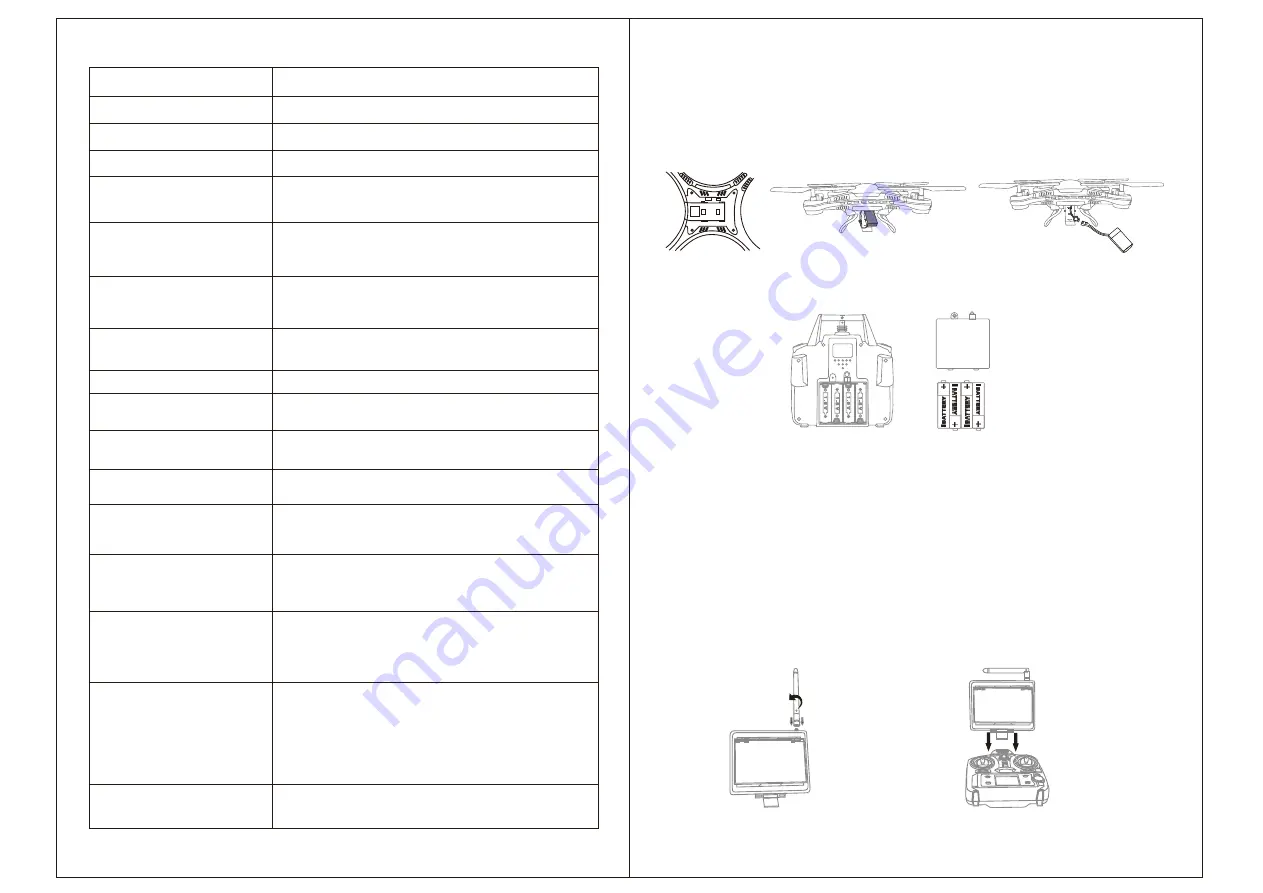
07
08
1. Antenna Transmit Signal to the drone
2.Side Lights On/Off Turn on or turn off the side lights of the drone
3.Flip Make the drone 360 degree roll over
4.Power On/Off Push up to turn on the transmitter, down to turn off.
5.Power On/Off Indicator Light Indicates the states of the transmitter and low
voltage alarm
6.Throttle Up/Down Push the throttle Stick Up or Down, left or right and
the drone flies to up or down, rotate to left or right
synchronously.
Transmitter Battery Installation
Open the battery cover on the back of transmitter and put 4 alkaline batteries
(excluding) into the box in accordance with electrode instructions.Pictures as below.
Battery cover
AA alkaline batteries
Notice:
1.Make sure the electrodes are correct.
2.do not mix using new and old batteries.
3.do not mix using different kinds of batteries.
4.Non-rechargeable batteries can not be charged
FPV Monitor Installation
Turn the antenna clockwise into the assembly of the monitor(Figure2),then insert the
monitor into the slot on the transmitte(Figure 3),open the sunshade.Power on the
transmitter, drone and the monitor, the monitor will automatically receive image
transmit from the drone.After successfully pair the drone with the transmitter, you can
take pictures and viedos with the transmitter. All pictures and videos taken will be
saved in the SD card in the camera under the aircraft. After aerial photography, you
can remove the SD card,and use SD card reader(included) to read aerial data in your
computer.
7.Left/Right/Forward/
Back Flying Stick
Push the Left/Right/Forward/Back Flying Stick up
or down, left or right, the drone flies forward or
backwards, left or right synchronously.
8.Move Head Left/Right
Steering Trim
Adjust the trim to right if the drone head rotates to
left when taking off, and vice versa.
9.Throttle Trim
Adjust the flying speed of the drone.
10.Side Trim In Hover
Adjust the trim to right if the fuselage drifts to left
when taking off, and vice versa.
11.Forwards/Backwards Trim
Adjust the Trim to backwards if the drone fuselage
drifts to forward when taking off, and vice versa.
12.Picture
Press the button to take pictures, they will be
saved in the SD card installed in the camera
13.Video
Press the button to begin recording, press it again
to end recording.The videos will be saved in the
SD card and it will be saved every 3 minutes.
14.Start/Landing
Press the button to take off the drone after binding.
Press the button during flight to slowly landing the
drone.
15. Headless Mode
P r e s s t h e b u t t o n a n d t h e t r a n s m i t t e r w i l l
continuously issue "beep beep beep" sound,
press the button again and the drone will exit
headless mode.
16.Speed Adjustment
Press the button and the transmitter issues a
"beep" sound, the percentage of speed output
on the LED screen will flash,turn it around left
or right to adjust the percentage. Press the
button again and output speed you choose will
take effect.
17.LED Screen
Display the power of the transmitter and other
adjustment parameters.
Figure 1
Figure 2
Figure 3
Replace/Install the Drone Battery
1.Open the bottom battery cover of the drone
2.Take out the battery carefully, avoid using too much force,it may damage the power
cable of the drone.
3.Pinch the buckle on the battery wire connection,then disconnect the battery with
the cable of the drone.























